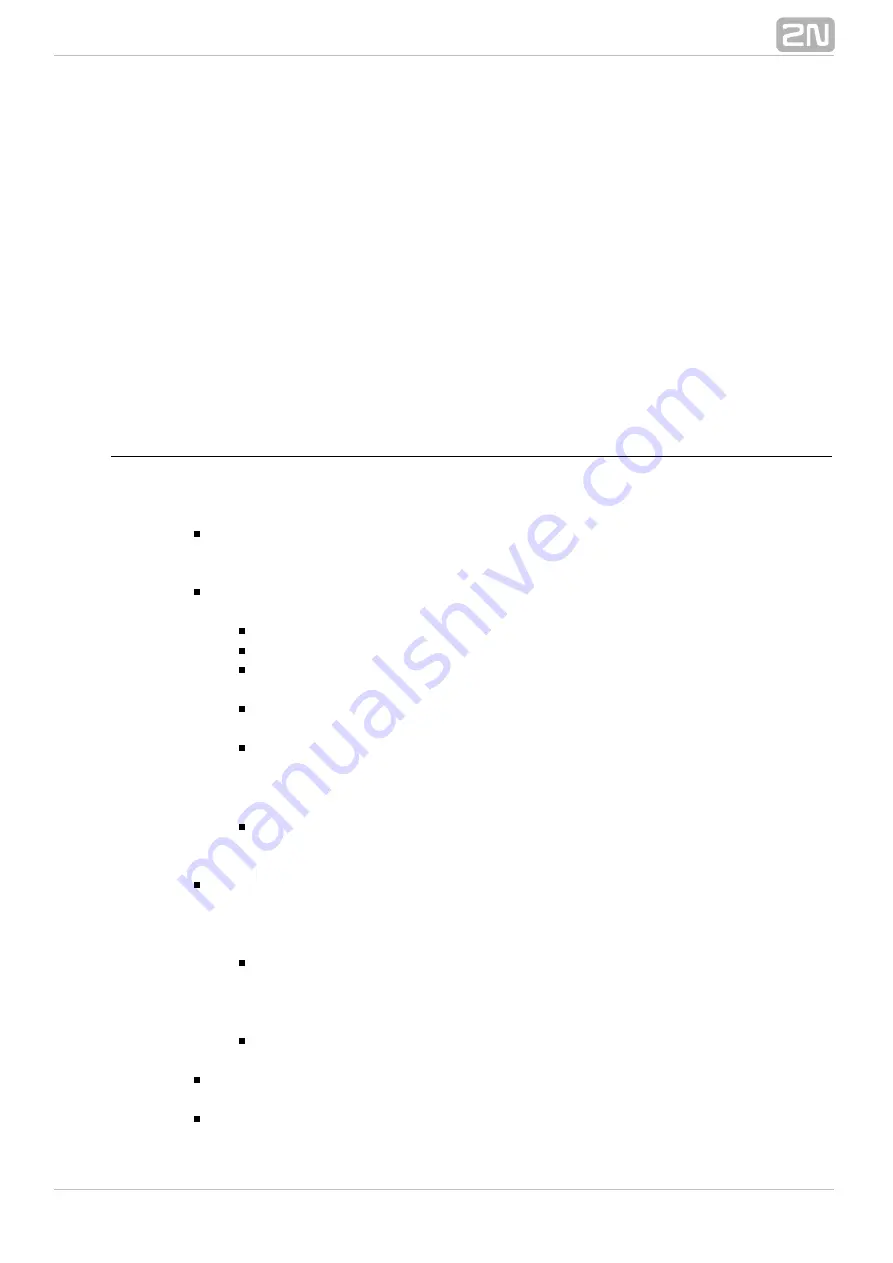
154
By Call Type
This router is based on routing according to the call type (voice, data, video, etc.). All
the columns have the same meanings as the case is with the By called number subtype
except for the first one. The first column defines the call type. When a preset call type
is recognised, the call is routed to the preset destination.
By Port
This router is based on routing according to the incoming port (the call comes into the
PBX through this port). All the columns have the same meanings as the case is with
the By called number subtype except for the first one. The first column defines the
port. When a preset port is recognised as the incoming port, the call is routed to the
preset destination.
Message routing
The last router type is an SMS router, which routes SMS messages according to their
texts. This router can also be created in the
menu and cannot be
Routing – Routers
used for call routing. It consists of five columns with the following meanings:
Prefix
– use this column to enter a text string to be recognised at the SMS
beginning. After recognition, the SMS message is routed through the PBX
according to the preset rule.
Replace
– use this column to edit SMS messages. You can either replace the
existing text with another one or insert instructions with the following meanings:
%c
– inserts the sender number (CLI).
%l
– inserts the receiver number (CPN).
%se
– erases the whole text of any length. If you leave the
Replace
column empty, it is translated as 'Don't change the incoming text'.
%sr(B,E)
– inserts the original string omitting the first
number of
B
characters and the last E number of characters.
%ss("STRING",X,N)
– finds the
appearance of the
in the
X–th
STRING
incoming SMS message. From this point on, you can leave letters of the
N
incoming text deleting all the others. By setting to zero, you insert the
N
whole text (from the mentioned point to the message end).
%sm(B,L)
– from the
character of the SMS message on, you can
B–th
insert characters of the original text. By setting to zero, you insert the
L
L
rest of the text.
Destination type
– this column sets the type of destination to which an incoming
SMS message is routed by this rule. Choose one of the destinations used for SMS
routing only. In this column you can find two options that need more
explanation:
Default
– use this option to route the incoming SMS to the next routing
level (if any). It is generally used for sorting objects into sets. With the
option, the incoming SMS is routed back to the superior set and
Default
the next set item is used.
Disabled
– use this option to terminate the incoming SMS routing
immediately.
The SMS message will not be delivered!
Destination Id
– this column sets a destination of the above–selected
destination type.
Time condition
– use this column to set a time condition for each router row.
Summary of Contents for Netstar
Page 1: ...www 2n cz Version 2N NetStar Communication System Manual NS Admin 3 1 0 ...
Page 78: ...78 4 SIM Here is what you can find in this chapter 4 1 SIM Cards ...
Page 168: ...168 Refer to the User Manual for details on the Login to bundle service ...
Page 172: ...172 Id choose a router of the selected type ...
Page 176: ...176 Figure View of Ring Group Configuration Menu Advanced ...
Page 180: ...180 Figure View of Ring Table Configuration Menu Advanced ...
Page 229: ...229 9 Setting Properties Here is what you can find in this chapter 9 1 Setting Properties ...
Page 243: ...243 10 Billing and Tariffs Here is what you can find in this chapter 10 1 Billing and Tariffs ...
Page 248: ...248 Console structure Figure View of Console Structure for Easier Orientation ...
Page 260: ...260 Annex 2 Flow chart showing the processes for an outgoing call to an external extension ...
Page 261: ...261 Annex 3 Flow chart showing the processes for sending SMS to an external extension ...
Page 262: ...262 Annex4 Flow chart showing the processes for forwarding SMS to external extension ...
Page 270: ...270 time zone settings and purpose of the NetStar Here choose the GSM GW option ...






























