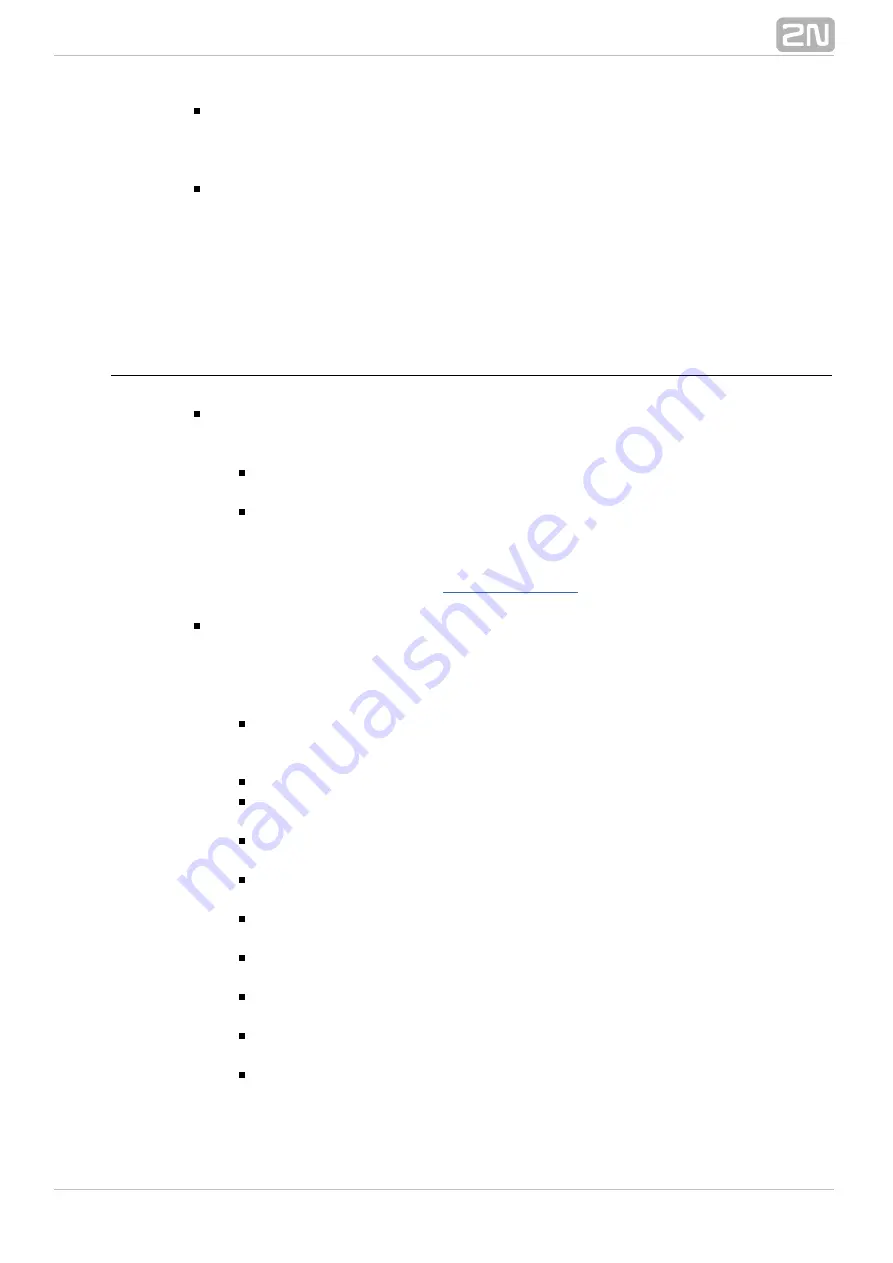
208
Add
– use this option to add a new row to the table. Doing this choose one of the
given time conditions for this row. You can assign one time condition just once to
one user. After all the available time conditions have been used, the
option
Add
becomes unavailable until you create another time condition.
Remove
– use this option to remove table rows.
One profile may only be assigned to one time condition within the time condition
validity period. However, different time conditions can be assigned to one user profile.
To make the user profiles switch according to the preset time condition rules, check the
option in the
menu of the
Automatic profile switching
Users – Users and Groups
tag.
Basic
Phone Directories
The
tag is located in the
menu.
Phone directories
Users – Users and Groups
If you select one of the user groups on the left–hand side of the tag, you will see
a list of phone directories assigned to this user group. In the context menu you
can use the following options:
Add
– use this option to add a phone book to a selected user group.
Choose one of the items of the list of all available phone directories.
Delete
– use this option to remove a selected phone book from a user
group.
You can make use of the benefits of the hierarchical structure while assigning phone
directories as described in Chapter
. The phone directories assigned
on the group level are also available to the users of these groups and subgroups.
If you select one of the users on the left–hand side of this tag, you will see the
phone book assigned to the user on the right. The count of the phone book
records is limited by the
in the
subtag of the
Maximum user tel. nums.
Basic
tag. The default value is 1000 records. The context menu contains the
Properties
following options:
Add
– use this option to add a row to the user phone book. This option
becomes unavailable when you reach the maximum count of the phone
book records.
Delete
– use this option to remove a selected row from a user phone book.
Delete all
– use this option to remove all rows from a user phone book at
once.
Export
– use this option to export the current user phone book in the
xml
or
format.
csv
Import
– use this option to import the user phone book in the
or
xml
csv
format.
The user phone book consists of twelve columns with the following
meanings:
Name
– shows the name of the user who appertains to this record. This
name is shown on the calling/called user's display.
Nickname
– shows the nickname of each record. It is primarily used for
easier searching of the phone book.
Scheme
– this column sets the user identification scheme. Choose either
or
.
Number
URI
Prefix
– this column sets the access prefix as defined in the
Global data
– Global parameters
menu. This prefix shall be dialled automatically
before the user number included in the phone directory.
Summary of Contents for Netstar
Page 1: ...www 2n cz Version 2N NetStar Communication System Manual NS Admin 3 1 0 ...
Page 78: ...78 4 SIM Here is what you can find in this chapter 4 1 SIM Cards ...
Page 168: ...168 Refer to the User Manual for details on the Login to bundle service ...
Page 172: ...172 Id choose a router of the selected type ...
Page 176: ...176 Figure View of Ring Group Configuration Menu Advanced ...
Page 180: ...180 Figure View of Ring Table Configuration Menu Advanced ...
Page 229: ...229 9 Setting Properties Here is what you can find in this chapter 9 1 Setting Properties ...
Page 243: ...243 10 Billing and Tariffs Here is what you can find in this chapter 10 1 Billing and Tariffs ...
Page 248: ...248 Console structure Figure View of Console Structure for Easier Orientation ...
Page 260: ...260 Annex 2 Flow chart showing the processes for an outgoing call to an external extension ...
Page 261: ...261 Annex 3 Flow chart showing the processes for sending SMS to an external extension ...
Page 262: ...262 Annex4 Flow chart showing the processes for forwarding SMS to external extension ...
Page 270: ...270 time zone settings and purpose of the NetStar Here choose the GSM GW option ...






























