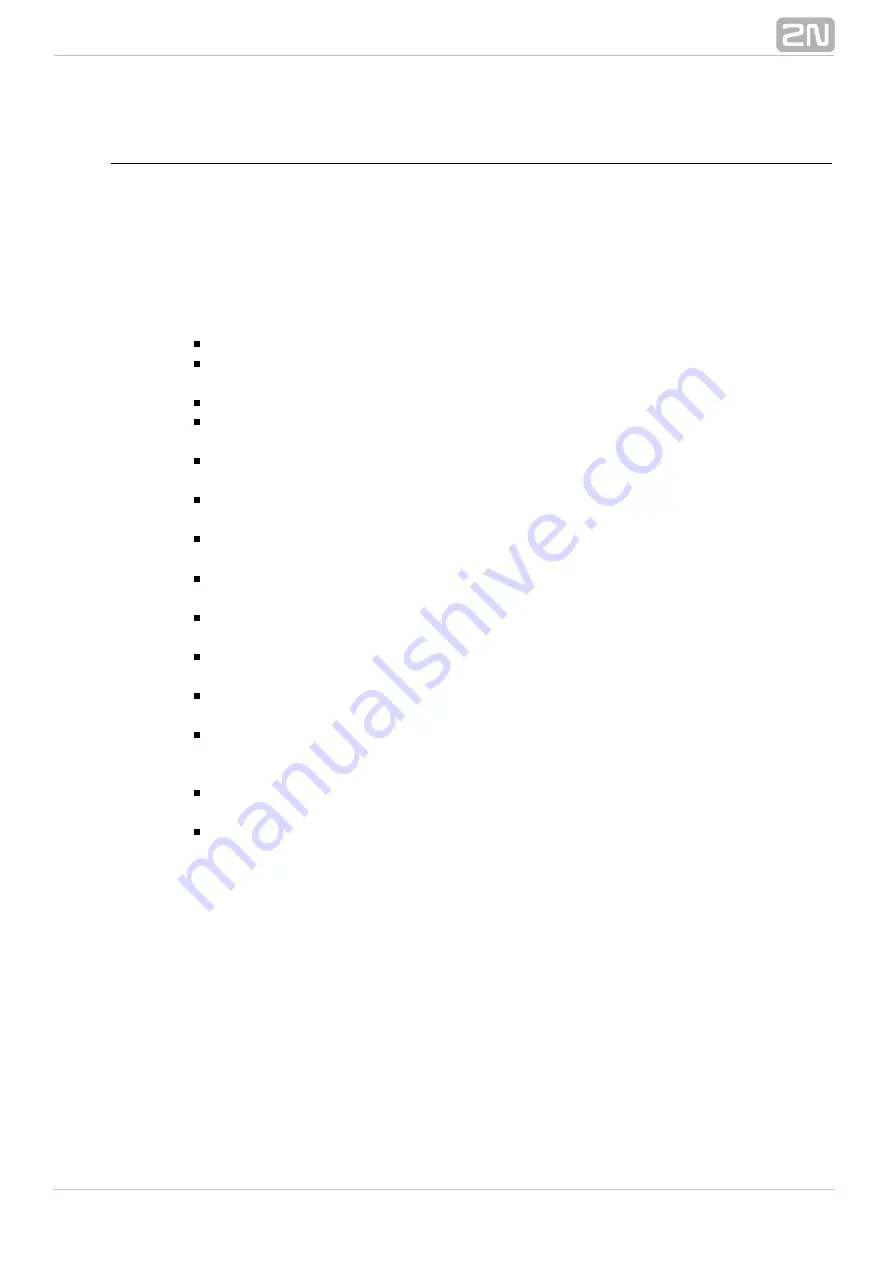
224
User Phone Directories
Having been created, each user is automatically assigned a private phone directory. A
list of user phone directories is displayed on the left-hand side of the
Phone
menu. The phone directory has a limited
directories – User phone directories
capacity of records. The default value is 10 records per user. This limit can be changed
using the Maximum user tel. nums parameter in the
tag in the user settings. To
Basic
edit the records use the
menu in the
tag.
Users – Users & Groups
Phone directory
In the context menu on the right-hand side of the menu you can use the following
options:
Add
– use this option to add a row to a selected phone directory.
Delete
– use this option to remove a selected row from a selected phone
directory.
Delete all
– use this option to remove all rows from a selected phone directory.
Find (F3)
– use this option to search a selected phone directory for a record.
Enter complete initial words respecting the lower and upper cases.
Find next (F5)
– use this option to enable repeated searching of the string that
has been entered in the
function.
Find (F3)
Export
– use this option to export the current phone directory into an
or
xml
file.
csv
Import
– use this option to import a phone directory saved in the
or
xml
csv
format.
The phone directory table in this menu consists of records divided into six
columns with the following meanings:
Nickname
– in this column set the name to be used for easier phone directory
searching.
Name
– in this column set the name of the extension for which the record has
been created. This name will be displayed on your phone.
Scheme
– in this column define whether the entered string represents the
or
.
Number
URI
Prefix
– here set the access prefix as defined in the
Global data - Global
parameters
menu. This prefix shall be dialled automatically before the user
number included in the phone directory.
Number/URI
– in this column define the phone number (or URI) to be entered
in the format corresponding to the selected subtype.
Ring pattern
– in this column assign different ring patterns to each record of the
phone directory. The ring tone will be used if the calling party number of the
incoming call matches the phone directory record. If this ring pattern is not set,
the default pattern for the final destination will be used.
The last six columns of this tag are used for call forwarding settings for each contact.
One pair of columns is intended for each forwarding type. In the first column of each
pair set the destination type for forwarding and in the other set a destination of the
selected type.
This forwarding mode has a higher priority than the mode
selected in the Forwarding and Forwarding-exceptions tags!
Summary of Contents for Netstar
Page 1: ...www 2n cz Version 2N NetStar Communication System Manual NS Admin 3 1 0 ...
Page 78: ...78 4 SIM Here is what you can find in this chapter 4 1 SIM Cards ...
Page 168: ...168 Refer to the User Manual for details on the Login to bundle service ...
Page 172: ...172 Id choose a router of the selected type ...
Page 176: ...176 Figure View of Ring Group Configuration Menu Advanced ...
Page 180: ...180 Figure View of Ring Table Configuration Menu Advanced ...
Page 229: ...229 9 Setting Properties Here is what you can find in this chapter 9 1 Setting Properties ...
Page 243: ...243 10 Billing and Tariffs Here is what you can find in this chapter 10 1 Billing and Tariffs ...
Page 248: ...248 Console structure Figure View of Console Structure for Easier Orientation ...
Page 260: ...260 Annex 2 Flow chart showing the processes for an outgoing call to an external extension ...
Page 261: ...261 Annex 3 Flow chart showing the processes for sending SMS to an external extension ...
Page 262: ...262 Annex4 Flow chart showing the processes for forwarding SMS to external extension ...
Page 270: ...270 time zone settings and purpose of the NetStar Here choose the GSM GW option ...






























