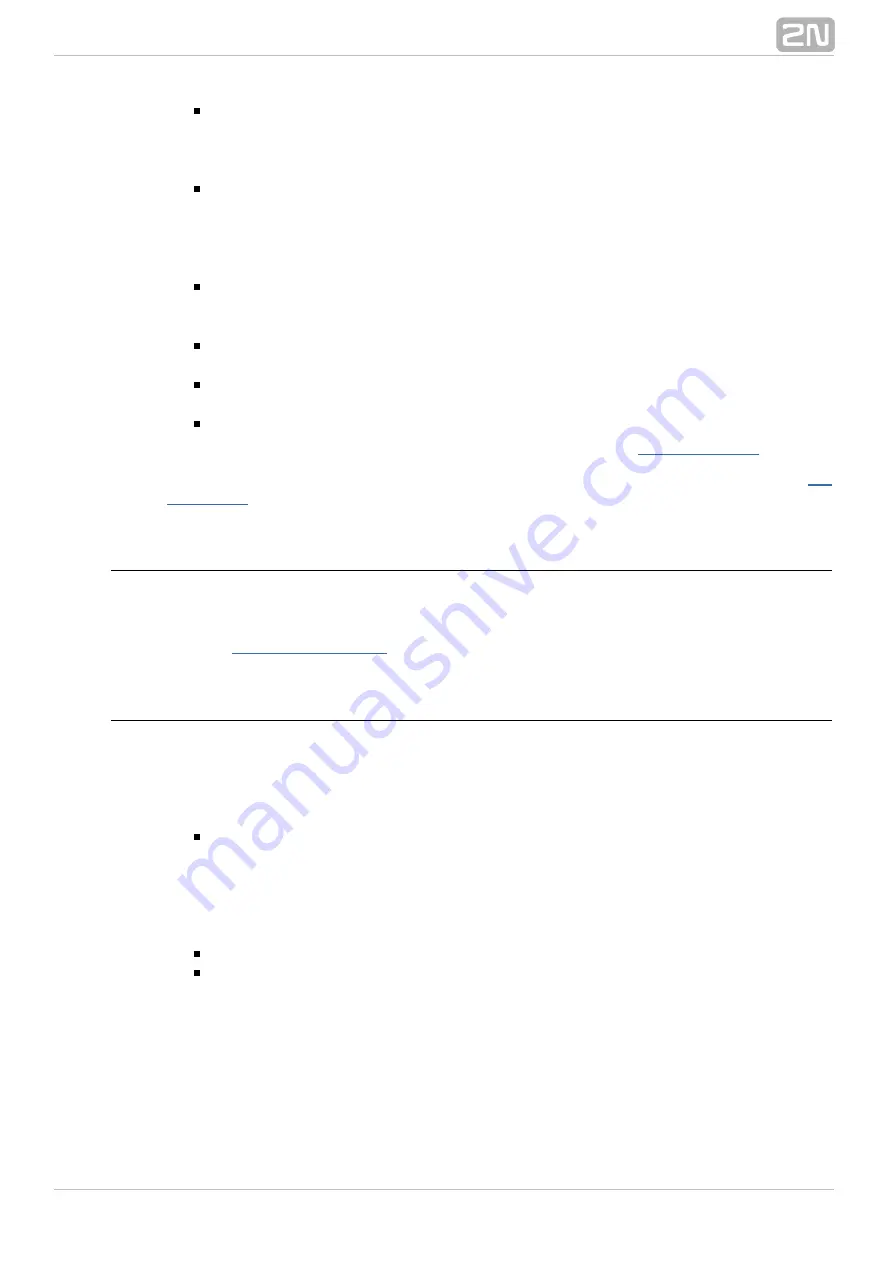
206
E–mail address
– here fill in the user e–mail address to be used for user
VoiceMail forwarding. If this field is empty, the user will not be able to use
service call forwarding to VoiceMail because the voice messages created will have
no target destination.
Alias
– this parameter is used by the PC operator and Application server external
applications. Alias in the PBX corresponds to the user name in the Active
Directory. Alias and e–mail are used in the exchange server for checking user
identifications and user profiles may subsequently be switched according to the
calendar events. For detailed information refer to the Application server manual.
Status
– here select one of the pre–defined statuses to be used for user status
identification by co–operating applications. The pre–defined statuses correspond
to the standard statuses applied in instant messaging applications.
Presence string
– here fill in the text to be displayed to the user calling to one
of your extensions.
Active profile
– use this field to define the current active profile of the user. You
can also select an item from the list of available profiles.
Automatic profile switching
– use this option to enable automatic profile
switching according to time conditions as defined in the
If you select a extension, you will see more options. For all of them refer to the
Properties
The
tag consists of a lot of subtags, which are described in a separate
Properties
chapter for convenience. This tag is exceptional because almost all of its parameters
follow the hierarchical structure. For the structure and all the parameters refer to
Chapter
.
Profiles
User profiles facilitate user setting handling by changing multiple parameters in one
step. Each user can use up to eight profiles (or nine if we include the no–profile setup),
which feature an unlimited count of different parameters. To create a profile, use this
configuration tool, a key phone or the Assistant user web application. In the context
menu of this tag you can find the following options:
Add
– use this option to add new user profiles. This option is disabled once the
eighth profile has been created. A profile number is assigned to each profile
automatically. This number is always greater by one than the current largest
profile number assigned to this us
er. Moreover, the dialogue helps create profiles
according to the existing user profiles. The profiles are copied including all
respective settings.
Delete
– use this option to remove a selected profile from the database.
Rename
– use this option to rename a selected profile.
The user profile configuration is divided into the three tags:
Summary of Contents for Netstar
Page 1: ...www 2n cz Version 2N NetStar Communication System Manual NS Admin 3 1 0 ...
Page 78: ...78 4 SIM Here is what you can find in this chapter 4 1 SIM Cards ...
Page 168: ...168 Refer to the User Manual for details on the Login to bundle service ...
Page 172: ...172 Id choose a router of the selected type ...
Page 176: ...176 Figure View of Ring Group Configuration Menu Advanced ...
Page 180: ...180 Figure View of Ring Table Configuration Menu Advanced ...
Page 229: ...229 9 Setting Properties Here is what you can find in this chapter 9 1 Setting Properties ...
Page 243: ...243 10 Billing and Tariffs Here is what you can find in this chapter 10 1 Billing and Tariffs ...
Page 248: ...248 Console structure Figure View of Console Structure for Easier Orientation ...
Page 260: ...260 Annex 2 Flow chart showing the processes for an outgoing call to an external extension ...
Page 261: ...261 Annex 3 Flow chart showing the processes for sending SMS to an external extension ...
Page 262: ...262 Annex4 Flow chart showing the processes for forwarding SMS to external extension ...
Page 270: ...270 time zone settings and purpose of the NetStar Here choose the GSM GW option ...






























