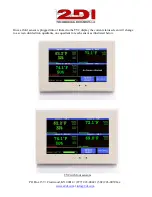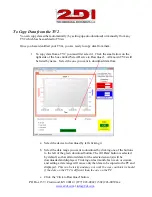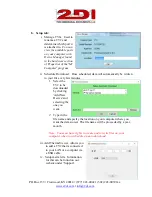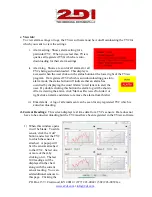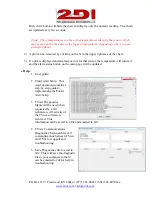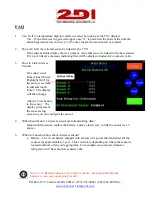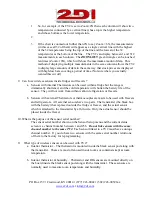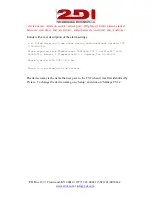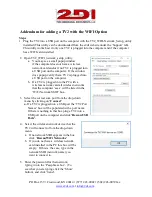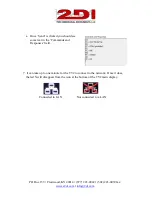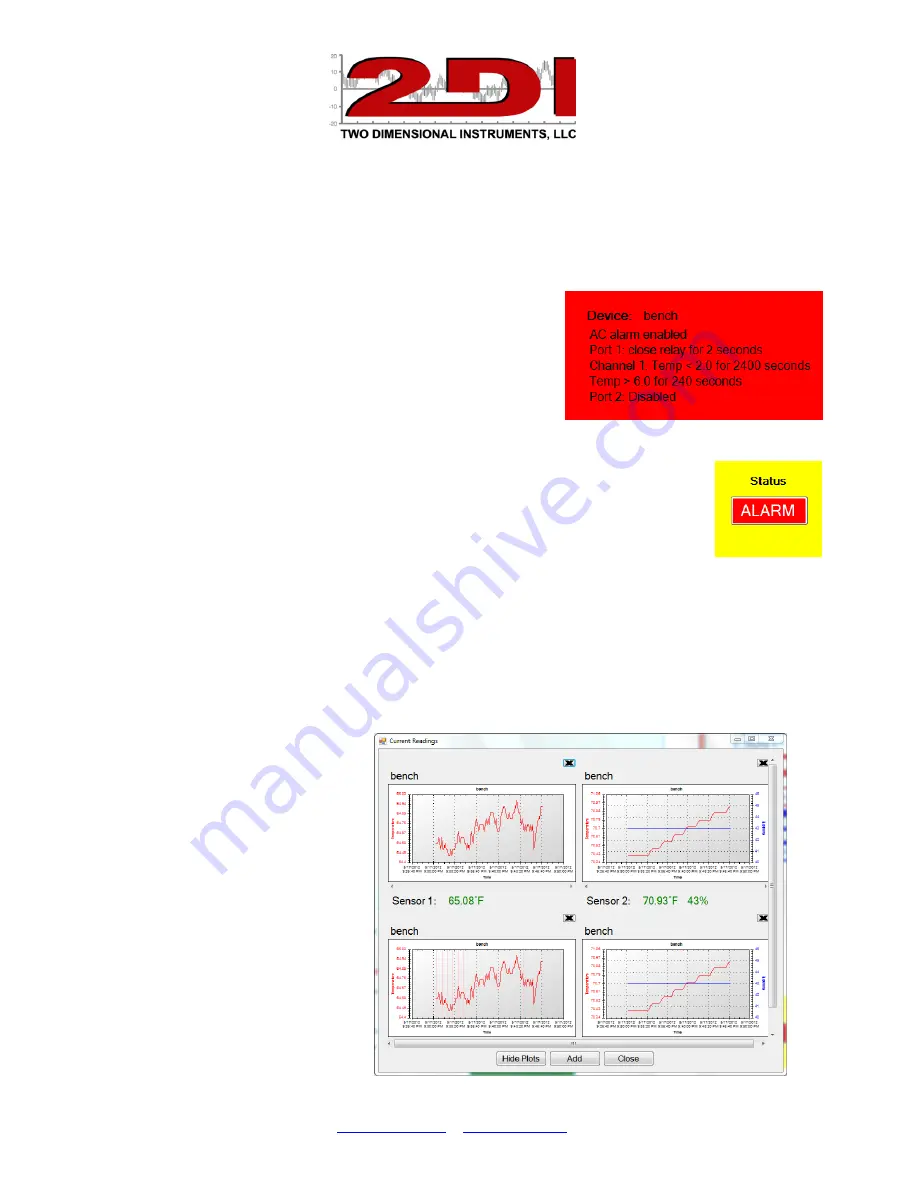
P O Box 159 • Crestwood, KY 40014 • (877) 243-0042 • (502) 243-0039 fax
c. View tab:
To view alarm settings or logs, the TView software must be Auto-Downloading the TV2 for
which you want to view the settings.
i.
Alarm setting. Shows alarm setting for a
particular TV2. When you select this, TView
queries all registered TV2s which are auto-
downloading for their alarm settings.
ii.
Alarm log. Shows a record of all alarms for all
TV2s being auto-downloaded. This display is
accessed when the user clicks on the status button at the lower right of the TView
program. If a registered TV2 which is auto-downloading goes into
alarm mode, the status button will indicate that an alarm has
occurred by displaying the word 'Alarm' in red letters to alert the
user. By double clicking this button the alarm log will be shown.
After reviewing the alarm, click 'Mark as Reviewed' to hide it or
right click an alarm and delete to remove the alarm from this list.
iii.
Email alerts. A log of all emails sent can be seen for any registered TV2 which is
auto-downloading.
d. Current Readings:
This screen displays real time data from TV2’s sensors.
Data does not
have to be auto-downloading but the TV2 must have been registered in the TView software.
1)
When this window opens
it will be blank. To add a
sensor, click the 'Add'
button and select the TV2
to which the sensor is
attached. A popup will
list the sensors attached
to that TV2. Select one
or more of them by
clicking on it. The last
100 readings will be
displayed in the chart
along with the current
sensor reading. You can
add additional sensors to
this page. Clicking the