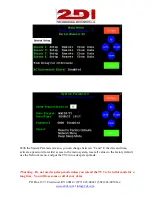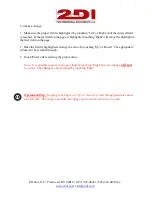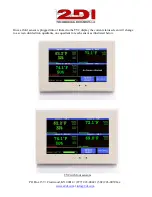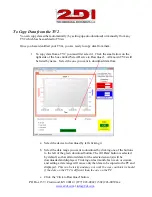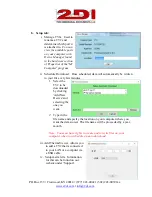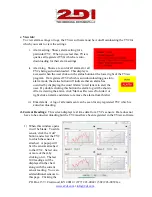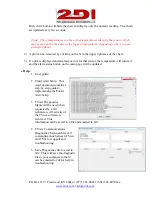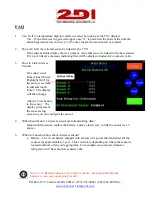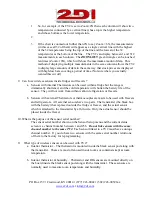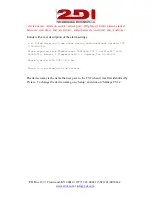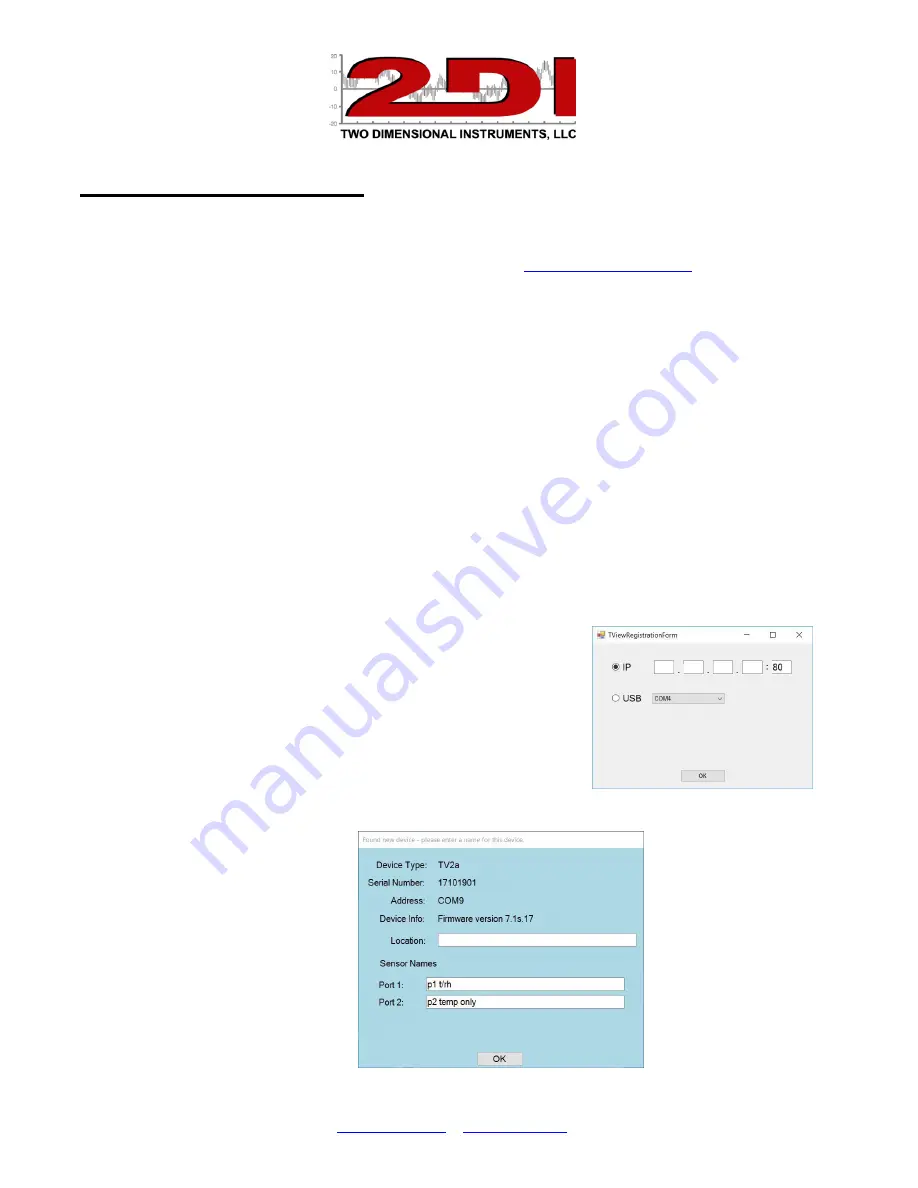
P O Box 159 • Crestwood, KY 40014 • (877) 243-0042 • (502) 243-0039 fax
TView Software Users Guide
To obtain TView software:
1.
Click on the 'Support' link on any page of the 2di web site
2.
Click the link for the PC Download software and select the version you need.
3.
Save it to your computer.
4.
Unzip the file and click on Setup.
(If you have an older version of the software already installed
on your computer you must uninstall it first).
5.
During the install process, a directory will be created and files will be written to your computer.
Make sure you have rights to do so. You will also be given an opportunity to install the software
in a directory other than the default directory. We recommend that you accept the default
directory.
This works just like any other Windows installation process.
6.
Once the software is installed, click on the TView icon to open the program. The icon will be in
the Two Dimensional Instruments folder. You can, of course, copy the TView icon to your
desktop for convenience.
7.
You must ADD a TV2 to the TView program before you can
download data to it. Click on ‘Setup’ and then ‘Add TV2’
.
a.
Key in the IP address if the TV2 is on your LAN, or
click on the USB radio button if the TV2 is plugged
into your computer with a USB cable.
b.
Click ‘OK’
c.
You will see a popup screen where you can name the
TV2(Location:) and its sensors.
d.