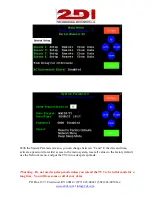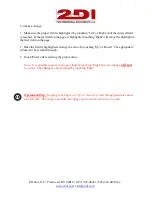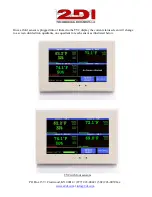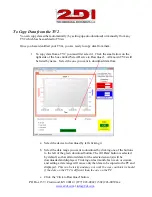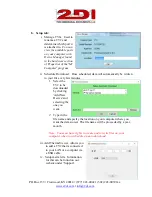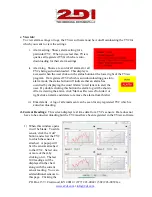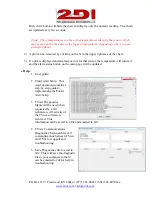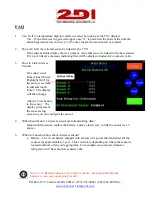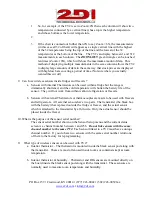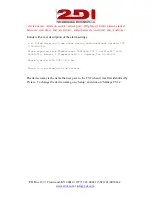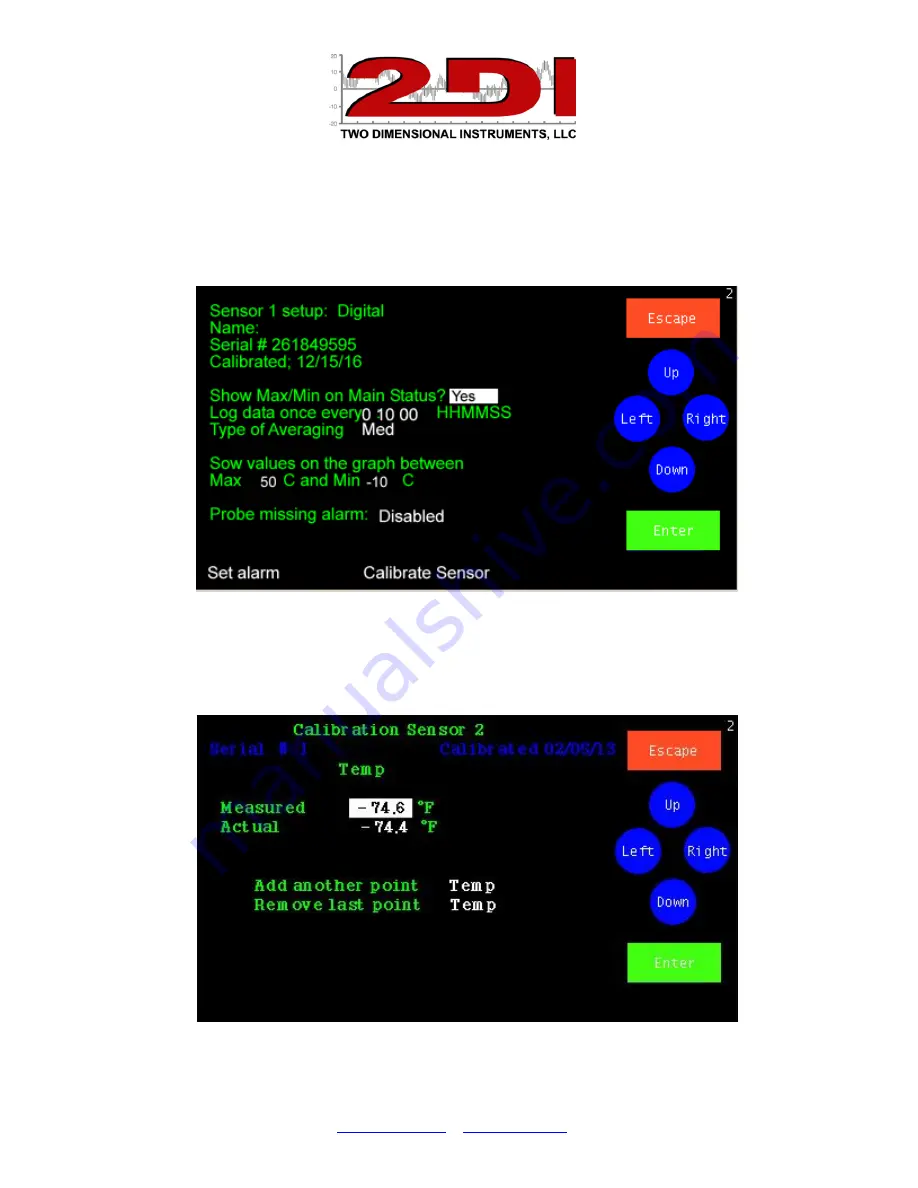
P O Box 159 • Crestwood, KY 40014 • (877) 243-0042 • (502) 243-0039 fax
Calibrating sensors
To calibrate a sensor, access the sensor setup menu by touching 'Main Menu' and 'Right' until
the sensor setup area is highlighted. Touch Enter to see the sensor setup menu.
Touch 'Left' to highlight Calibrate Sensor and touch 'Enter". The calibration table for that
sensor will be shown.
Calibration Table