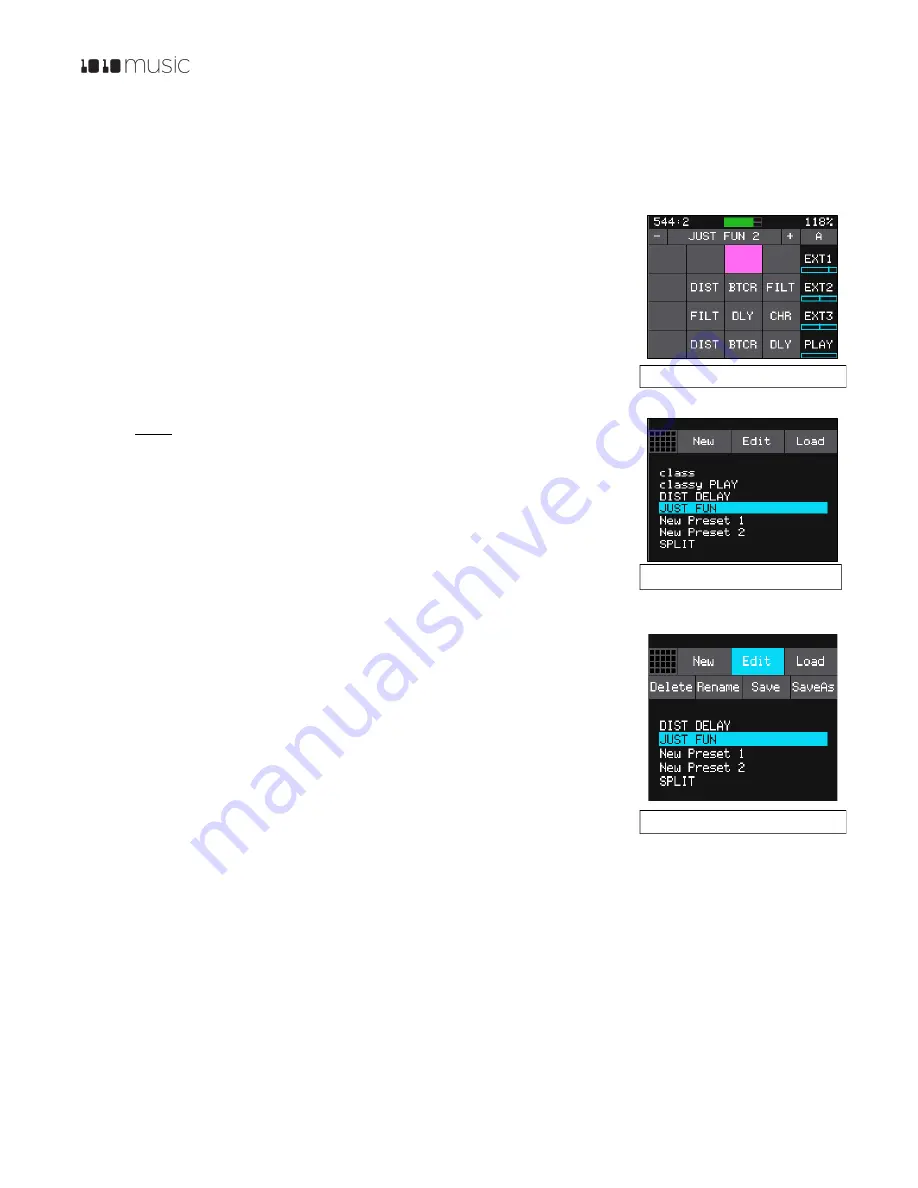
P. 17
Fxbox 2.0 User Manual
1/22/19
3:54 PM
v. 2.0
Copyright ©1010music LLC 2019
Working with Presets
Presets are sets of configuration parameters for effects that are designed to work together to achieve an overall effect.
Fxbox comes with 50 preconfigured presets and allows you to create your own. Changes you make to a preset are not
saved until you choose to save them. All changes will be lost when you change presets or power down the module unless
you choose to save the changes.
Select a Preset
There are two ways to select a preset. From the Main screen, you can cycle through the
list of presets by touching the
–
and
+
buttons on either side of the preset name (
JUST
FUN 2
in the Main Screen example shown on the right).
Alternatively, on the Main screen, touch the preset name at the top of the grid (or the
space above it) to display the Presets screen. Select a Preset by scrolling through the list
with any of the control knobs, and then touch the
Load
button in the top right corner of
the touch screen.
Note:
•
Changes you make to a preset’s settings are not automatically
remembered and written to the preset. You must manually save a
preset, otherwise your changes will be lost when you change to a new
preset or power down the module.
•
If you want to restore the factory presets, follow the steps in
Updating
and Swapping Firmware
below
Save a Preset
When you are ready to save your changes to a preset, you have two options:
Save
to save
over the existing preset, or
SaveAs
to create a new file that contains the changes to the
preset.
1.
Touch the preset name at the top of the grid (or the space above it) to display the
Presets screen.
2.
Touch the
Edit
button to display the Edit Submenu.
3.
Touch
Save
or
SaveAs
. If you choose Save, the preset changes are saved to the
original preset file and the Main screen is displayed. If you choose SaveAs, the
Preset Naming screen is displayed. Use the on screen keyboard to change the
name of the preset, then touch
return
in the lower right to save the changes to
the new file.
Create a New Preset
You can create new presets to store your own combinations of effects parameters by following these steps:
1.
Push the
HOME
button to return to the Main screen if needed.
2.
Touch the preset name at the top of the grid (or the space above it) to display the Presets screen.
3.
Touch the
New
button at the top of the screen. Fxbox adds a new preset to the bottom of the list with the name
New Preset X, where X is an incremental number.
4.
Touch
Edit
and then
Rename
to create your own name for the preset.
5.
Touch the
Load
button in the top right corner of the screen to load the newly created preset.
Figure 18: Main Screen
Figure 19: Presets Screen
Figure 20: Edit Submenu






































