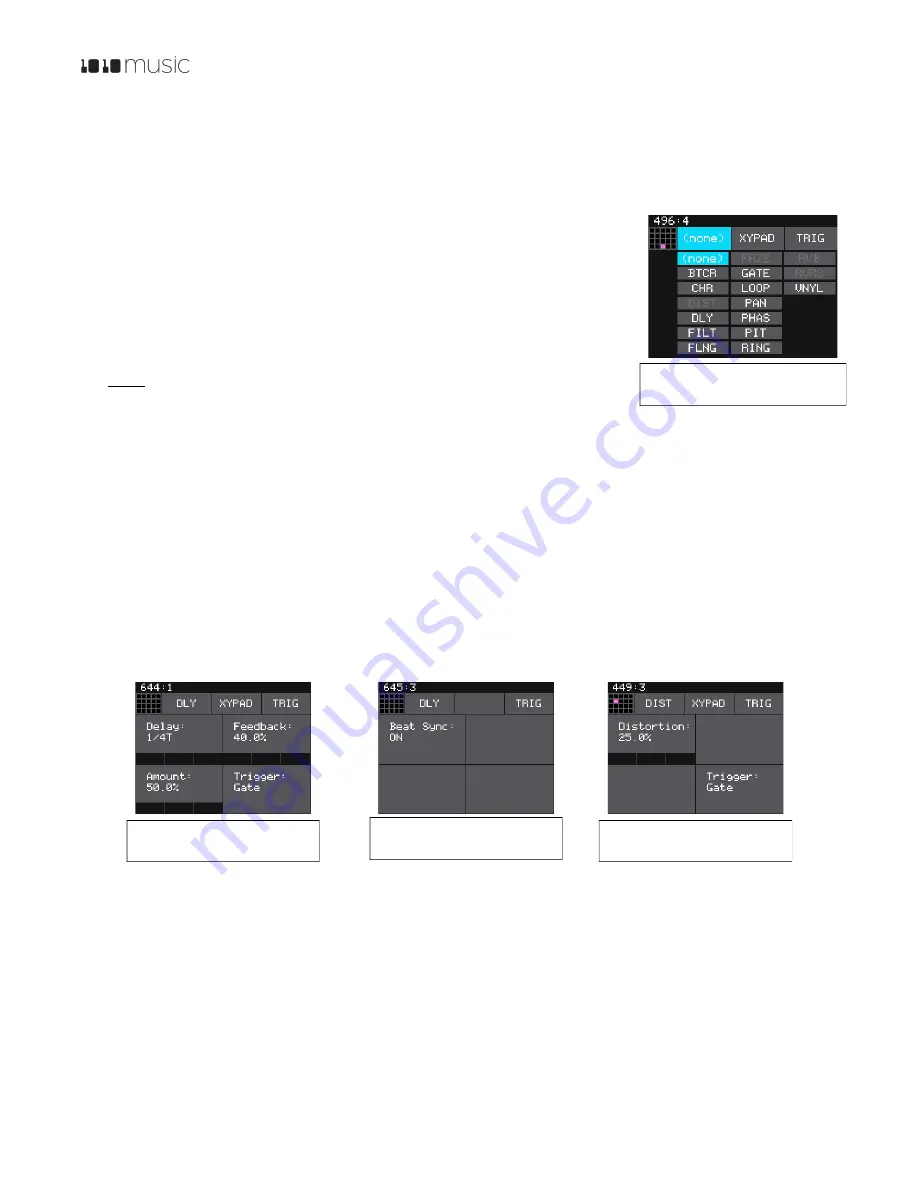
P. 12
Fxbox 2.0 User Manual
1/22/19
3:54 PM
v. 2.0
Copyright ©1010music LLC 2019
Set an Effect to be Always On
Many effects can be configured to always stay on by setting the
Trigger
parameter for the effect to
ON
. The steps to edit
effect parameters are outlined below. Please note that not all effects have a
Trigger
parameter.
Add or Change An Effect on the Grid
You control which effect is used in each cell of the grid.
1.
Touch the cell you want to modify. This can be an empty cell or a cell with an
effect loaded. The selected cell will have a pink background.
2.
Press the INFO button to view the parameters screen for the effect.
3.
In the top left corner, near the grid icon, touch the name of the effect type, which
is (none) for an empty cell. The list of available effect types is displayed. Touch an
effect to select it for this cell.
Note:
•
There is a limit to the number of times you can use each effect type per
preset. The number of allowed uses varies based on the computing resources required for that effect
type. Effects that are no longer available are grayed out. See the effects list table above to review how
many times each effect type can be used.
•
To delete an effect from a cell, choose the effect type of (none).
Edit the Parameters of an Effect
Each effect in the grid has a set of parameters that control how and when the effect is applied to the input signal. Follow
these steps to edit the parameters for an effect:
1.
Touch the cell of the effect in the grid on the
Main
screen to select it.
2.
Push the
Info
button in the top right corner of the fxbox. You will see parameters specific to that effect, such as
Trigger
,
Delay
and
Feedback
. Press
Info
again to access additional pages of parameters if available for that
effect. Here are a few examples:
3.
Adjust a parameter by turning the
Control Knob
next to it. Turn the
Control Knob
clockwise to increase the
impact of the effect.
Use the XY Pad to Control Parameters
The XY Pad allows you to use touch gestures to control the values of the two parameters on the left side of the first
parameters screen for each effect.
1.
Touch the cell of the effect in the grid on the
Main
screen to select it.
2.
Push the
Info
button to see the first parameters page for that effect.
Figure 11: Effect
Selection Menu
Figure 14: Distortion
Parameters
Figure 12: Delay
Parameters Page 2
Figure 13: Delay
Parameters Page 1






















