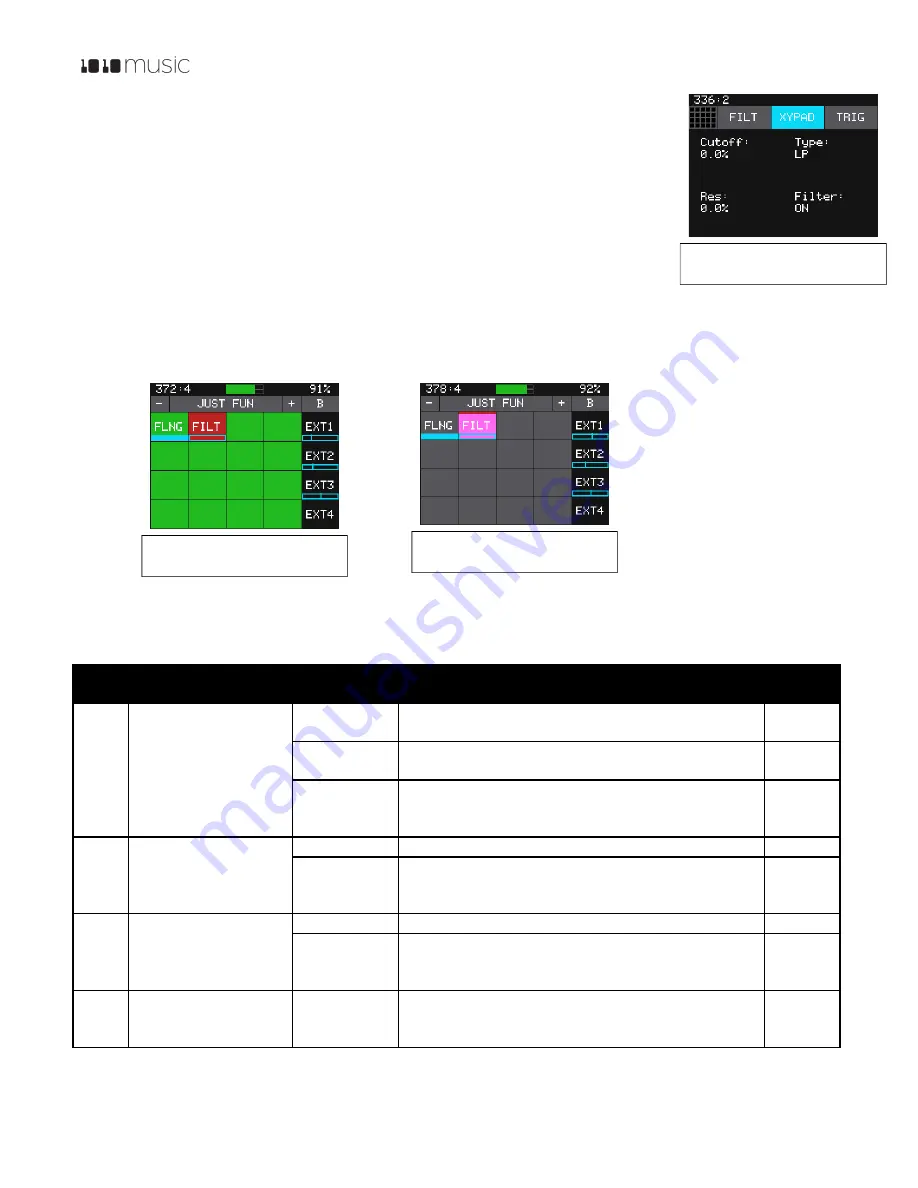
P. 13
Fxbox 2.0 User Manual
1/22/19
3:54 PM
v. 2.0
Copyright ©1010music LLC 2019
3.
Touch
XYPAD
in the top middle of the screen to enable the touch control of the two
left parameters. The XYPAD button will be shaded blue and the parameters screen
background will be black when XY control is enabled.
4.
Move your finger left and right to control the top parameter, up and down to control the
bottom parameter. Move right and up to increase the intensity of the effect.
5.
Touch
XYPAD
again or leave the screen to stop the touch control of the parameters.
Bypass Effects
Fxbox allows you to temporarily bypass or mute individual effects by following these steps:
1.
While on the
Main
screen, push the
Home
button to enter bypass mode. The grid cells will be green.
2.
Touch a cell to bypass that effect. The cell will turn red. Touch it again to enable the effect, which will make it
green.
3.
Push the
Home
button to leave bypass mode. A red bar appears over the names of bypassed or disabled effects.
Effect Parameters
The table below describes the parameters for each of the effects.
Label Effect
Parameter
Settings
Mod
Target?
BTCR
Bit reduction and
sample rate reduction
Frequency
0 to 100% Determines sampling frequency from 187Hz to
48kHz.
Yes
Resolution
0 to 100% Determines output resolution from 1 bit to 24
bits.
Yes
Trigger
ON:
the effect is constantly applied.
Gate:
effect is triggered via CV input, momentary touch,
MIDI input, or the step sequencer.
No
CHR
Chorus
Amount
0 to 100% Controls the intensity of the effect.
Yes
Trigger
ON:
the effect is constantly applied.
Gate:
effect is triggered via CV input, momentary touch,
MIDI input, or the step sequencer.
No
DIST
Distortion
Distortion
0 to 100% Amount of distortion.
Yes
Trigger
ON:
the effect is constantly applied.
Gate:
effect is triggered via CV input, momentary touch,
MIDI input, or the step sequencer.
No
DLY
Delay
Delay
Determines the delay length specified in musical
intervals. The incoming clock or MIDI clock sets the
tempo for this setting.
Yes
Figure 15: XYPAD
Enabled
Figure 16: Bypass Screen
with FILT Muted
Figure 17: Main Screen
with FILT Muted








































