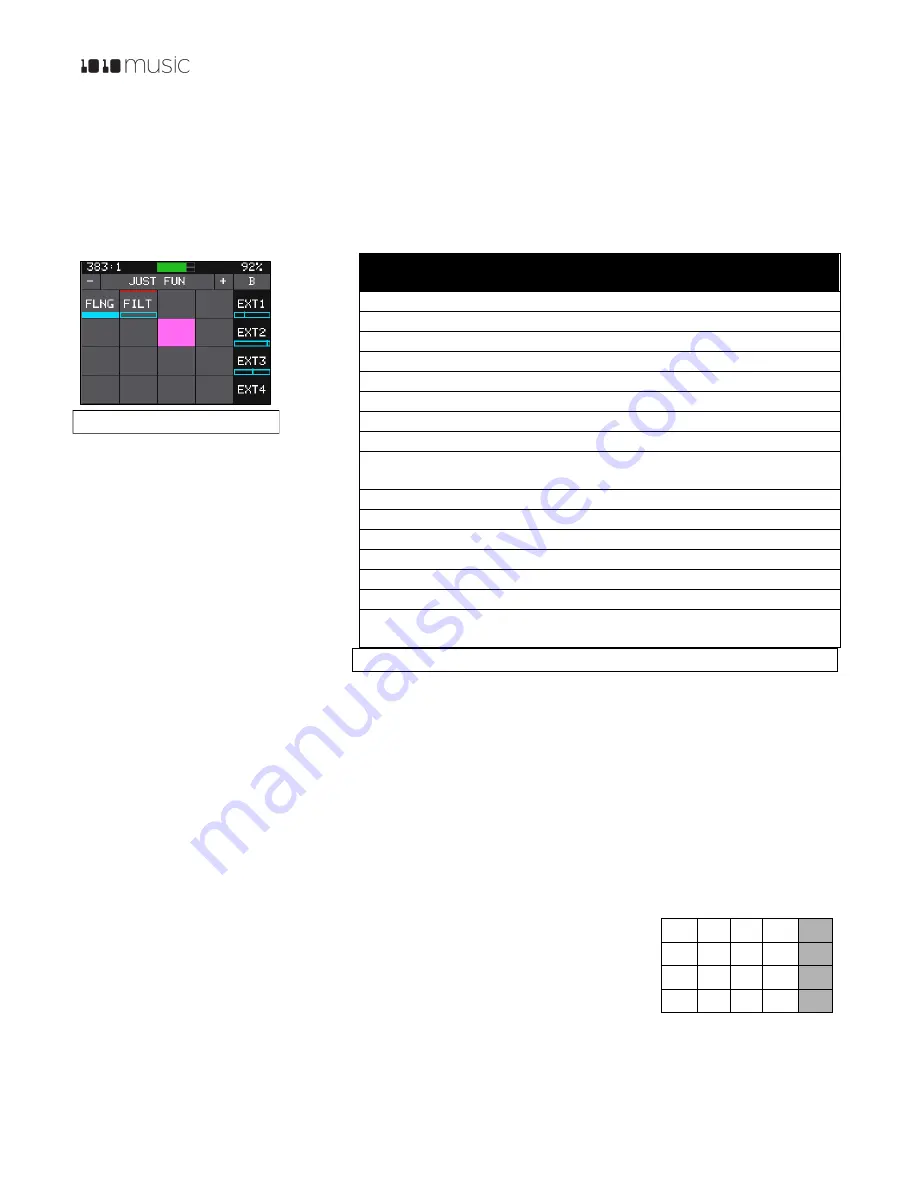
P. 11
Fxbox 2.0 User Manual
1/22/19
3:54 PM
v. 2.0
Copyright ©1010music LLC 2019
Working with Effects
Fxbox takes audio input from
IN1
and
IN2
, processes the configured effects using two distinct effects chains, and sends
the results of
Chain A
to
OUT1
and
OUT2,
and the results of
Chain B
to
FX1
and
FX2
.
When fxbox starts up, the touch screen displays the Main screen with the grid containing up to 16 effects for the selected
preset. The available effects are listed in the table below:
The effects are applied by the signal
processing chain in the order in which they
appear in the grid, from top left, moving
across to the right and then moving across
each subsequent row moving down. You
can add or remove effects on the grid for
each chain.
Effects can be momentarily enabled using
the touch screen, triggered via control
voltage (CV) and MIDI inputs, sequenced
via individual Gate Sequencers, or set to
always on by configuring the parameters for the effect.
Momentarily Apply an Effect
If you want to apply an effect manually, you can do so by touching and holding the cell for that effect on the touch screen.
The effect is applied while you are touching the cell, and stops when you remove your finger.
Trigger an Effect via Control Voltage Signal
You can use an external signal to control when an effect is applied using independent signals for each effect. To do this,
plug a control voltage gate signal into the
CV Trigger
jack that maps to the effect in the grid. The effect will be applied
when the CV signal goes high, and be turned off when the CV signal goes low.
Trigger an Effect via MIDI Input
You can trigger an effect by plugging a MIDI controller source into the
MIDI
input jack. The
MIDI
input uses a TRS connection compatible with the Arturia BeatStep Pro. Be sure to use
a TRS cable. By default, Fxbox responds to
MIDI
inputs on MIDI Channel 10. You can select
a different MIDI port on the Settings screen, as described in General Module Settings above.
MIDI
inputs for notes 36 to 51 are mapped to the effects in the grid as shown in the
diagram to the right. The
Play
button is mapped to note 52 and will toggle play mode.
Label
Effect
Uses
Allowed
BTCR
Bit reduction and sample rate reduction
2
CHR
Chorus
2
DIST
Distortion
2
DLY
Delay
2
FILT
Low or High Pass Filter
8
FLNG
Flanger
2
FRZE
Granulator based freeze effect
1
GATE
Clock based gating
2
LOOP
Automated looping, with quantized start and
length
1
PAN
Automated panning
2
PHAS
Phaser
2
PIT
Pitch Shifter
1
RING
Ring modulator
2
RVB
Reverb
1
RVRS
Reverse
1
VNYL
Turntable and similar effects including scratching,
tape stop, and backspin
1
Figure 10: Effects List
48 49 50 51
44 45 46 47
40 41 42 43
36 37 38 39 52
Figure 9:Main Screen








































