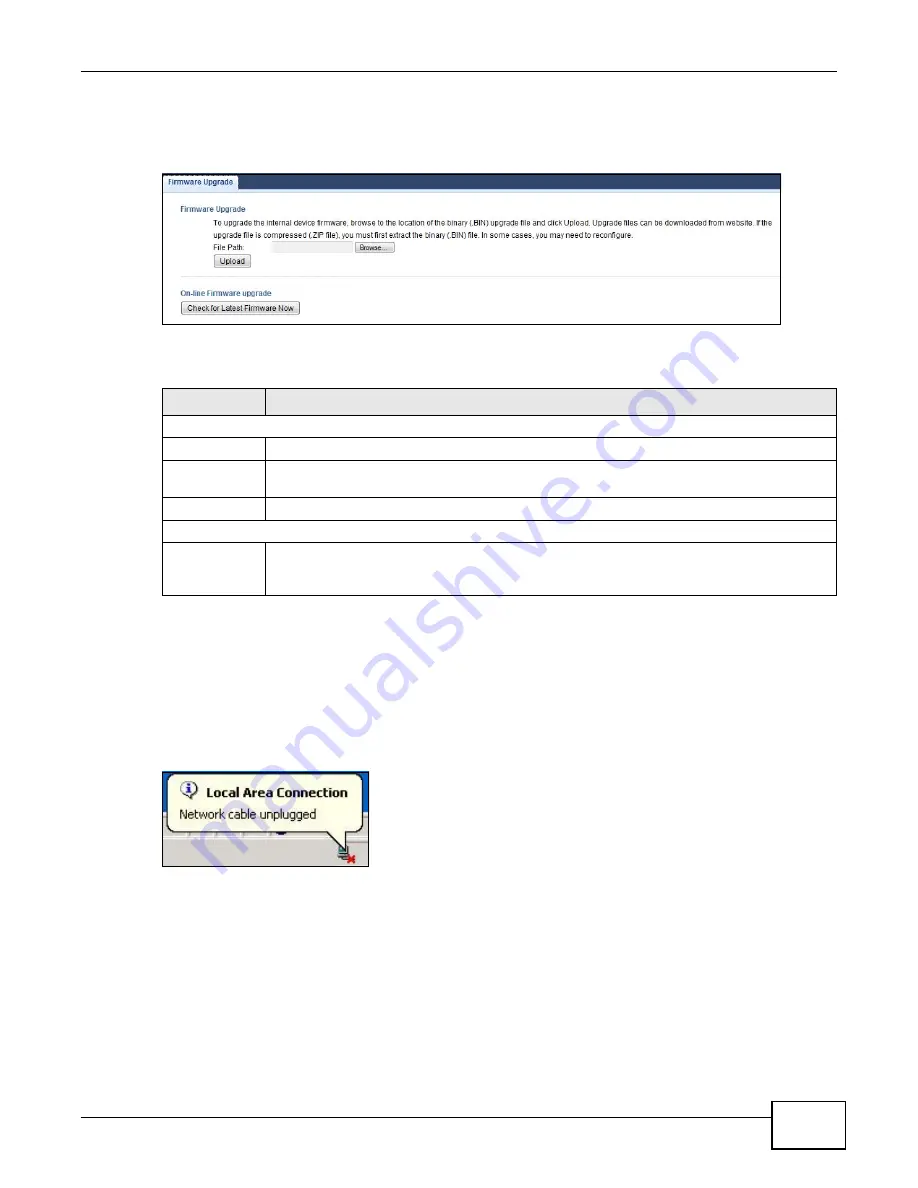
Chapter 10 Maintenance
WAP5805 User’s Guide
69
Click
Maintenance > Firmware Upgrade
. Follow the instructions in this screen to upload
firmware to your WAP5805.
Figure 46
Maintenance > Firmware Upgrade
The following table describes the labels in this screen.
Note: Do not turn off the WAP5805 while firmware upload is in progress!
After you see the
Firmware Upload In Process
screen, wait two minutes before logging into the
WAP5805 again.
The WAP5805 automatically restarts in this time causing a temporary network disconnect. In some
operating systems, you may see the following icon on your desktop.
Figure 47
Network Temporarily Disconnected
After two minutes, log in again and check your new firmware version in the
Status
screen.
If the upload was not successful, an error message appears. Click
Return
to go back to the
Firmware Upgrade
screen.
Table 32
Maintenance > Firmware Upgrade
LABEL
DESCRIPTION
Firmware Upgrade
File Path
Type in the location of the file you want to upload in this field or click
Browse...
to find it.
Browse...
Click
Browse...
to find the .bin file you want to upload. Remember that you must
decompress compressed (.zip) files before you can upload them.
Upload
Click
Upload
to begin the upload process. This process may take up to two minutes.
On-line Firmware upgrade
Check for
Latest
Firmware Now
Click this button to get the latest firmware information, such as the version number, release
date, release note and file size from the ZyXEL website. Make sure your WAP5805 has
Internet access.
Содержание WAP5805
Страница 8: ...8 PART I User s Guide...
Страница 9: ...9...
Страница 30: ...30 PART II Technical Reference Expert Mode...
Страница 31: ...31...






























