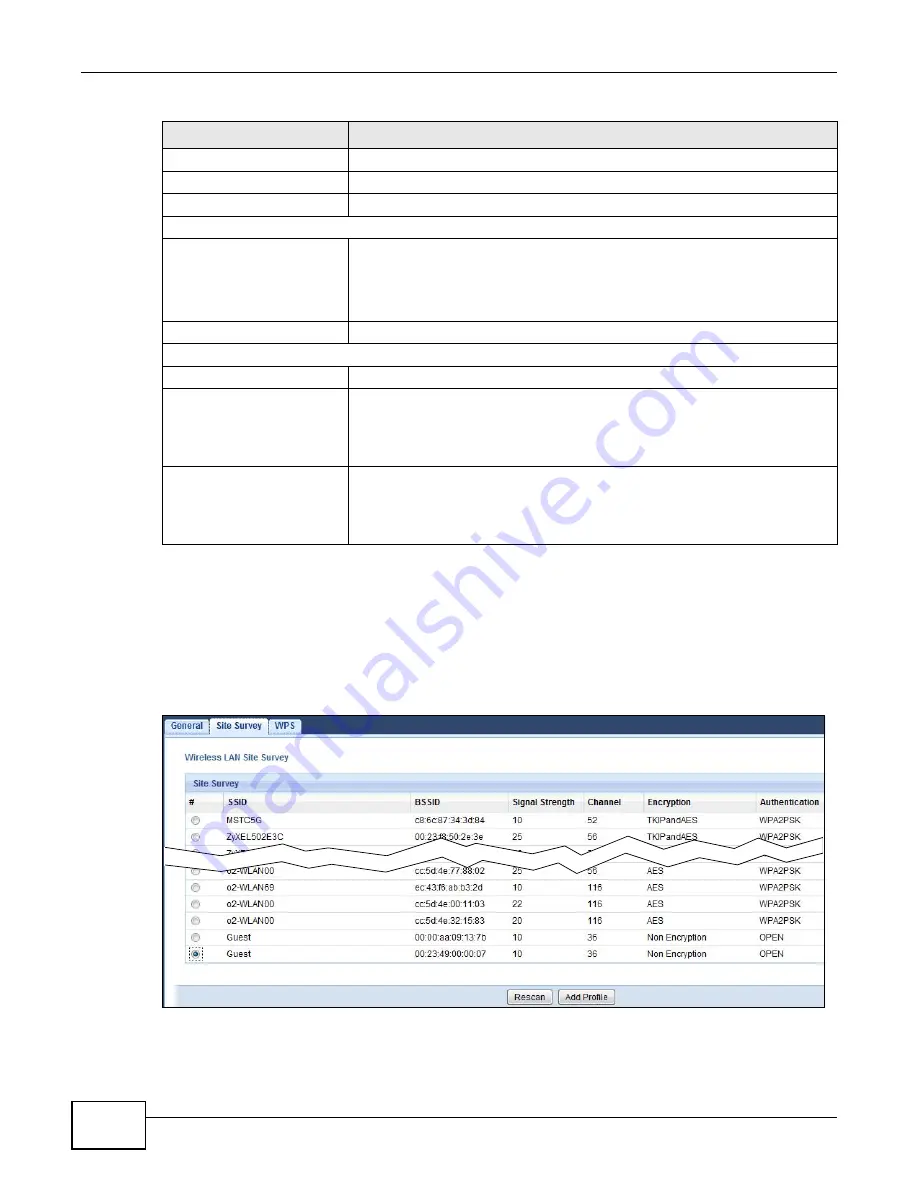
Chapter 6 Client Expert Mode
WAP5805 User’s Guide
40
6.6 Wireless LAN Site Survey Screen
Use this screen to scan for and connect to a wireless network automatically. Go to
Configuration >
Network > Wireless LAN > Site Survey
to open the following screen.
Figure 21
Client Mode: Configuration > Network > Wireless LAN > Site Survey
Data
This column shows the actual data recorded by the WAP5805.
System Up Time
This is the total time the WAP5805 has been on.
Current Date/Time
This field displays your WAP5805’s present
date and time.
System Resource
CPU Usage
This displays what percentage of the WAP5805’s processing ability is currently
used. When this percentage is close to 100%, the WAP5805 is running at full
load, and the throughput is not going to improve anymore. If you want some
applications to have more throughput, you should turn off other applications
(for example, using bandwidth management.
Memory Usage
This shows what percentage of the heap memory the WAP5805 is using.
Interface Status
Interface
This displays the WAP5805 port types. The port types are:
LAN
and
WLAN
.
Status
For the LAN and WAN ports, this field displays
Down
(line is down) or
Up
(line
is up or connected).
For the WLAN, it displays
Up
when the WLAN is enabled or
Down
when the
WLAN is disabled.
Rate
For the LAN ports, this displays the port speed or
N/A
when the line is
disconnected.
For the WLAN, it displays the maximum transmission rate when the WLAN is
enabled and
N/A
when the WLAN is disabled.
Table 9
Status Screen: Client Mode (continued)
LABEL
DESCRIPTION
Содержание WAP5805
Страница 8: ...8 PART I User s Guide...
Страница 9: ...9...
Страница 30: ...30 PART II Technical Reference Expert Mode...
Страница 31: ...31...
















































