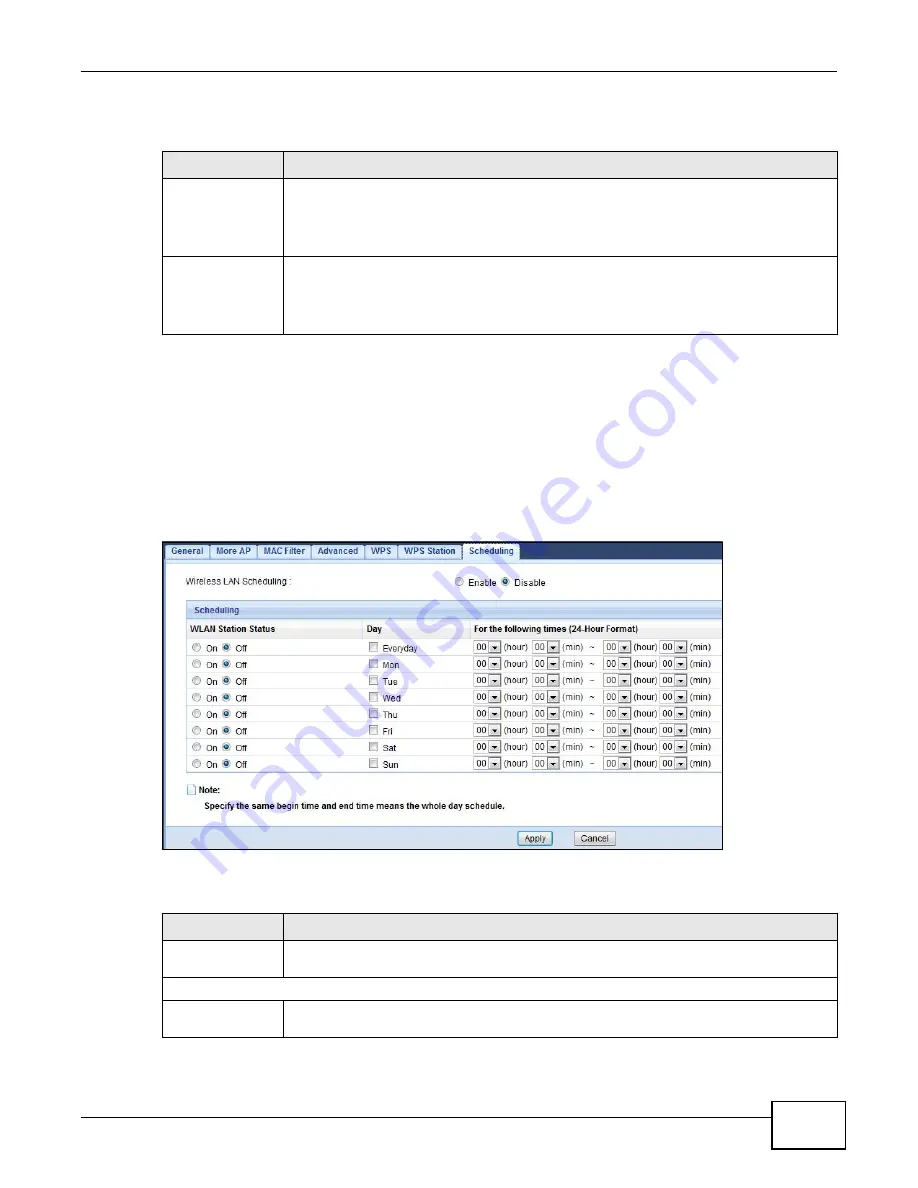
Chapter 8 Wireless LAN
WAP5805 User’s Guide
59
The following table describes the labels in this screen.
8.10 Scheduling Screen
Use this screen to set the times your wireless LAN is turned on and off. Wireless LAN scheduling is
disabled by default. The wireless LAN can be scheduled to turn on or off on certain days and at
certain times. To open this screen, click
Configuration >Network
>
Wireless LAN
>
Scheduling
tab.
Figure 37
Configuration > Network > Wireless LAN > Scheduling
The following table describes the labels in this screen.
Table 25
Configuration > Network > Wireless LAN > WPS Station
LABEL
DESCRIPTION
Push Button
Use this button when you use the PBC (Push Button Configuration) method to configure
wireless stations’s wireless settings. See
Click this to start WPS-aware wireless station scanning and the wireless security
information synchronization.
Or input station’s
PIN number
Use this button when you use the PIN Configuration method to configure wireless station’s
wireless settings. See
Type the same PIN number generated in the wireless station’s utility. Then click
Pin Start
to associate to each other and perform the wireless security information synchronization.
Table 26
Configuration > Network > Wireless LAN > Scheduling
LABEL
DESCRIPTION
Wireless LAN
Scheduling
Select this to enable or disable wireless LAN scheduling.
Scheduling
WLAN Station
Status
Select
On
or
Off
to specify whether the Wireless LAN is turned on or off. This field works
in conjunction with the
Day
and
For the following times
fields.
Содержание WAP5805
Страница 8: ...8 PART I User s Guide...
Страница 9: ...9...
Страница 30: ...30 PART II Technical Reference Expert Mode...
Страница 31: ...31...






























