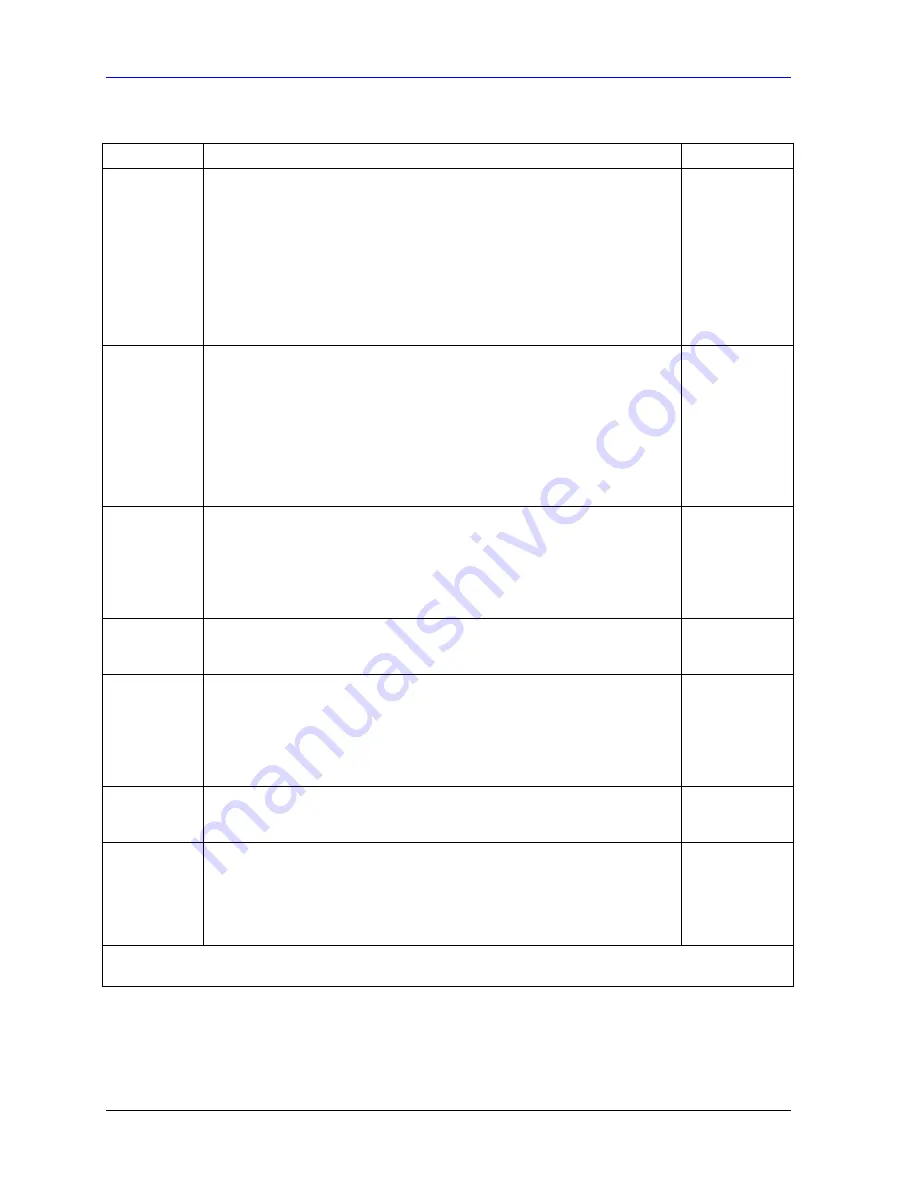
Prestige 662HW Series User’s Guide
42-8
VPN/IPSec Setup
Table 42-2 Menu 27.1.1 IPSec Setup
FIELD DESCRIPTION EXAMPLE
IP Addr Start When the
Addr Type
field is configured to
Single
, enter a static IP address
on the network behind the remote IPSec router.
When the
Addr Type
field is configured to
Range
, enter the beginning (static)
IP address, in a range of computers on the network behind the remote IPSec
router.
When the
Addr Type
field is configured to
SUBNET
, enter a static IP address
on the network behind the remote IPSec router.
This field displays
N/A
when you configure the
Secure Gateway Address
field to 0.0.0.0.
4.4.4.4
End/Subnet
Mask
When the
Addr Type
field is configured to
Single
, this field is
N/A
.
When the
Addr Type
field is configured to
Range
, enter the end (static) IP
address, in a range of computers on the network behind the remote IPSec
router.
When the
Addr Type
field is configured to
SUBNET
, enter a subnet mask on
the network behind the remote IPSec router.
This field displays
N/A
when you configure the
Secure Gateway Address
field to 0.0.0.0.
255.255.0.0
Port Start 0 is the default and signifies any port. Type a port number from 0 to 65535.
Someone behind the remote IPSec router cannot create a VPN tunnel when
attempting to connect using a port number that does not match this port
number or range of port numbers.
Some of the most common IP ports are: 21, FTP; 53, DNS; 23, Telnet; 80,
HTTP; 25, SMTP; 110, POP3.
0
End Enter a port number in this field to define a port range. This port number must
be greater than that specified in the previous field. This field is
N/A
when 0 is
configured in the
Port Start
field.
Enable Replay
Detection
As a VPN setup is processing intensive, the system is vulnerable to Denial of
Service (DoS) attacks The IPSec receiver can detect and reject old or
duplicate packets to protect against replay attacks. Enable replay detection by
setting this field to
Yes
.
Press [SPACE BAR] to select
Yes
or
No
. Choose
Yes
and press [ENTER] to
enable replay detection.
No
Key
Management
Press [SPACE BAR] to choose either
IKE
or
Manual
and then press
[ENTER].
Manual
is useful for troubleshooting if you have problems using
IKE
key management.
IKE
Edit Key
Management
Setup
Press [SPACE BAR] to change the default
No
to
Yes
and then press
[ENTER] to go to a key management menu for configuring your key
management setup (described later). If you set the
Key Management
field to
IKE
, this will take you to
Menu 27.1.1.1 – IKE Setup
. If you set the
Key
Management
field to
Manual
, this will take you to
Menu 27.1.1.2 – Manual
Setup
.
No
When you have completed this menu, press [ENTER] at the prompt “Press ENTER to Confirm…” to save your
configuration, or press [ESC] at any time to cancel.
Содержание Prestige 662HW Series
Страница 26: ......
Страница 28: ......
Страница 36: ......
Страница 54: ......
Страница 56: ......
Страница 64: ......
Страница 84: ......
Страница 100: ......
Страница 116: ......
Страница 128: ......
Страница 150: ......
Страница 154: ......
Страница 162: ......
Страница 168: ......
Страница 194: ......
Страница 196: ......
Страница 200: ......
Страница 208: ......
Страница 214: ......
Страница 216: ......
Страница 229: ...Maintenance VIII P Pa ar rt t V VI II II I Maintenance This part covers the maintenance screens...
Страница 230: ......
Страница 242: ......
Страница 244: ......
Страница 252: ......
Страница 258: ......
Страница 262: ......
Страница 266: ......
Страница 272: ......
Страница 286: ......
Страница 290: ......
Страница 310: ......
Страница 328: ......
Страница 352: ......
Страница 358: ......
Страница 362: ......
Страница 374: ......
Страница 376: ......
Страница 394: ......
Страница 398: ......
Страница 400: ......
Страница 410: ......
Страница 444: ......
Страница 452: ......






























