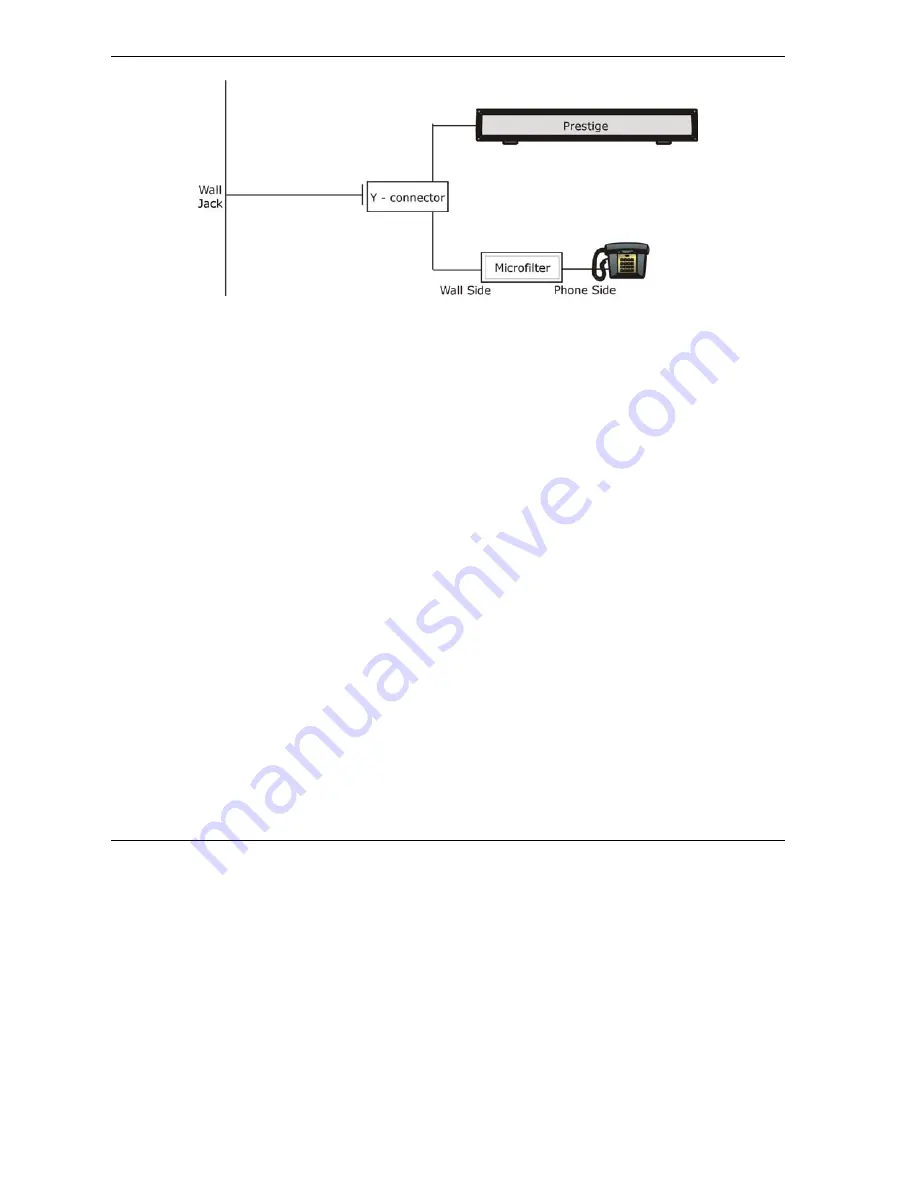
Prestige 645M-A1 ADSL Bridge
Figure 2-4 Connecting the Microfilter
2.6 Turning On Your Prestige
At this point, you should have connected the ADSL line, the Ethernet port and the power port to the
appropriate devices or lines. Push in the power button (located on the back of your Prestige) to turn on your
Prestige.
2.7 Configuring Your Prestige For Internet Access
Configure your Prestige for Internet access using:
SMT (System Management Terminal). Access the SMT via LAN or WAN using Telnet.
2.7.1 Connect to your Prestige Using Telnet
The following procedure details how to telnet into your Prestige.
Step 1.
In Windows, click
Start
(usually in the bottom left corner),
Run
and then type “telnet 192.168.1.1”
(the default IP address) and click
OK
.
Step 2.
Enter “1234” (the default) in the
Password
field.
Step 3.
After entering the password you will see the main menu.
Please note that if there is no activity for longer than five minutes (default timeout period) after you log in,
your Prestige will automatically log you out. You will then have to telnet into the Prestige again.
2.7.2 Entering Password
The login screen appears after you press
[ENTER]
, prompting you to enter the password, as shown next.
2-6
Hardware
Installation & Initial Setup






























