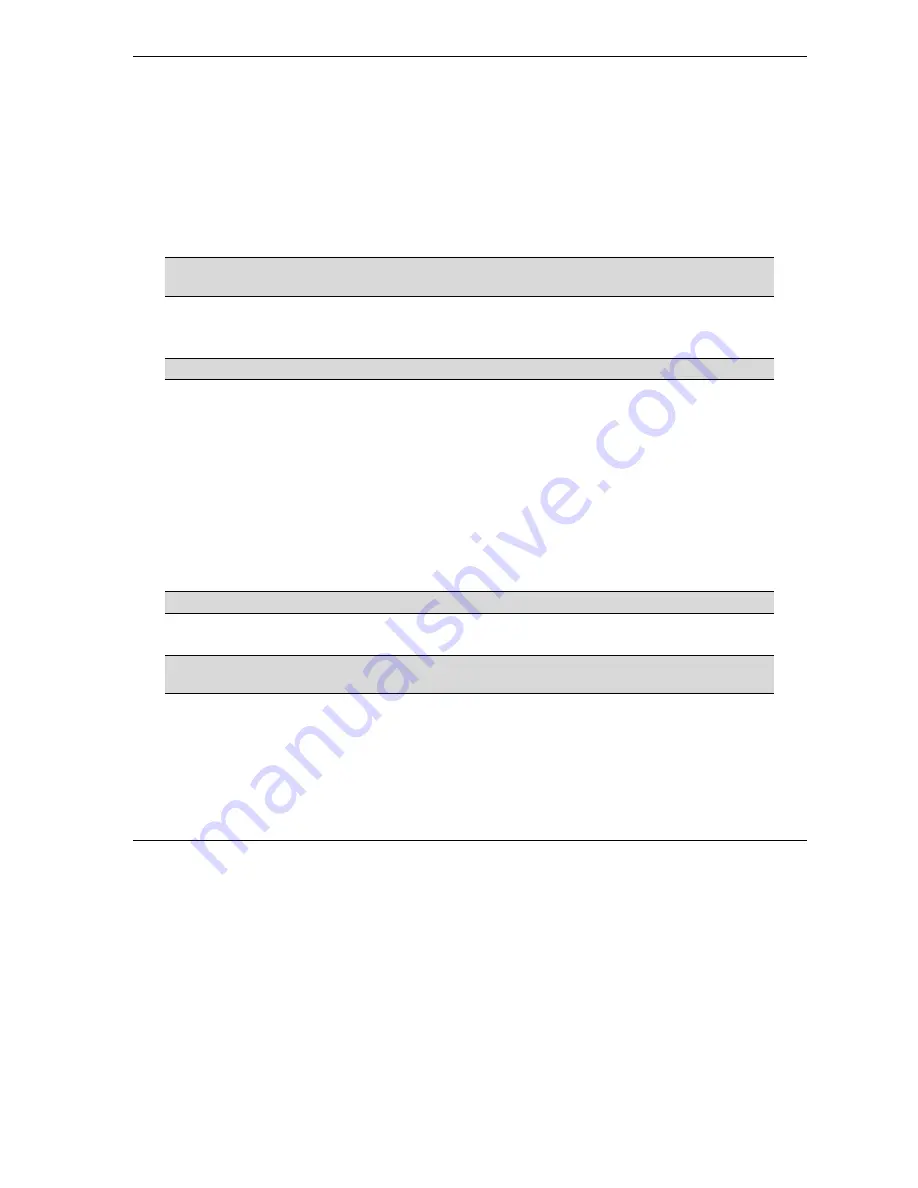
Prestige 645M-A1 ADSL Bridge
Hardware Installation & Initial Setup
2-3
2.2.2 One Auto-sensing, Auto-negotiating LAN 10/100M Port
Ethernet 10Base-T/100Base-T networks use Shielded Twisted Pair (STP) cable with RJ-45 that look like a
bigger telephone plug with 8 pins. The LAN port is auto-sensing, so you may use a crossover or a straight-
through Ethernet cable to connect your Prestige to a computer or an external hub.
The auto-negotiating feature allows the Prestige to detect the speed of incoming transmissions and adjust
appropriately without manual intervention. It allows data transfer of either 10 Mbps or 100 Mbps in either half-
duplex or full-duplex mode depending on your Ethernet network.
When the Prestige is on and properly connected to a computer or a hub, the
LAN
LED on the front panel turns on.
2.2.3 Using the Reset Button
Resetting the Prestige deletes your entire custom configuration.
Restore the default configuration file by holding this button in for more than five seconds.
2.2.4 Making the Connections
Step 1.
Connecting the DSL line
Connect the RJ-11 DSL port on the Prestige to the POTS splitter using the included DSL cable (telephone
wire). Connect the micro filter(s) (optional– see
) between the wall jack and your
telephone(s). The micro filters act as low pass filters (voice transmission takes place in the 0 to 4KHz
bandwidth).
Step 2.
Connecting a computer or an external hub to the Prestige’s 10/100M LAN port
Be careful not to plug an RJ-11 connector into the RJ-45 port.
Step 3.
Connecting the power adapter to your Prestige
Make sure that you use the supplied power adapter. See
Power Adapter Specifications
appendix for information.
Connect the power adapter to the port labeled
POWER
on the rear panel of your Prestige.






























