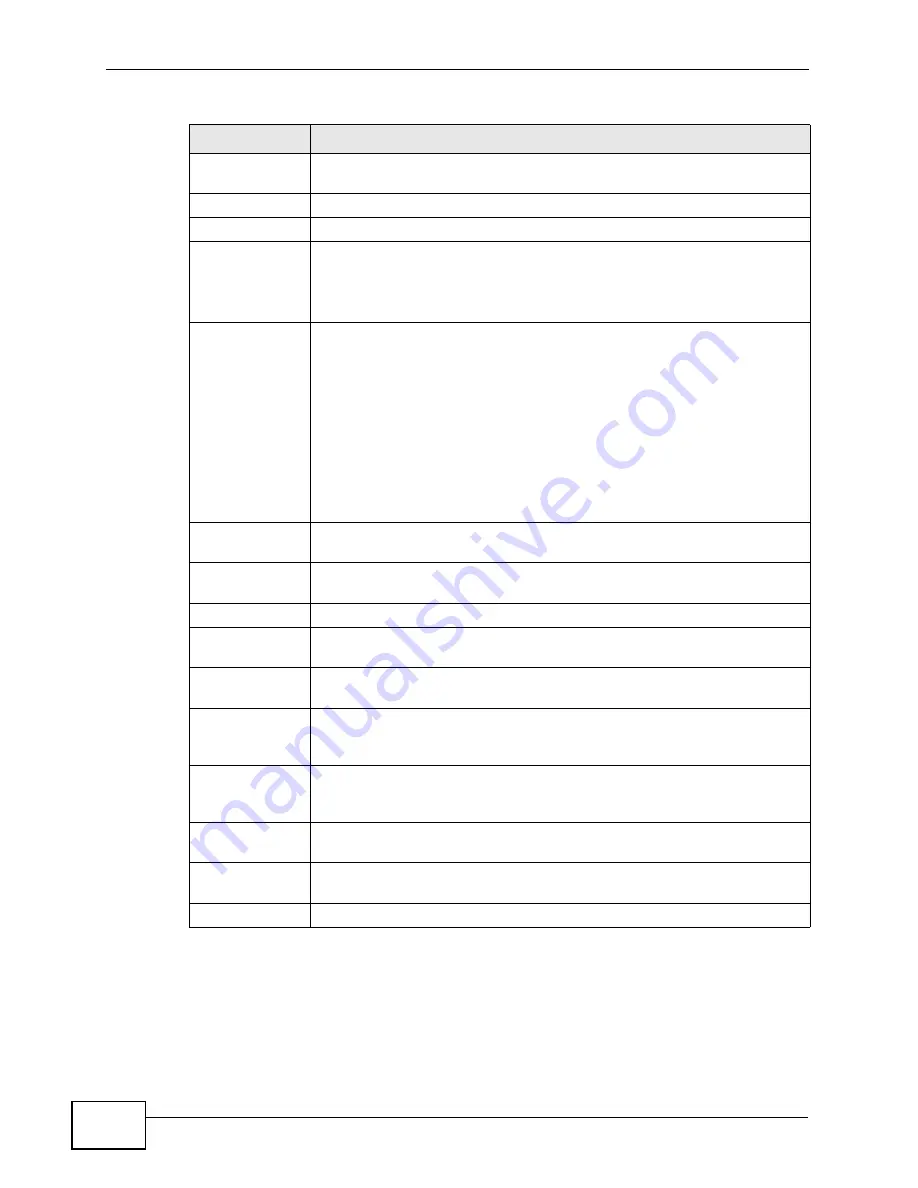
Chapter 5 Status Screens
P-2612HW Series User’s Guide
98
Last Outgoing
Number
This field displays the last number the SIP account called. It displays N/
A if the SIP account has never dialed a number.
Call Statistics
Phone
This field displays each phone port in the ZyXEL Device.
Hook
This field indicates whether the phone is on the hook or off the hook.
On - The phone is hanging up or already hung up.
Off - The phone is dialing, calling, or connected.
Status
This field displays the current state of the phone call.
N/A - There are no current VoIP calls, incoming calls or outgoing calls
being made.
DIAL - The callee’s phone is ringing.
RING - The phone is ringing for an incoming VoIP call.
Process - There is a VoIP call in progress.
DISC - The callee’s line is busy, the callee hung up or your phone was
left off the hook.
Codec
This field displays what voice codec is being used for a current VoIP call
through a phone port.
Peer Number
This field displays the SIP number of the party that is currently engaged
in a VoIP call through a phone port.
Duration
This field displays how long the current call has lasted.
Tx Pkts
This field displays the number of packets the ZyXEL Device has
transmitted in the current call.
Rx Pkts
This field displays the number of packets the ZyXEL Device has received
in the current call.
Tx B/s
This field displays how quickly the ZyXEL Device has transmitted
packets in the current call. The rate is the average number of bytes
transmitted per second.
Rx B/s
This field displays how quickly the ZyXEL Device has received packets in
the current call. The rate is the average number of bytes transmitted
per second.
Poll Interval(s)
Enter how often you want the ZyXEL Device to update this screen, and
click Set Interval.
Set Interval
Click this to make the ZyXEL Device update the screen based on the
amount of time you specified in Poll Interval.
Stop
Click this to make the ZyXEL Device stop updating the screen.
Table 18
VoIP Statistics
LABEL
DESCRIPTION
Содержание P-2612HW-F1 -
Страница 2: ......
Страница 8: ...Safety Warnings P 2612HW Series User s Guide 8...
Страница 10: ...Contents Overview P 2612HW Series User s Guide 10...
Страница 22: ...Table of Contents P 2612HW Series User s Guide 22...
Страница 24: ...24...
Страница 56: ...Chapter 3 Wizards P 2612HW Series User s Guide 56...
Страница 88: ...88...
Страница 120: ...Chapter 6 WAN Setup P 2612HW Series User s Guide 120...
Страница 136: ...Chapter 7 LAN Setup P 2612HW Series User s Guide 136...
Страница 168: ...Chapter 8 Wireless LAN P 2612HW Series User s Guide 168...
Страница 184: ...Chapter 9 Network Address Translation NAT P 2612HW Series User s Guide 184...
Страница 250: ...Chapter 12 Firewall P 2612HW Series User s Guide 250...
Страница 290: ...Chapter 14 VPN P 2612HW Series User s Guide 290...
Страница 320: ...Chapter 15 Certificates P 2612HW Series User s Guide 320...
Страница 324: ...Chapter 16 Static Route P 2612HW Series User s Guide 324...
Страница 356: ...Chapter 19 Dynamic DNS Setup P 2612HW Series User s Guide 356...
Страница 382: ...Chapter 21 Universal Plug and Play UPnP P 2612HW Series User s Guide 382...
Страница 384: ...384...
Страница 406: ...Chapter 23 Logs P 2612HW Series User s Guide 406...
Страница 458: ...458...
Страница 494: ...Appendix B Pop up Windows JavaScripts and Java Permissions P 2612HW Series User s Guide 494...
Страница 530: ...Appendix D Wireless LANs P 2612HW Series User s Guide 530...
Страница 547: ...Index P 2612HW Series User s Guide 547...
















































