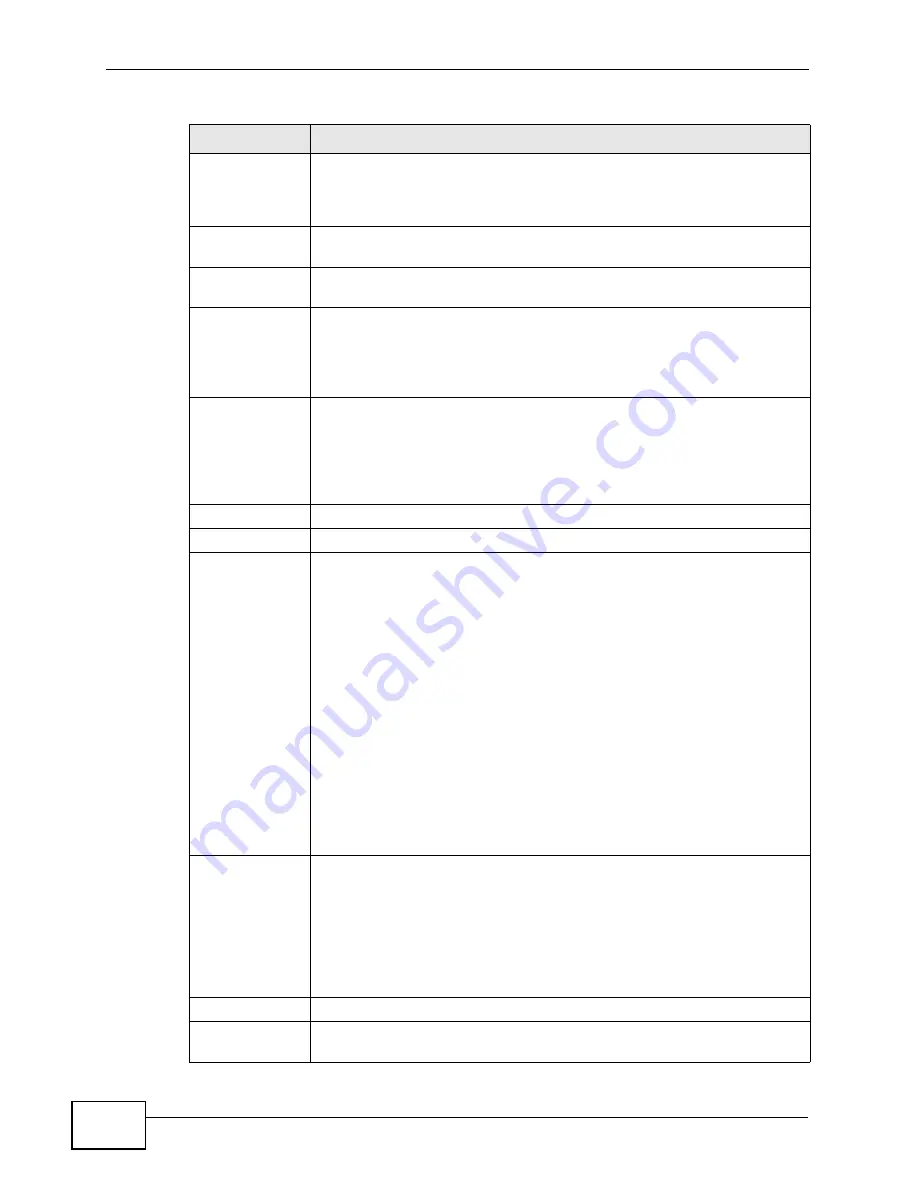
Chapter 5 Status Screens
P-2612HW Series User’s Guide
92
System
Uptime
This field displays how long the ZyXEL Device has been running since it
last started up. The ZyXEL Device starts up when you plug it in, when
you restart it (Maintenance > Tools > Restart), or when you reset it
(see
Current
Date/Time
This field displays the current date and time in the ZyXEL Device. You
can change this in Maintenance > System > Time Setting.
System
Mode
This displays whether the ZyXEL Device is functioning as a router or a
bridge.
CPU Usage
This field displays what percentage of the ZyXEL Device’s processing
ability is currently used. When this percentage is close to 100%, the
ZyXEL Device is running at full load, and the throughput is not going to
improve anymore. If you want some applications to have more
throughput, you should turn off other applications.
Memory
Usage
This field displays what percentage of the ZyXEL Device’s memory is
currently used. Usually, this percentage should not increase much. If
memory usage does get close to 100%, the ZyXEL Device is probably
becoming unstable, and you should restart the device. See
, or turn off the device (unplug the power) for a few
seconds.
Interface Status
Interface
This column displays each interface the ZyXEL Device has.
Status
This field indicates whether or not the ZyXEL Device is using the
interface.
For the DSL interface, this field displays Down (line is down), Up (line
is up or connected) if you're using Ethernet encapsulation and Down
(line is down), Up (line is up or connected), Idle (line (ppp) idle), Dial
(starting to trigger a call) and Drop (dropping a call) if you're using
PPPoE encapsulation.
For the WAN interface, this field displays Up when the ZyXEL Device is
using the interface and Down when the ZyXEL Device is not using the
interface.
For the LAN interface, this field displays Up when the ZyXEL Device is
using the interface and Down when the ZyXEL Device is not using the
interface.
For the WLAN interface, it displays Active when WLAN is enabled or
InActive when WLAN is disabled.
Rate
For the LAN interface, this displays the port speed and duplex setting.
For the WAN interface, this displays the port speed and duplex setting.
For the DSL interface, it displays the downstream and upstream
transmission rate.
For the WLAN interface, it displays the maximum transmission rate
when WLAN is enabled or N/A when WLAN is disabled.
Summary
Client List
Click this link to view current DHCP client information. See
Table 14
Status Screen
LABEL
DESCRIPTION
Содержание P-2612HW-F1 -
Страница 2: ......
Страница 8: ...Safety Warnings P 2612HW Series User s Guide 8...
Страница 10: ...Contents Overview P 2612HW Series User s Guide 10...
Страница 22: ...Table of Contents P 2612HW Series User s Guide 22...
Страница 24: ...24...
Страница 56: ...Chapter 3 Wizards P 2612HW Series User s Guide 56...
Страница 88: ...88...
Страница 120: ...Chapter 6 WAN Setup P 2612HW Series User s Guide 120...
Страница 136: ...Chapter 7 LAN Setup P 2612HW Series User s Guide 136...
Страница 168: ...Chapter 8 Wireless LAN P 2612HW Series User s Guide 168...
Страница 184: ...Chapter 9 Network Address Translation NAT P 2612HW Series User s Guide 184...
Страница 250: ...Chapter 12 Firewall P 2612HW Series User s Guide 250...
Страница 290: ...Chapter 14 VPN P 2612HW Series User s Guide 290...
Страница 320: ...Chapter 15 Certificates P 2612HW Series User s Guide 320...
Страница 324: ...Chapter 16 Static Route P 2612HW Series User s Guide 324...
Страница 356: ...Chapter 19 Dynamic DNS Setup P 2612HW Series User s Guide 356...
Страница 382: ...Chapter 21 Universal Plug and Play UPnP P 2612HW Series User s Guide 382...
Страница 384: ...384...
Страница 406: ...Chapter 23 Logs P 2612HW Series User s Guide 406...
Страница 458: ...458...
Страница 494: ...Appendix B Pop up Windows JavaScripts and Java Permissions P 2612HW Series User s Guide 494...
Страница 530: ...Appendix D Wireless LANs P 2612HW Series User s Guide 530...
Страница 547: ...Index P 2612HW Series User s Guide 547...
















































