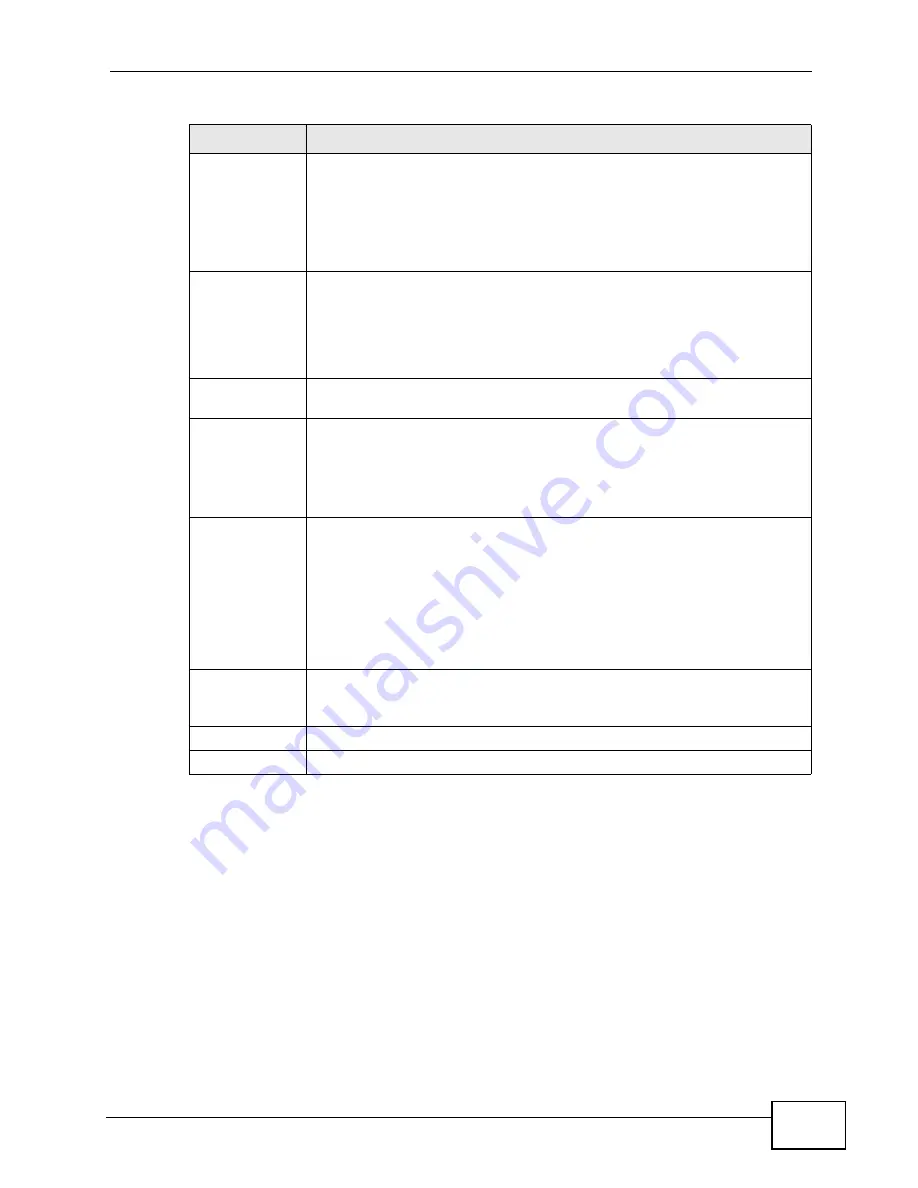
Chapter 6 WAN Setup
P-2612HW Series User’s Guide
113
6.5 WAN Technical Reference
This section provides some technical background information about the topics
covered in this chapter.
6.5.1 Encapsulation
Be sure to use the encapsulation method required by your ISP. The ZyXEL Device
supports the following methods.
Recovery
Interval
When the ZyXEL Device is using a lower priority connection (usually a
WAN backup connection), it periodically checks whether or not it can use
a higher priority connection.
Type the number of seconds (30 recommended) for the ZyXEL Device to
wait between checks. Allow more time if your destination IP address
handles lots of traffic.
Timeout
Type the number of seconds (3 recommended) for your ZyXEL Device to
wait for a ping response from one of the IP addresses in the Check
WAN IP Address field before timing out the request. The WAN
connection is considered "down" after the ZyXEL Device times out the
number of times specified in the Fail Tolerance field. Use a higher
value in this field if your network is busy or congested.
Traffic Redirect Traffic redirect forwards traffic to a backup gateway when the ZyXEL
Device cannot connect to the Internet.
Active Traffic
Redirect
Select this check box to have the ZyXEL Device use traffic redirect if the
normal WAN connection goes down.
Note: If you activate traffic redirect, you must configure at least one
Check WAN IP Address.
Metric
This field sets this route's priority among the routes the ZyXEL Device
uses.
The metric represents the "cost of transmission". A router determines
the best route for transmission by choosing a path with the lowest
"cost". RIP routing uses hop count as the measurement of cost, with a
minimum of "1" for directly connected networks. The number must be
between "1" and "15"; a number greater than "15" means the link is
down. The smaller the number, the lower the "cost".
Backup
Gateway
Type the IP address of your backup gateway in dotted decimal notation.
The ZyXEL Device automatically forwards traffic to this IP address if the
ZyXEL Device's Internet connection terminates.
Apply
Click Apply to save the changes.
Cancel
Click Cancel to begin configuring this screen afresh.
Table 24
Network > WAN > WAN Backup
LABEL
DESCRIPTION
Содержание P-2612HW-F1 -
Страница 2: ......
Страница 8: ...Safety Warnings P 2612HW Series User s Guide 8...
Страница 10: ...Contents Overview P 2612HW Series User s Guide 10...
Страница 22: ...Table of Contents P 2612HW Series User s Guide 22...
Страница 24: ...24...
Страница 56: ...Chapter 3 Wizards P 2612HW Series User s Guide 56...
Страница 88: ...88...
Страница 120: ...Chapter 6 WAN Setup P 2612HW Series User s Guide 120...
Страница 136: ...Chapter 7 LAN Setup P 2612HW Series User s Guide 136...
Страница 168: ...Chapter 8 Wireless LAN P 2612HW Series User s Guide 168...
Страница 184: ...Chapter 9 Network Address Translation NAT P 2612HW Series User s Guide 184...
Страница 250: ...Chapter 12 Firewall P 2612HW Series User s Guide 250...
Страница 290: ...Chapter 14 VPN P 2612HW Series User s Guide 290...
Страница 320: ...Chapter 15 Certificates P 2612HW Series User s Guide 320...
Страница 324: ...Chapter 16 Static Route P 2612HW Series User s Guide 324...
Страница 356: ...Chapter 19 Dynamic DNS Setup P 2612HW Series User s Guide 356...
Страница 382: ...Chapter 21 Universal Plug and Play UPnP P 2612HW Series User s Guide 382...
Страница 384: ...384...
Страница 406: ...Chapter 23 Logs P 2612HW Series User s Guide 406...
Страница 458: ...458...
Страница 494: ...Appendix B Pop up Windows JavaScripts and Java Permissions P 2612HW Series User s Guide 494...
Страница 530: ...Appendix D Wireless LANs P 2612HW Series User s Guide 530...
Страница 547: ...Index P 2612HW Series User s Guide 547...
















































