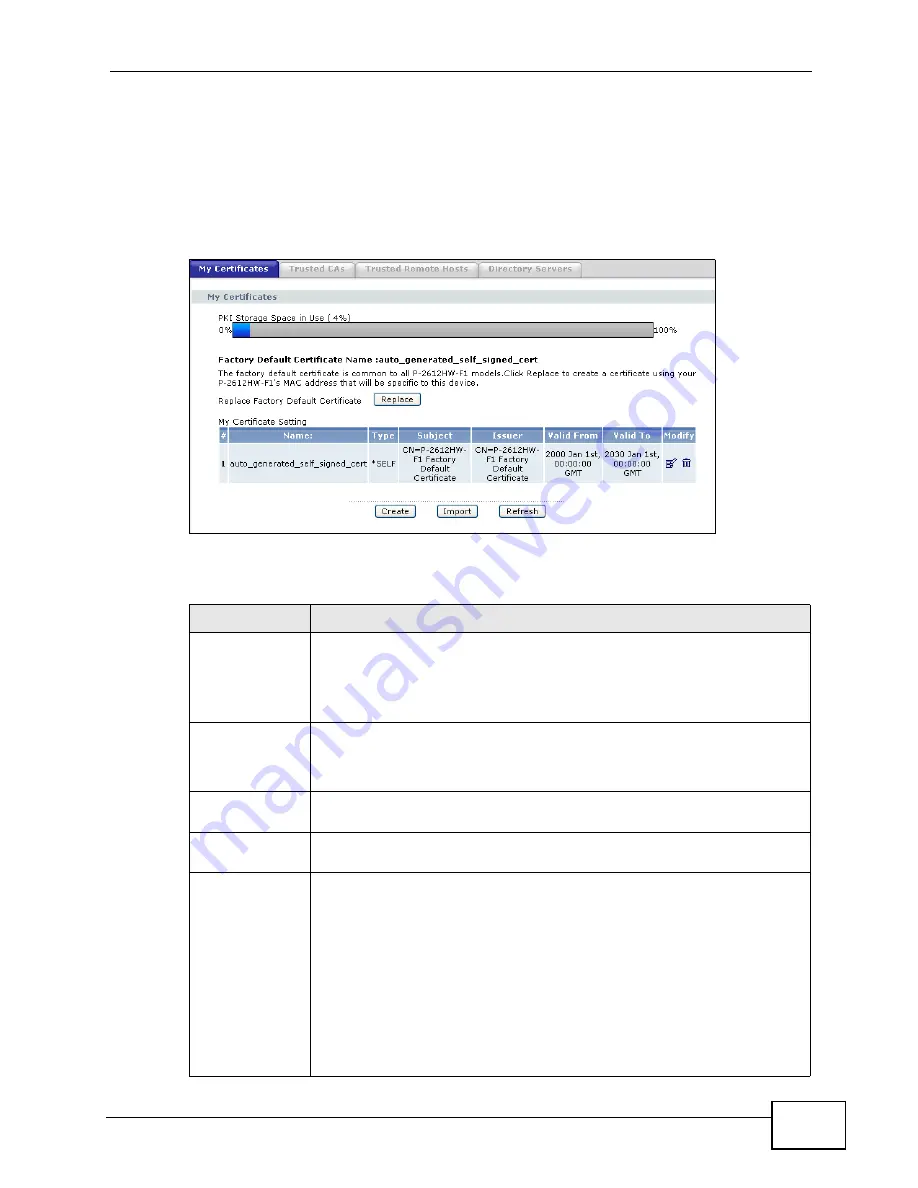
Chapter 15 Certificates
P-2612HW Series User’s Guide
295
15.2 My Certificates
Click Security > Certificates > My Certificates to open the My Certificates
screen. This is the ZyXEL Device’s summary list of certificates and certification
requests. Certificates display in black and certification requests display in gray.
Figure 175
Security > Certificates > My Certificates
The following table describes the labels in this screen.
Table 95
Security > Certificates > My Certificates
LABEL
DESCRIPTION
PKI Storage
Space in Use
This bar displays the percentage of the ZyXEL Device’s PKI storage
space that is currently in use. The bar turns from green to red when the
maximum is being approached. When the bar is red, you should
consider deleting expired or unnecessary certificates before adding
more certificates.
Replace
This button displays when the ZyXEL Device has the factory default certificate.
The factory default certificate is common to all devices of this model. ZyXEL
recommends that you use this button to replace the factory default certificate with
one that uses your ZyXEL Device's MAC address.
#
This field displays the certificate index number. The certificates are
listed in alphabetical order.
Name
This field displays the name used to identify this certificate. It is
recommended that you give each certificate a unique name.
Type
This field displays what kind of certificate this is.
REQ represents a certification request and is not yet a valid certificate.
Send a certification request to a certification authority, which then
issues a certificate. Use the My Certificate Import screen to import
the certificate and replace the request.
SELF represents a self-signed certificate.
*SELF represents the default self-signed certificate, which the ZyXEL
Device uses to sign imported trusted remote host certificates.
CERT represents a certificate issued by a certification authority.
Содержание P-2612HW-F1 -
Страница 2: ......
Страница 8: ...Safety Warnings P 2612HW Series User s Guide 8...
Страница 10: ...Contents Overview P 2612HW Series User s Guide 10...
Страница 22: ...Table of Contents P 2612HW Series User s Guide 22...
Страница 24: ...24...
Страница 56: ...Chapter 3 Wizards P 2612HW Series User s Guide 56...
Страница 88: ...88...
Страница 120: ...Chapter 6 WAN Setup P 2612HW Series User s Guide 120...
Страница 136: ...Chapter 7 LAN Setup P 2612HW Series User s Guide 136...
Страница 168: ...Chapter 8 Wireless LAN P 2612HW Series User s Guide 168...
Страница 184: ...Chapter 9 Network Address Translation NAT P 2612HW Series User s Guide 184...
Страница 250: ...Chapter 12 Firewall P 2612HW Series User s Guide 250...
Страница 290: ...Chapter 14 VPN P 2612HW Series User s Guide 290...
Страница 320: ...Chapter 15 Certificates P 2612HW Series User s Guide 320...
Страница 324: ...Chapter 16 Static Route P 2612HW Series User s Guide 324...
Страница 356: ...Chapter 19 Dynamic DNS Setup P 2612HW Series User s Guide 356...
Страница 382: ...Chapter 21 Universal Plug and Play UPnP P 2612HW Series User s Guide 382...
Страница 384: ...384...
Страница 406: ...Chapter 23 Logs P 2612HW Series User s Guide 406...
Страница 458: ...458...
Страница 494: ...Appendix B Pop up Windows JavaScripts and Java Permissions P 2612HW Series User s Guide 494...
Страница 530: ...Appendix D Wireless LANs P 2612HW Series User s Guide 530...
Страница 547: ...Index P 2612HW Series User s Guide 547...






























