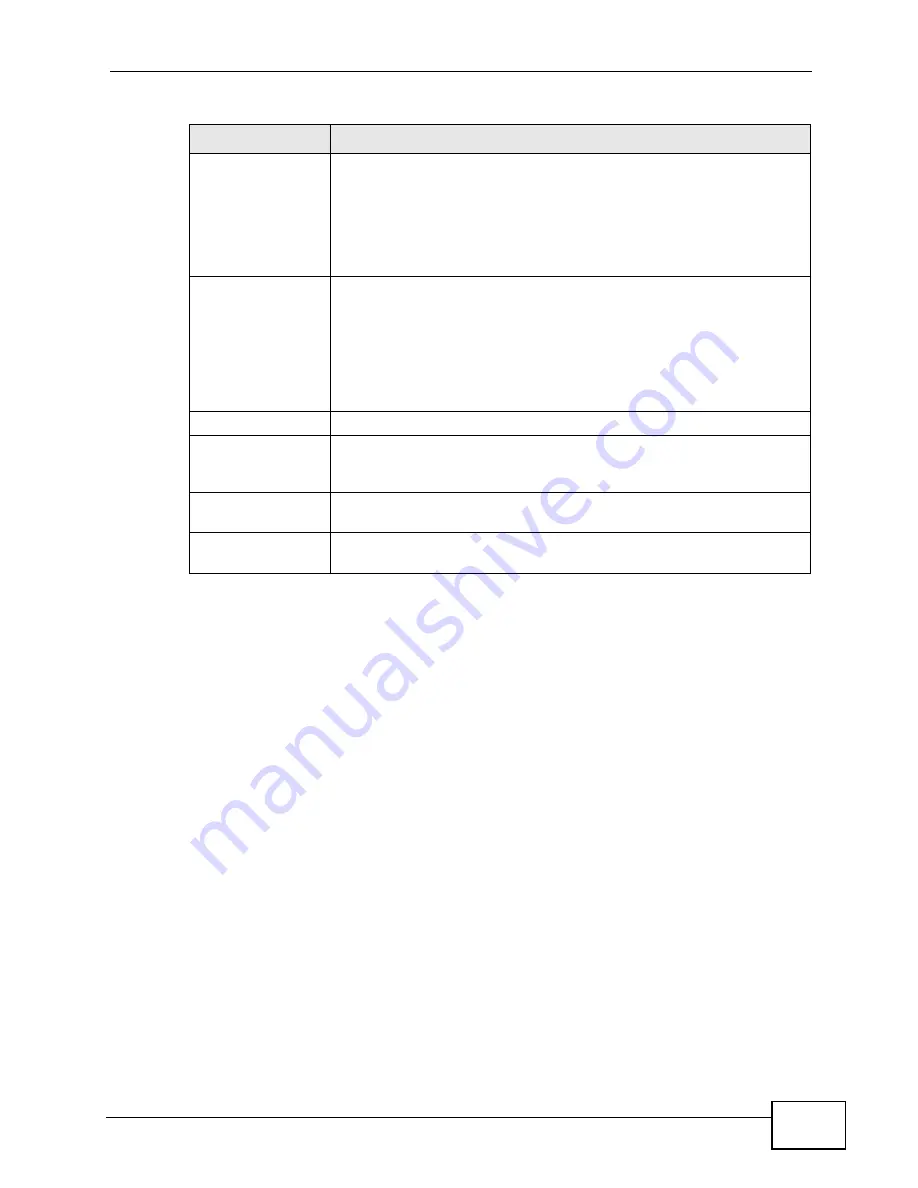
Chapter 15 Certificates
P-2612HW Series User’s Guide
315
15.10 Trusted Remote Hosts Import
Click Security > Certificates > Trusted Remote Hosts to open the Trusted
Remote Hosts screen and then click Import to open the Trusted Remote Host
Import screen. Follow the instructions in this screen to save a trusted host’s
certificate to the ZyXEL Device.
SHA1 Fingerprint
This is the certificate’s message digest that the ZyXEL Device
calculated using the SHA1 algorithm. You cannot use this value to
verify that this is the remote host’s actual certificate because the
ZyXEL Device has signed the certificate; thus causing this value to
be different from that of the remote hosts actual certificate. See
for how to verify a remote host’s
certificate.
Certificate in PEM
(Base-64) Encoded
Format
This read-only text box displays the certificate or certification
request in Privacy Enhanced Mail (PEM) format. PEM uses 64 ASCII
characters to convert the binary certificate into a printable form.
You can copy and paste the certificate into an e-mail to send to
friends or colleagues or you can copy and paste the certificate into a
text editor and save the file on a management computer for later
distribution (via floppy disk for example).
Back
Click Back to return to the previous screen.
Export
Click this button and then Save in the File Download screen. The
Save As screen opens, browse to the location that you want to use
and click Save.
Apply
Click Apply to save your changes back to the ZyXEL Device. You can
only change the name of the certificate.
Cancel
Click Cancel to quit configuring this screen and return to the
Trusted Remote Hosts screen.
Table 103
Security > Certificates > Trusted Remote Hosts > Details (continued)
LABEL
DESCRIPTION
Содержание P-2612HW-F1 -
Страница 2: ......
Страница 8: ...Safety Warnings P 2612HW Series User s Guide 8...
Страница 10: ...Contents Overview P 2612HW Series User s Guide 10...
Страница 22: ...Table of Contents P 2612HW Series User s Guide 22...
Страница 24: ...24...
Страница 56: ...Chapter 3 Wizards P 2612HW Series User s Guide 56...
Страница 88: ...88...
Страница 120: ...Chapter 6 WAN Setup P 2612HW Series User s Guide 120...
Страница 136: ...Chapter 7 LAN Setup P 2612HW Series User s Guide 136...
Страница 168: ...Chapter 8 Wireless LAN P 2612HW Series User s Guide 168...
Страница 184: ...Chapter 9 Network Address Translation NAT P 2612HW Series User s Guide 184...
Страница 250: ...Chapter 12 Firewall P 2612HW Series User s Guide 250...
Страница 290: ...Chapter 14 VPN P 2612HW Series User s Guide 290...
Страница 320: ...Chapter 15 Certificates P 2612HW Series User s Guide 320...
Страница 324: ...Chapter 16 Static Route P 2612HW Series User s Guide 324...
Страница 356: ...Chapter 19 Dynamic DNS Setup P 2612HW Series User s Guide 356...
Страница 382: ...Chapter 21 Universal Plug and Play UPnP P 2612HW Series User s Guide 382...
Страница 384: ...384...
Страница 406: ...Chapter 23 Logs P 2612HW Series User s Guide 406...
Страница 458: ...458...
Страница 494: ...Appendix B Pop up Windows JavaScripts and Java Permissions P 2612HW Series User s Guide 494...
Страница 530: ...Appendix D Wireless LANs P 2612HW Series User s Guide 530...
Страница 547: ...Index P 2612HW Series User s Guide 547...






























