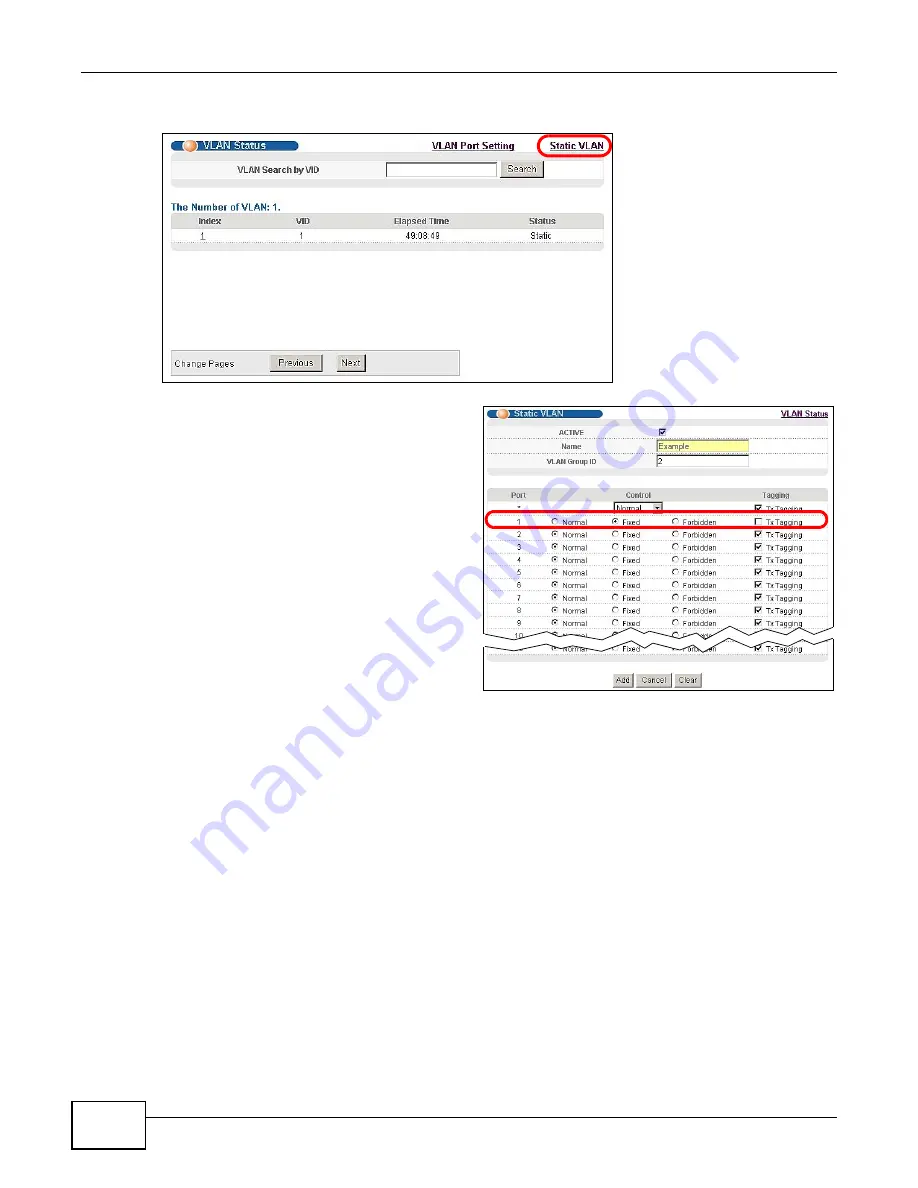
Chapter 5 Initial Setup Example
GS2200 Series User’s Guide
42
1
Click Advanced Application > VLAN in the navigation panel and click the Static VLAN link.
2
In the Static VLAN screen, select ACTIVE,
enter a descriptive name in the Name field
and enter 2 in the VLAN Group ID field for
the VLAN2 network.
Note: The VLAN Group ID field in this screen and the VID field in the IP Setup screen
refer to the same VLAN ID.
3
Since the VLAN2 network is connected to port 1 on the Switch, select Fixed to configure port 1 to
be a permanent member of the VLAN only.
4
To ensure that VLAN-unaware devices (such as computers and hubs) can receive frames properly,
clear the TX Tagging check box to set the Switch to remove VLAN tags before sending.
5
Click Add to save the settings to the run-time memory. Settings in the run-time memory are lost
when the Switch’s power is turned off.
5.1.2 Setting Port VID
Use PVID to add a tag to incoming untagged frames received on that port so that the frames are
forwarded to the VLAN group that the tag defines.
Содержание GS2200 Series
Страница 15: ...15 PART I User s Guide...
Страница 16: ...16...
Страница 31: ...31 PART II Technical Reference...
Страница 32: ...32...
Страница 76: ...Chapter 8 Basic Setting GS2200 Series User s Guide 76...
Страница 92: ...Chapter 9 VLAN GS2200 Series User s Guide 92 Figure 60 Port Based VLAN Setup Port Isolation...
Страница 230: ...Chapter 29 Error Disable GS2200 Series User s Guide 230...
Страница 248: ...Chapter 33 ARP Learning GS2200 Series User s Guide 248...
Страница 302: ...Appendix A Changing a Fuse GS2200 Series User s Guide 302...
Страница 306: ...Appendix B Common Services GS2200 Series User s Guide 306...
Страница 309: ...Appendix C Legal Information GS2200 Series User s Guide 309 ROHS...
Страница 310: ...Appendix C Legal Information GS2200 Series User s Guide 310...
Страница 320: ...Index GS2200 Series User s Guide 320...






























