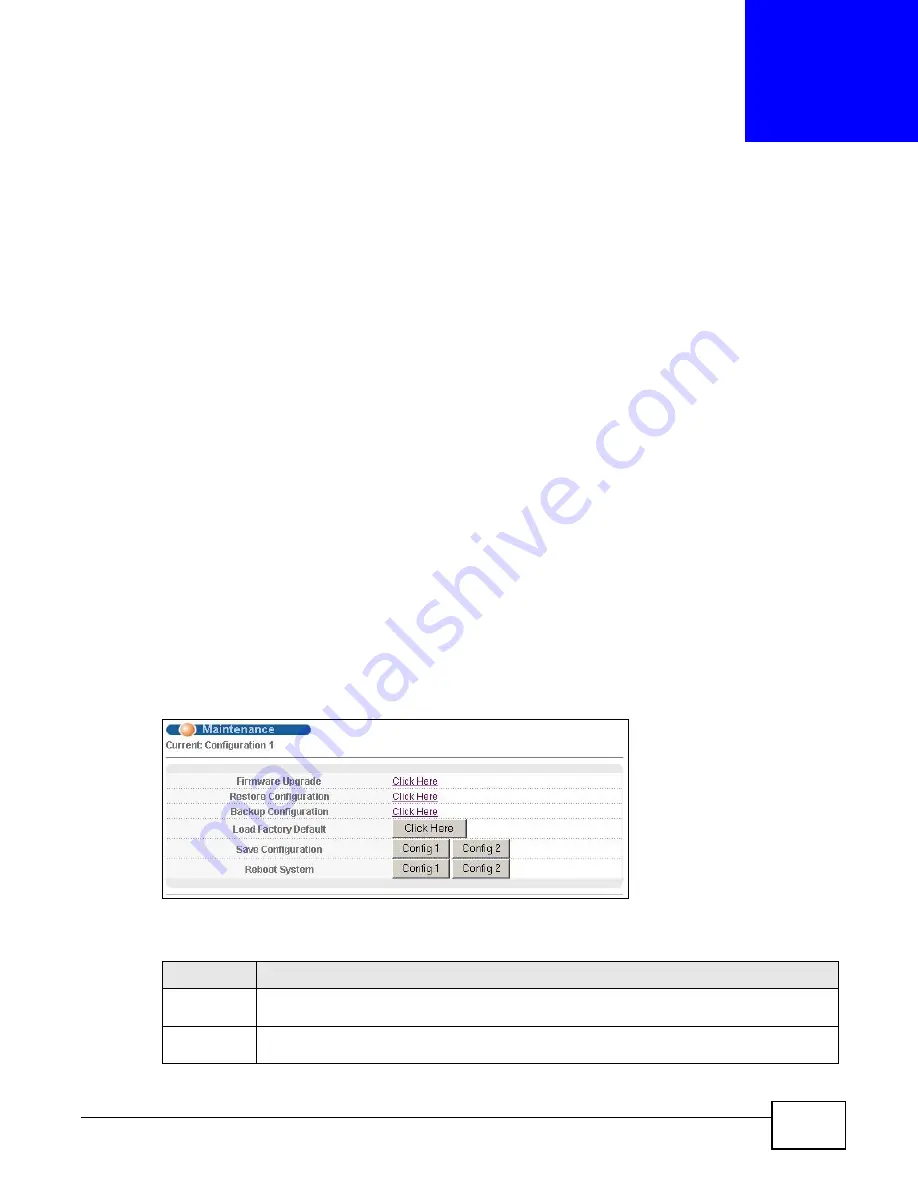
GS2200 Series User’s Guide
249
C
H A P T E R
3 4
Maintenance
34.1 Overview
This chapter explains how to configure the screens that let you maintain the firmware and
configuration files.
34.1.1 What You Can Do
• Use the Maintenance screen (
) to return to the factory defaults, save
the current configuration settings and restart the Switch.
• Use the Firmware Upgrade screen (
) to upload the latest firmware.
• Use the Restore Configuration screen (
) to upload a stored device
configuration file.
• Use the Backup Configuration screen (
) to save your configurations
for later use.
34.2 The Maintenance Screen
Use this screen to manage firmware and your configuration files. Click Management >
Maintenance in the navigation panel to open the following screen.
Figure 165
Management > Maintenance
The following table describes the labels in this screen.
Table 102
Management > Maintenance
LABEL
DESCRIPTION
Current
This field displays which configuration (Configuration 1 or Configuration 2) is currently
operating on the Switch.
Firmware
Upgrade
Click Click Here to go to the Firmware Upgrade screen.
Содержание GS2200 Series
Страница 15: ...15 PART I User s Guide...
Страница 16: ...16...
Страница 31: ...31 PART II Technical Reference...
Страница 32: ...32...
Страница 76: ...Chapter 8 Basic Setting GS2200 Series User s Guide 76...
Страница 92: ...Chapter 9 VLAN GS2200 Series User s Guide 92 Figure 60 Port Based VLAN Setup Port Isolation...
Страница 230: ...Chapter 29 Error Disable GS2200 Series User s Guide 230...
Страница 248: ...Chapter 33 ARP Learning GS2200 Series User s Guide 248...
Страница 302: ...Appendix A Changing a Fuse GS2200 Series User s Guide 302...
Страница 306: ...Appendix B Common Services GS2200 Series User s Guide 306...
Страница 309: ...Appendix C Legal Information GS2200 Series User s Guide 309 ROHS...
Страница 310: ...Appendix C Legal Information GS2200 Series User s Guide 310...
Страница 320: ...Index GS2200 Series User s Guide 320...






























