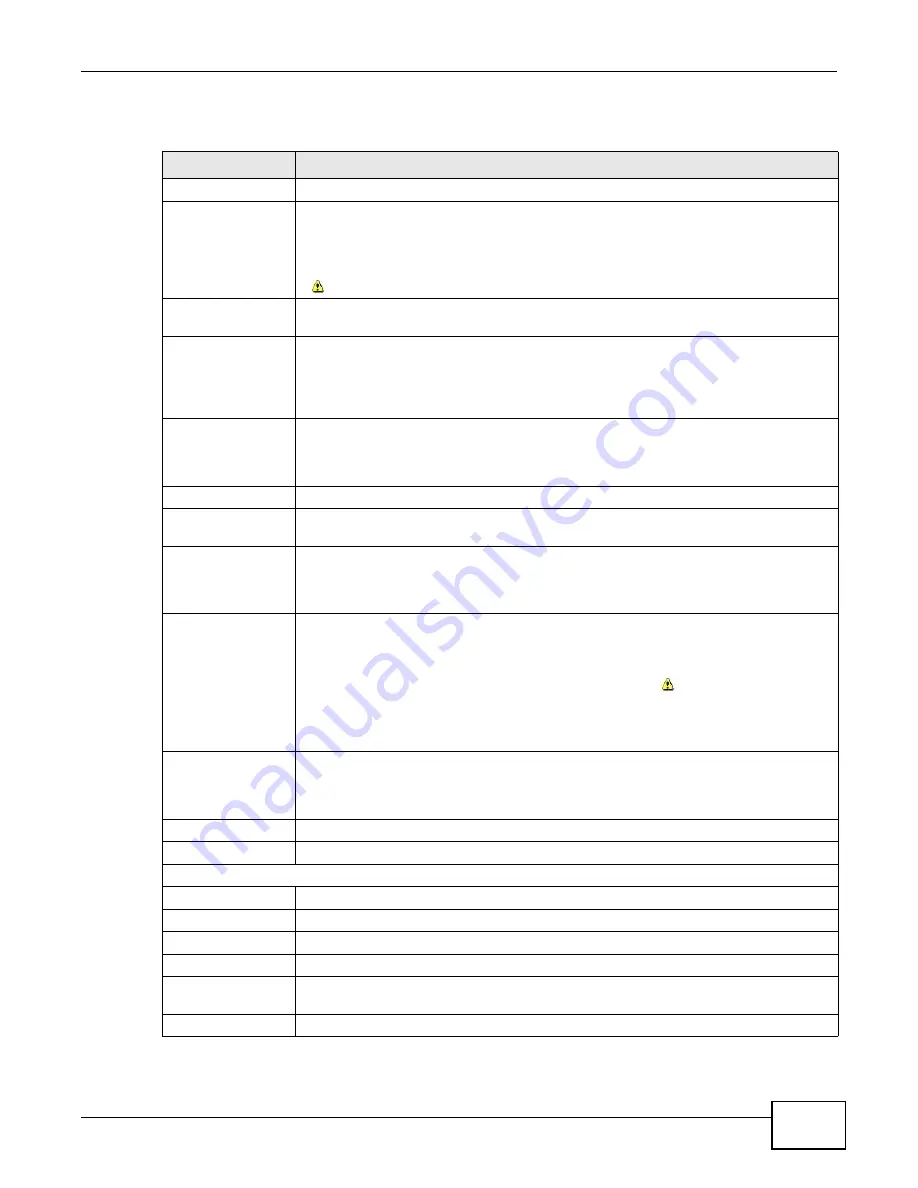
Chapter 38 Cluster Management
GS2200 Series User’s Guide
287
The following table describes the labels in this screen.
Table 123
Management > Cluster Management > Configuration
LABEL
DESCRIPTION
Clustering Manager
Active
Select Active to have this Switch become the cluster manager switch. A cluster can
only have one manager. Other (directly connected) switches that are set to be cluster
managers will not be visible in the Clustering Candidates list. If a switch that was
previously a cluster member is later set to become a cluster manager, then its Status is
displayed as Error in the Cluster Management Status screen and a warning icon
(
) appears in the member summary list below.
Name
Type a name to identify the Clustering Manager. You may use up to 32 printable
characters (spaces are allowed).
VID
This is the VLAN ID and is only applicable if the Switch is set to 802.1Q VLAN. All
switches must be directly connected and in the same VLAN group to belong to the same
cluster. Switches that are not in the same VLAN group are not visible in the Clustering
Candidates list. This field is ignored if the Clustering Manager is using Port-based
VLAN.
Apply
Click Apply to save your changes to the Switch’s run-time memory. The Switch loses
these changes if it is turned off or loses power, so use the Save link on the top
navigation panel to save your changes to the non-volatile memory when you are done
configuring.
Cancel
Click Cancel to begin configuring this screen afresh.
Clustering
Candidate
The following fields relate to the switches that are potential cluster members.
List
A list of suitable candidates found by auto-discovery is shown here. The switches must
be directly connected. Directly connected switches that are set to be cluster managers
will not be visible in the Clustering Candidate list. Switches that are not in the same
management VLAN group will not be visible in the Clustering Candidate list.
Password
Each cluster member’s password is its web configurator password. Select a member in
the Clustering Candidate list and then enter its web configurator password. If that
switch administrator changes the web configurator password afterwards, then it cannot
be managed from the Cluster Manager. Its Status is displayed as Error in the
Cluster Management Status screen and a warning icon (
) appears in the member
summary list below.
If multiple devices have the same password then hold [SHIFT] and click those switches
to select them. Then enter their common web configurator password.
Add
Click Add to save your changes to the Switch’s run-time memory. The Switch loses
these changes if it is turned off or loses power, so use the Save link on the top
navigation panel to save your changes to the non-volatile memory when you are done
configuring.
Cancel
Click Cancel to begin configuring this screen afresh.
Refresh
Click Refresh to perform auto-discovery again to list potential cluster members.
The next summary table shows the information for the clustering members configured.
Index
This is the index number of a cluster member switch.
MacAddr
This is the cluster member switch’s hardware MAC address.
Name
This is the cluster member switch’s System Name.
Model
This is the cluster member switch’s model name.
Remove
Select this checkbox and then click the Remove button to remove a cluster member
switch from the cluster.
Cancel
Click Cancel to begin configuring this screen afresh.
Содержание GS2200 Series
Страница 15: ...15 PART I User s Guide...
Страница 16: ...16...
Страница 31: ...31 PART II Technical Reference...
Страница 32: ...32...
Страница 76: ...Chapter 8 Basic Setting GS2200 Series User s Guide 76...
Страница 92: ...Chapter 9 VLAN GS2200 Series User s Guide 92 Figure 60 Port Based VLAN Setup Port Isolation...
Страница 230: ...Chapter 29 Error Disable GS2200 Series User s Guide 230...
Страница 248: ...Chapter 33 ARP Learning GS2200 Series User s Guide 248...
Страница 302: ...Appendix A Changing a Fuse GS2200 Series User s Guide 302...
Страница 306: ...Appendix B Common Services GS2200 Series User s Guide 306...
Страница 309: ...Appendix C Legal Information GS2200 Series User s Guide 309 ROHS...
Страница 310: ...Appendix C Legal Information GS2200 Series User s Guide 310...
Страница 320: ...Index GS2200 Series User s Guide 320...






























