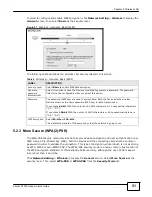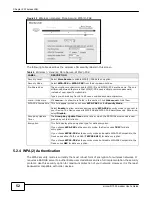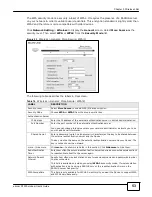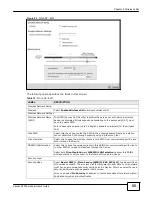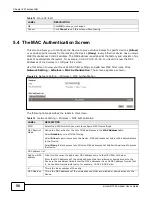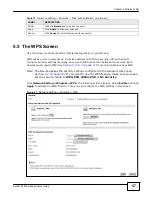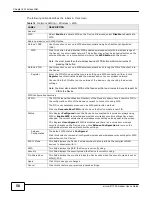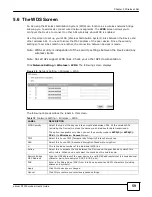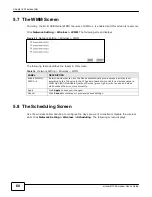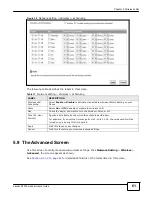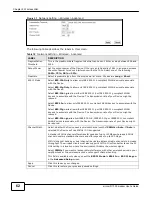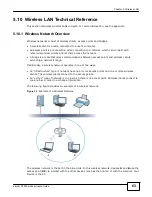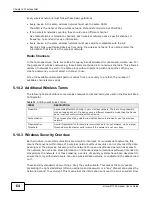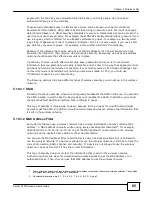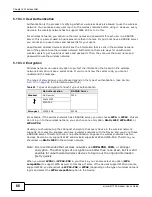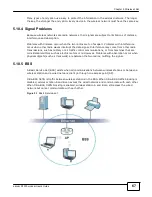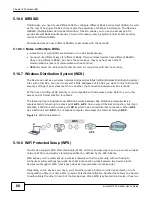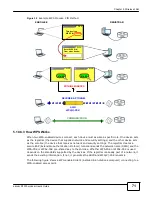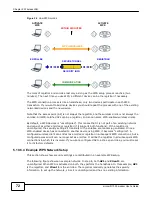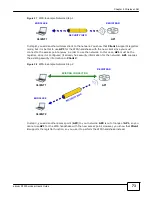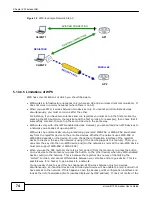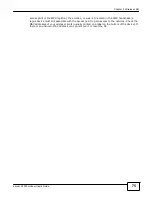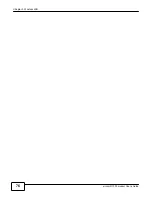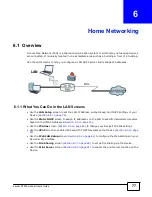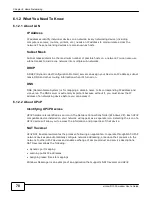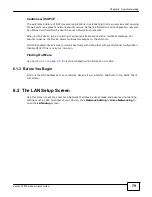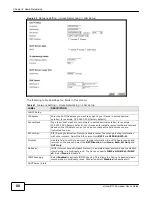65
eircom D10
00 modem User’s Guide
Chapter 5 Wireless LAN
people with the code key can understand the information, and only people who have been
authenticated are given the code key.
These security standards vary in effectiveness. Some can be broken, such as the old Wired
Equivalent Protocol (WEP). Using WEP is better than using no security at all, but it will not keep a
determined attacker out. Other security standards are secure in themselves but can be broken if a
user does not use them properly. For example, the WPA-PSK security standard is very secure if you
use a long key which is difficult for an attacker’s software to guess - for example, a twenty-letter
long string of apparently random numbers and letters - but it is not very secure if you use a short
key which is very easy to guess - for example, a three-letter word from the dictionary.
Because of the damage that can be done by a malicious attacker, it’s not just people who have
sensitive information on their network who should use security. Everybody who uses any wireless
network should ensure that effective security is in place.
A good way to come up with effective security keys, passwords and so on is to use obscure
information that you personally will easily remember, and to enter it in a way that appears random
and does not include real words. For example, if your mother owns a 1970 Dodge Challenger and
her favorite movie is Vanishing Point (which you know was made in 1971) you could use
“70dodchal71vanpoi” as your security key.
The following sections introduce different types of wireless security you can set up in the wireless
network.
5.10.3.1 SSID
Normally, the Device acts like a beacon and regularly broadcasts the SSID in the area. You can hide
the SSID instead, in which case the Device does not broadcast the SSID. In addition, you should
change the default SSID to something that is difficult to guess.
This type of security is fairly weak, however, because there are ways for unauthorized wireless
devices to get the SSID. In addition, unauthorized wireless devices can still see the information that
is sent in the wireless network.
5.10.3.2 MAC Address Filter
Every device that can use a wireless network has a unique identification number, called a MAC
address.
1
A MAC address is usually written using twelve hexadecimal characters
2
; for example,
00A0C5000002 or 00:A0:C5:00:00:02. To get the MAC address for each device in the wireless
network, see the device’s User’s Guide or other documentation.
You can use the MAC address filter to tell the Device which devices are allowed or not allowed to
use the wireless network. If a device is allowed to use the wireless network, it still has to have the
correct information (SSID, channel, and security). If a device is not allowed to use the wireless
network, it does not matter if it has the correct information.
This type of security does not protect the information that is sent in the wireless network.
Furthermore, there are ways for unauthorized wireless devices to get the MAC address of an
authorized device. Then, they can use that MAC address to use the wireless network.
1.
Some wireless devices, such as scanners, can detect wireless networks but cannot use wireless networks. These kinds
of wireless devices might not have MAC addresses.
2.
Hexadecimal characters are 0, 1, 2, 3, 4, 5, 6, 7, 8, 9, A, B, C, D, E, and F.
Содержание eircom D1000
Страница 2: ...Copyright 2013 ZyXEL Communications Corporation...
Страница 3: ......
Страница 12: ...10 eircom D1000 modem User s Guide...
Страница 13: ...PART I User s Guide 11...
Страница 14: ...12...
Страница 18: ...16 eircom D1000 modem User s Guide...
Страница 26: ...Chapter 2 Introducing the Web Configurator 24 eircom D1000 modem User s Guide...
Страница 27: ...PART II Technical Reference 25...
Страница 28: ...26...
Страница 78: ...76 eircom D1000 modem User s Guide Chapter 5 Wireless LAN...
Страница 110: ...10 8 eircom D1000 modem User s Guide Chapter 6 Home Networking...
Страница 120: ...Chapter 8 Quality of Service QoS 118 eircom D1000 modem User s Guide Figure 83 QoS Class Setup Add Edit...
Страница 126: ...Chapter 8 Quality of Service QoS 124 eircom D1000 modem User s Guide...
Страница 136: ...134 eircom D1000 modem User s Guide Chapter 9 Network Address Translation NAT...
Страница 148: ...146 eircom D1000 modem User s Guide Chapter 12 Filter...
Страница 168: ...Chapter 14 Parental Control 166 eircom D1000 modem User s Guide...
Страница 174: ...Chapter 15 Certificates 172 eircom D1000 modem User s Guide...
Страница 180: ...178 eircom D1000 modem User s Guide Chapter 17 Traffic Status...
Страница 182: ...180 eircom D1000 modem User s Guide Chapter 18 User Account...
Страница 184: ...182 eircom D1000 modem User s Guide Chapter 19 System Setting...
Страница 187: ...185 eircom D1000 modem User s Guide Chapter 20 Time Setting...
Страница 188: ...Chapter 20 Time Setting 186 eircom D1000 modem User s Guide...
Страница 196: ...Chapter 23 Backup Restore 194 eircom D1000 modem User s Guide...
Страница 210: ...Chapter 25 Diagnostic 208 eircom D1000 modem User s Guide...
Страница 216: ...214 eircom D1000 modem User s Guide Chapter 27 LED Descriptions...