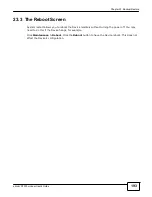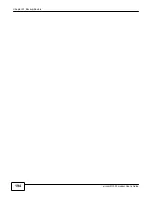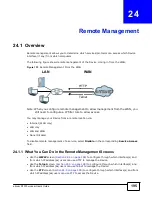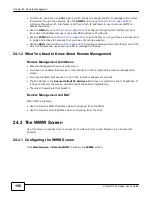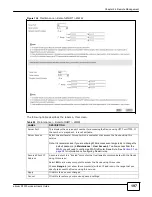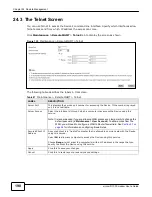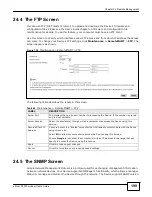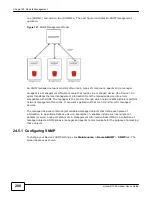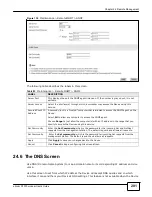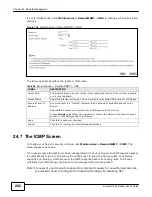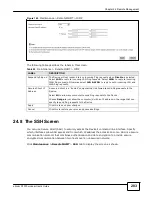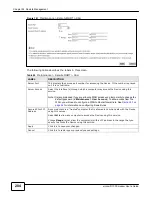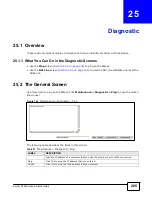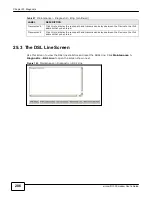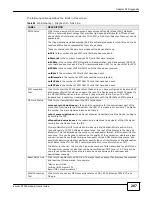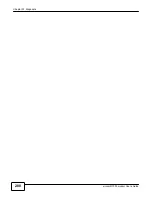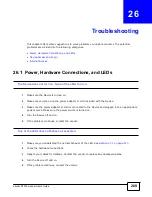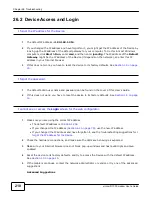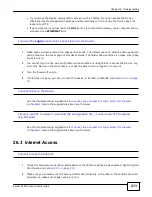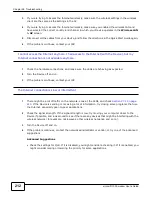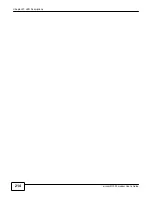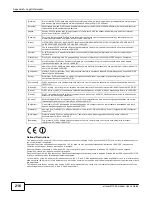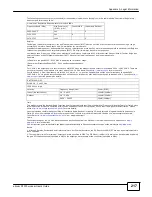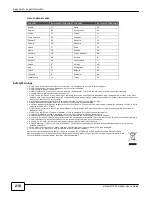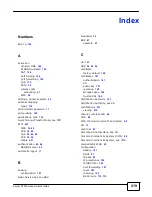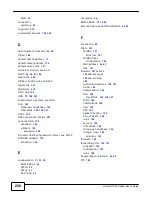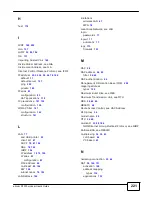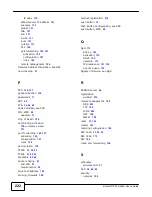207
eircom D1000
modem User’s Guide
Chapter 25 Diagnostic
The following table describes the fields in this screen.
Table 88
Maintenance > Diagnostic > DSL Line
LABEL
DESCRIPTION
ATM Status
Click this to view your DSL connection’s Asynchronous Transfer Mode (ATM) statistics.
ATM is a networking technology that provides high-speed data transfer. ATM uses fixed-
size packets of information called cells. With ATM, a high QoS (Quality of Service) can be
guaranteed.
The (Segmentation and Reassembly) SAR driver translates packets into ATM cells. It also
receives ATM cells and reassembles them into packets.
These counters are set back to zero whenever the device starts up.
inPkts
is the number of good ATM cells that have been received.
inDiscards
is the number of received ATM cells that were rejected.
inF4Pkts
is the number of ATM Operations, Administration, and Management (OAM) F4
cells that have been received. See ITU recommendation I.610 for more on OAM for ATM.
inF5Pkts
is the number of ATM OAM F5 cells that have been received.
outPkts
is the number of ATM cells that have been sent.
outDiscards
is the number of ATM cells sent that were rejected.
outF4Pkts
is the number of ATM OAM F4 cells that have been sent.
outF5Pkts
is the number of ATM OAM F5 cells that have been sent.
ATM Loopback
Test
Click this to start the ATM loopback test. Make sure you have configured at least one PVC
with proper VPIs/VCIs before you begin this test. The Device sends an OAM F5 packet to
the DSLAM/ATM switch and then returns it (loops it back) to the Device. The ATM
loopback test is useful for troubleshooting problems with the DSLAM and ATM network.
DSL Line Status
Click this to view statistics about the DSL connections.
noise margin downstream
is the signal to noise ratio for the downstream part of the
connection (coming into the Device from the ISP). It is measured in decibels. The higher
the number the more signal and less noise there is.
output power upstream
is the amount of power (in decibels) that the Device is using to
transmit to the ISP.
attenuation downstream
is the reduction in amplitude (in decibels) of the DSL signal
coming into the Device from the ISP.
Discrete Multi-Tone (DMT) modulation divides up a line’s bandwidth into sub-carriers
(sub-channels) of 4.3125 KHz each called tones. The rest of the display is the line’s bit
allocation. This is displayed as the number (in hexadecimal format) of bits transmitted for
each tone. This can be used to determine the quality of the connection, whether a given
sub-carrier loop has sufficient margins to support certain ADSL transmission rates, and
possibly to determine whether particular specific types of interference or line attenuation
exist. Refer to the ITU-T G.992.1 recommendation for more information on DMT.
The better (or shorter) the line, the higher the number of bits transmitted for a DMT tone.
The maximum number of bits that can be transmitted per DMT tone is 15. There will be
some tones without any bits as there has to be space between the upstream and
downstream channels.
Reset ADSL Line
Click this to reinitialize the ADSL line. The large text box above then displays the progress
and results of this operation, for example:
"Start to reset ADSL
Loading ADSL modem F/W...
Reset ADSL Line Successfully!"
WAN Connection
Test
Click this to check your WAN connection status of DSL, ATM, Ethernet PPPoE, IP, and
Pinging.
Содержание eircom D1000
Страница 2: ...Copyright 2013 ZyXEL Communications Corporation...
Страница 3: ......
Страница 12: ...10 eircom D1000 modem User s Guide...
Страница 13: ...PART I User s Guide 11...
Страница 14: ...12...
Страница 18: ...16 eircom D1000 modem User s Guide...
Страница 26: ...Chapter 2 Introducing the Web Configurator 24 eircom D1000 modem User s Guide...
Страница 27: ...PART II Technical Reference 25...
Страница 28: ...26...
Страница 78: ...76 eircom D1000 modem User s Guide Chapter 5 Wireless LAN...
Страница 110: ...10 8 eircom D1000 modem User s Guide Chapter 6 Home Networking...
Страница 120: ...Chapter 8 Quality of Service QoS 118 eircom D1000 modem User s Guide Figure 83 QoS Class Setup Add Edit...
Страница 126: ...Chapter 8 Quality of Service QoS 124 eircom D1000 modem User s Guide...
Страница 136: ...134 eircom D1000 modem User s Guide Chapter 9 Network Address Translation NAT...
Страница 148: ...146 eircom D1000 modem User s Guide Chapter 12 Filter...
Страница 168: ...Chapter 14 Parental Control 166 eircom D1000 modem User s Guide...
Страница 174: ...Chapter 15 Certificates 172 eircom D1000 modem User s Guide...
Страница 180: ...178 eircom D1000 modem User s Guide Chapter 17 Traffic Status...
Страница 182: ...180 eircom D1000 modem User s Guide Chapter 18 User Account...
Страница 184: ...182 eircom D1000 modem User s Guide Chapter 19 System Setting...
Страница 187: ...185 eircom D1000 modem User s Guide Chapter 20 Time Setting...
Страница 188: ...Chapter 20 Time Setting 186 eircom D1000 modem User s Guide...
Страница 196: ...Chapter 23 Backup Restore 194 eircom D1000 modem User s Guide...
Страница 210: ...Chapter 25 Diagnostic 208 eircom D1000 modem User s Guide...
Страница 216: ...214 eircom D1000 modem User s Guide Chapter 27 LED Descriptions...