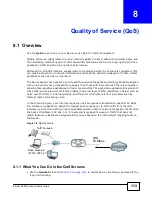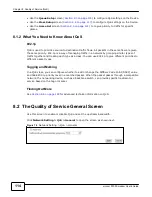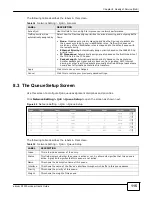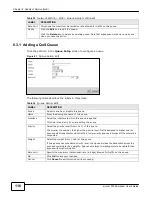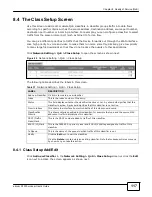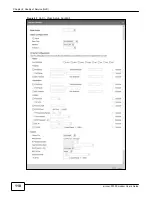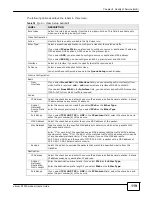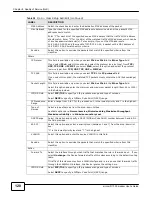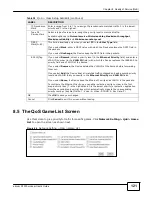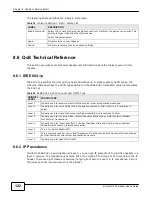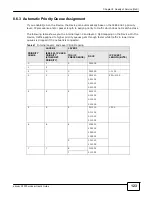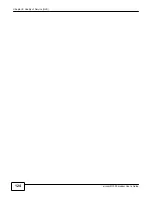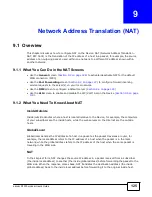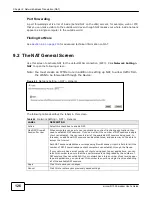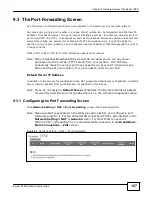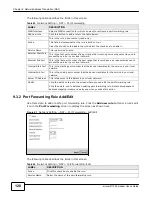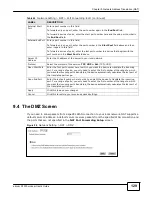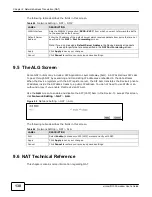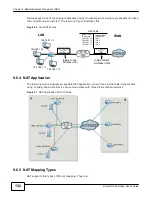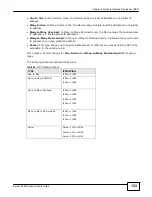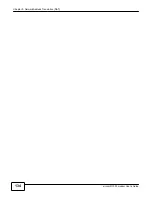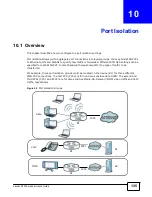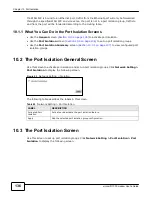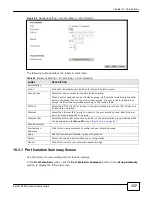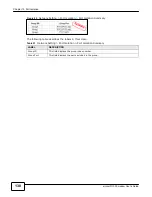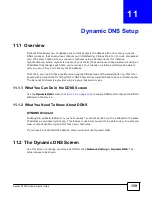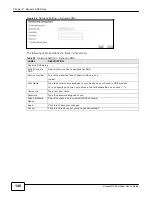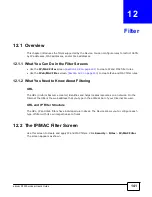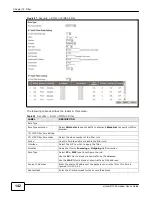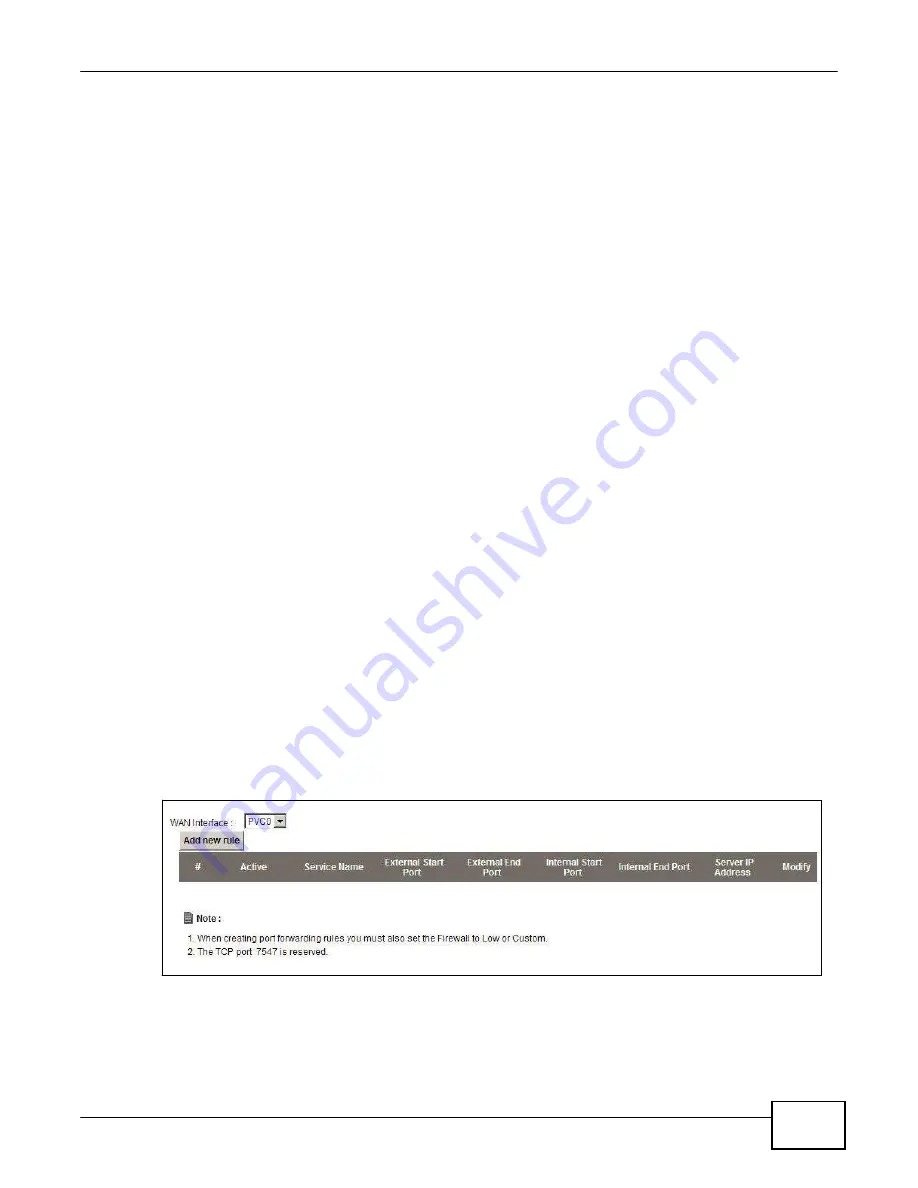
127
eircom D10
00 modem User’s Guide
Chapter 9 Network Address Translation (NAT)
9.3 The Port Forwarding Screen
Use this screen to forward incoming service requests to the server(s) on your local network.
You may enter a single port number or a range of port numbers to be forwarded, and the local IP
address of the desired server. The port number identifies a service; for example, web service is on
port 80 and FTP on port 21. In some cases, such as for unknown services or where one server can
support more than one service (for example both FTP and web service), it might be better to
specify a range of port numbers. You can allocate a server IP address that corresponds to a port or
a range of ports.
Please refer to RFC 1700 for further information about port numbers.
Note: Many residential broadband ISP accounts do not allow you to run any server
processes (such as a Web or FTP server) from your location. Your ISP may
periodically check for servers and may suspend your account if it discovers any
active services at your location. If you are unsure, refer to your ISP.
Default Server IP Address
In addition to the servers for specified services, NAT supports a default server IP address. A default
server receives packets from ports that are not specified in this screen.
Note: If you do not assign a
Default Server
IP address, the Device discards all packets
received for ports that are not specified here or in the remote management setup.
9.3.1 Configuring the Port Forwarding Screen
Click
Network Setting > NAT > Port Forwarding
to open the following screen.
Note: Make sure NAT is activated on the WAN connection before you configure a port
forwarding rule for it. For the default WAN connection (PVC0), activate NAT in the
Network Setting > NAT > General
screen. For other WAN connections
(PVC1~PVC7), activate NAT for an individual WAN connection in the
Broadband
>
More Connections
>
Edit
screen.
Figure 86
Network Setting > NAT > Port Forwarding
Содержание eircom D1000
Страница 2: ...Copyright 2013 ZyXEL Communications Corporation...
Страница 3: ......
Страница 12: ...10 eircom D1000 modem User s Guide...
Страница 13: ...PART I User s Guide 11...
Страница 14: ...12...
Страница 18: ...16 eircom D1000 modem User s Guide...
Страница 26: ...Chapter 2 Introducing the Web Configurator 24 eircom D1000 modem User s Guide...
Страница 27: ...PART II Technical Reference 25...
Страница 28: ...26...
Страница 78: ...76 eircom D1000 modem User s Guide Chapter 5 Wireless LAN...
Страница 110: ...10 8 eircom D1000 modem User s Guide Chapter 6 Home Networking...
Страница 120: ...Chapter 8 Quality of Service QoS 118 eircom D1000 modem User s Guide Figure 83 QoS Class Setup Add Edit...
Страница 126: ...Chapter 8 Quality of Service QoS 124 eircom D1000 modem User s Guide...
Страница 136: ...134 eircom D1000 modem User s Guide Chapter 9 Network Address Translation NAT...
Страница 148: ...146 eircom D1000 modem User s Guide Chapter 12 Filter...
Страница 168: ...Chapter 14 Parental Control 166 eircom D1000 modem User s Guide...
Страница 174: ...Chapter 15 Certificates 172 eircom D1000 modem User s Guide...
Страница 180: ...178 eircom D1000 modem User s Guide Chapter 17 Traffic Status...
Страница 182: ...180 eircom D1000 modem User s Guide Chapter 18 User Account...
Страница 184: ...182 eircom D1000 modem User s Guide Chapter 19 System Setting...
Страница 187: ...185 eircom D1000 modem User s Guide Chapter 20 Time Setting...
Страница 188: ...Chapter 20 Time Setting 186 eircom D1000 modem User s Guide...
Страница 196: ...Chapter 23 Backup Restore 194 eircom D1000 modem User s Guide...
Страница 210: ...Chapter 25 Diagnostic 208 eircom D1000 modem User s Guide...
Страница 216: ...214 eircom D1000 modem User s Guide Chapter 27 LED Descriptions...