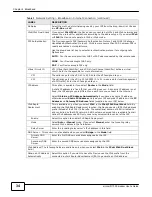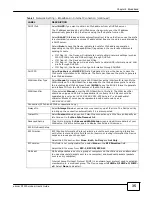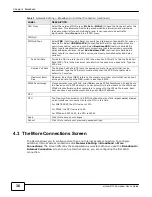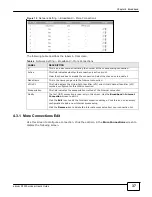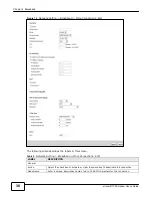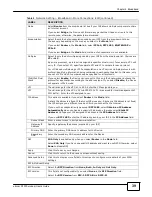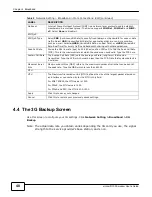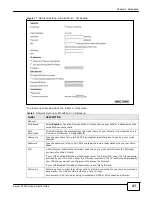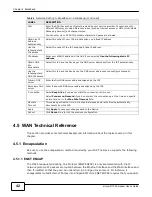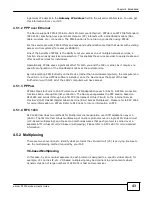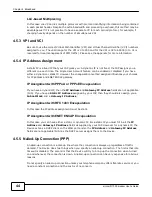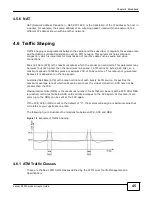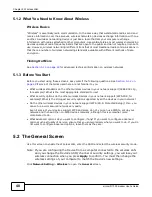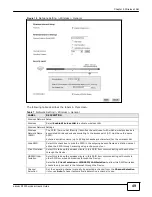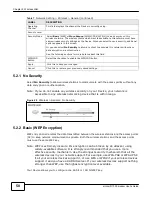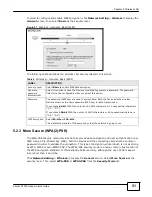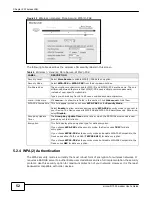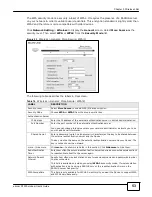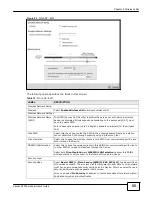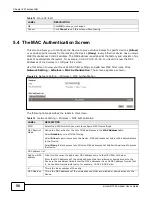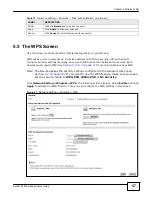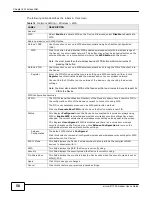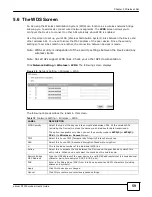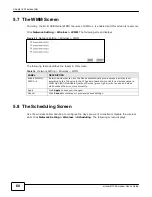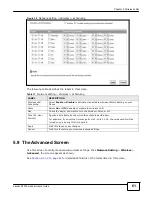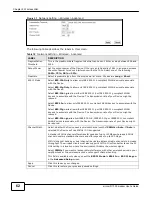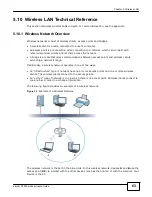48
eircom D1000 modem U
ser’s Guide
Chapter 5 Wireless LAN
5.1.2 What You Need to Know About Wireless
Wireless Basics
“Wireless” is essentially radio communication. In the same way that walkie-talkie radios send and
receive information over the airwaves, wireless networking devices exchange information with one
another. A wireless networking device is just like a radio that lets your computer exchange
information with radios attached to other computers. Like walkie-talkies, most wireless networking
devices operate at radio frequency bands that are open to the public and do not require a license to
use. However, wireless networking is different from that of most traditional radio communications in
that there a number of wireless networking standards available with different methods of data
encryption.
Finding Out More
See
Section 5.10 on page 63
for advanced technical information on wireless networks.
5.1.3 Before You Start
Before you start using these screens, ask yourself the following questions. See
Section 5.1.2 on
page 48
if some of the terms used here are not familiar to you.
• What wireless standards do the other wireless devices in your network support (IEEE 802.11g,
for example)? What is the most appropriate standard to use?
• What security options do the other wireless devices in your network support (WPA-PSK, for
example)? What is the strongest security option supported by all the devices in your network?
• Do the other wireless devices in your network support WPS (Wi-Fi Protected Setup)? If so, you
can set up a well-secured network very easily.
Even if some of your devices support WPS and some do not, you can use WPS to set up your
network and then add the non-WPS devices manually, although this is somewhat more
complicated to do.
• What advanced options do you want to configure, if any? If you want to configure advanced
options such as Quality of Service, ensure that you know precisely what you want to do. If you do
not want to configure advanced options, leave them as they are.
5.2 The General Screen
Use this screen to enable the Wireless LAN, enter the SSID and select the wireless security mode.
Note: If you are configuring the Device from a computer connected to the wireless LAN
and you change the Device’s SSID, channel or security settings, you will lose your
wireless connection when you press
Apply
to confirm. You must then change the
wireless settings of your computer to match the Device’s new settings.
Click
Network Setting
>
Wireless
to open the
General
screen.
Содержание eircom D1000
Страница 2: ...Copyright 2013 ZyXEL Communications Corporation...
Страница 3: ......
Страница 12: ...10 eircom D1000 modem User s Guide...
Страница 13: ...PART I User s Guide 11...
Страница 14: ...12...
Страница 18: ...16 eircom D1000 modem User s Guide...
Страница 26: ...Chapter 2 Introducing the Web Configurator 24 eircom D1000 modem User s Guide...
Страница 27: ...PART II Technical Reference 25...
Страница 28: ...26...
Страница 78: ...76 eircom D1000 modem User s Guide Chapter 5 Wireless LAN...
Страница 110: ...10 8 eircom D1000 modem User s Guide Chapter 6 Home Networking...
Страница 120: ...Chapter 8 Quality of Service QoS 118 eircom D1000 modem User s Guide Figure 83 QoS Class Setup Add Edit...
Страница 126: ...Chapter 8 Quality of Service QoS 124 eircom D1000 modem User s Guide...
Страница 136: ...134 eircom D1000 modem User s Guide Chapter 9 Network Address Translation NAT...
Страница 148: ...146 eircom D1000 modem User s Guide Chapter 12 Filter...
Страница 168: ...Chapter 14 Parental Control 166 eircom D1000 modem User s Guide...
Страница 174: ...Chapter 15 Certificates 172 eircom D1000 modem User s Guide...
Страница 180: ...178 eircom D1000 modem User s Guide Chapter 17 Traffic Status...
Страница 182: ...180 eircom D1000 modem User s Guide Chapter 18 User Account...
Страница 184: ...182 eircom D1000 modem User s Guide Chapter 19 System Setting...
Страница 187: ...185 eircom D1000 modem User s Guide Chapter 20 Time Setting...
Страница 188: ...Chapter 20 Time Setting 186 eircom D1000 modem User s Guide...
Страница 196: ...Chapter 23 Backup Restore 194 eircom D1000 modem User s Guide...
Страница 210: ...Chapter 25 Diagnostic 208 eircom D1000 modem User s Guide...
Страница 216: ...214 eircom D1000 modem User s Guide Chapter 27 LED Descriptions...