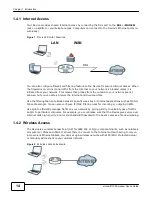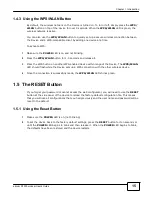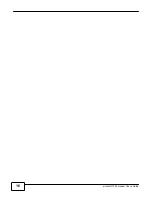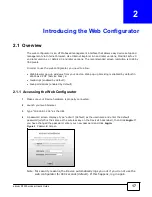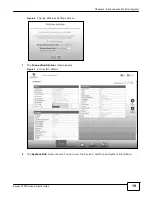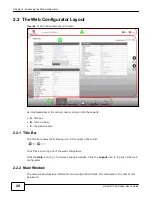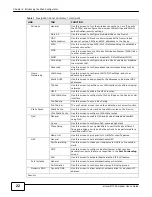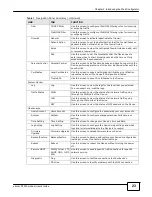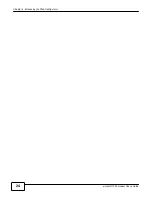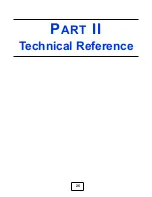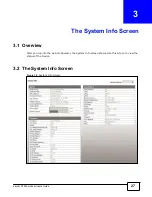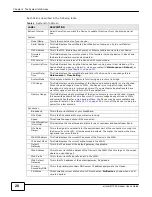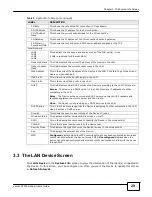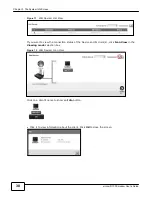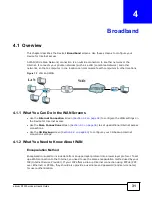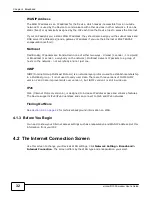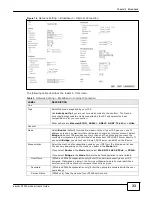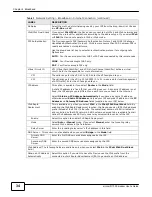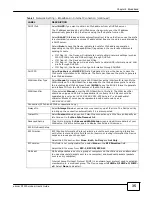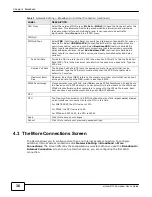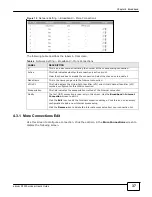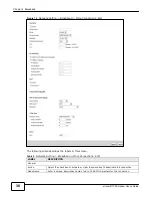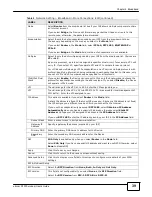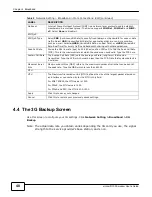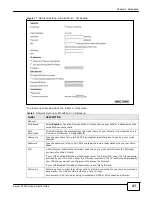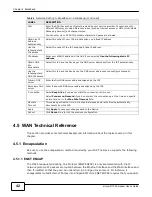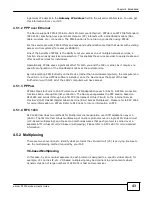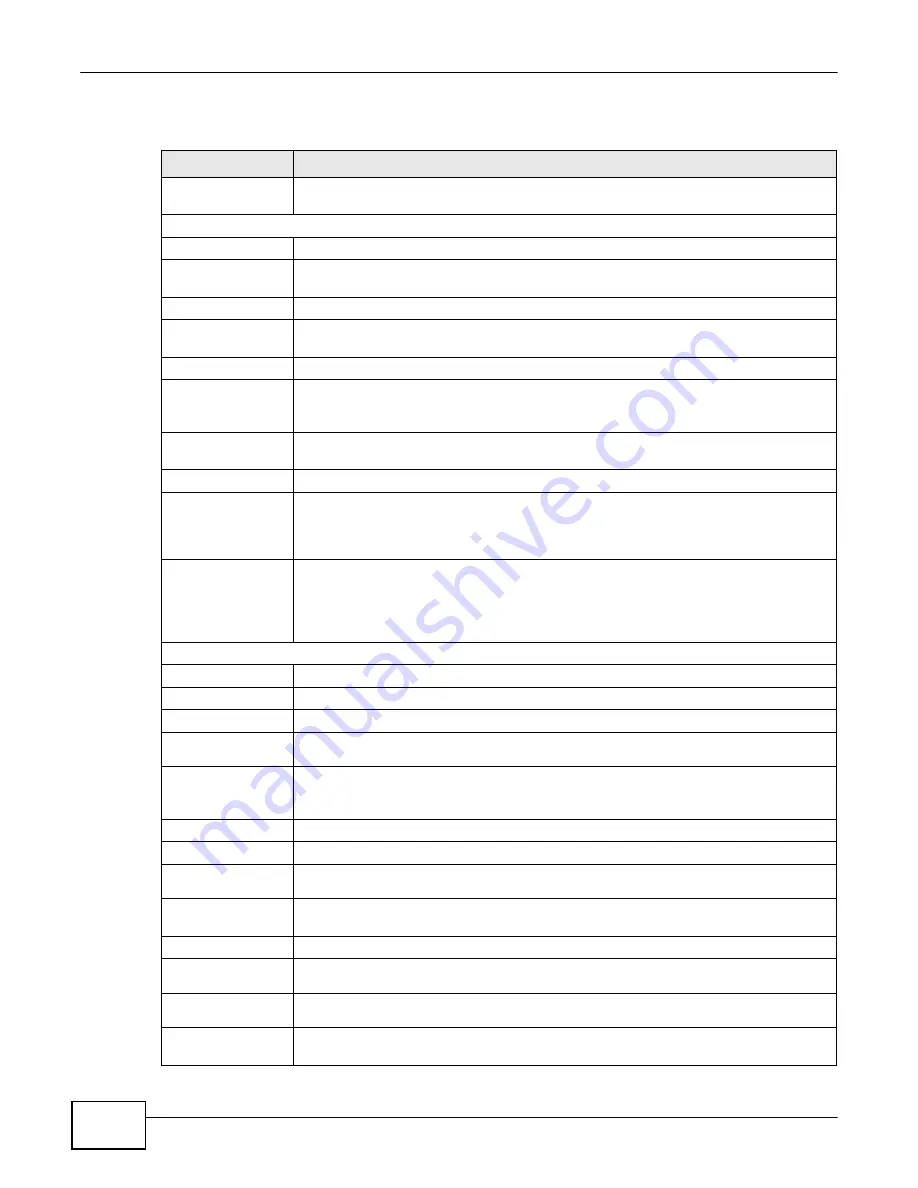
28
eircom D1000 modem U
ser’s Guide
Chapter 3 The System Info Screen
Each field is described in the following table.
Table 2
System Info Screen
LABEL
DESCRIPTION
Refresh Interval
Select how often you want the Device to update this screen from the drop-down list
box.
System
Model Name
This is the model name of your device.
Serial Number
This field displays the certificate’s identification number given by the certification
authority.
MAC Address
This is the MAC (Media Access Control) or Ethernet address unique to your Device.
Firmware
Version
This field displays the current version of the firmware inside the device. It also shows
the date the firmware version was created.
DSL Version
This is the current version of the Device’s DSL modem code.
System UpTime
This field displays how long the Device has been running since it last started up. The
Device starts up when you plug it in, when you restart it (
Maintenance > Reboot
), or
when you reset it (see
Chapter 1 on page 15
).
Current Date/
Time
This field displays the current date and time in the Device. You can change this in
Maintenance > Time Setting
.
System Mode
This displays whether the Device is functioning as a router or a bridge.
CPU Usage
This field displays what percentage of the Device’s processing ability is currently used.
When this percentage is close to 100%, the Device is running at full load, and the
throughput is not going to improve anymore. If you want some applications to have
more throughput, you should turn off other applications.
Memory Usage
This field displays what percentage of the Device’s memory is currently used. Usually,
this percentage should not increase much. If memory usage does get close to 100%
and remains like that for a high period of time, the Device may become unstable and
you should restart it. See
Section 23.3 on page 193
, or turn off the device (unplug the
power) for a few seconds.
Connection
Broadband
This is the current status of your broadband.
DSL Mode
This is the DSL standard that your Device is using.
Speed
This shows the speed of your DSL connection.
Line Attenuation
(Down/Up)
This indicates the line attenuation status for each upstream and downstream band.
DSL Noise
Margin
This is the signal to noise ratio for the downstream part of the connection (coming into
the Device from the ISP). It is measured in decibels. The higher the number the more
signal and less noise there is.
WAN IP Address
This field displays the current IP address of the Device in the WAN.
IP Subnet Mask
This field displays the current subnet mask in the WAN.
Default
Gateway
This is the IP address of the default gateway, if applicable.
IPv6 Address
This is the current IPv6 address of the Device in the WAN. Click this to go to the screen
where you can change it.
IPv6 Prefix
This is the current IPv6 prefix length in the WAN.
IPv6 Default
Gateway
This is the IPv6 address of the default gateway, if applicable.
Primary/
Secondary DNS
This is the primary/secondary DNS server IP address assigned to the Device.
3G Status
This shows the current status of your 3G connection.
NoDevice
is shown when no 3G
card is inserted.
Содержание eircom D1000
Страница 2: ...Copyright 2013 ZyXEL Communications Corporation...
Страница 3: ......
Страница 12: ...10 eircom D1000 modem User s Guide...
Страница 13: ...PART I User s Guide 11...
Страница 14: ...12...
Страница 18: ...16 eircom D1000 modem User s Guide...
Страница 26: ...Chapter 2 Introducing the Web Configurator 24 eircom D1000 modem User s Guide...
Страница 27: ...PART II Technical Reference 25...
Страница 28: ...26...
Страница 78: ...76 eircom D1000 modem User s Guide Chapter 5 Wireless LAN...
Страница 110: ...10 8 eircom D1000 modem User s Guide Chapter 6 Home Networking...
Страница 120: ...Chapter 8 Quality of Service QoS 118 eircom D1000 modem User s Guide Figure 83 QoS Class Setup Add Edit...
Страница 126: ...Chapter 8 Quality of Service QoS 124 eircom D1000 modem User s Guide...
Страница 136: ...134 eircom D1000 modem User s Guide Chapter 9 Network Address Translation NAT...
Страница 148: ...146 eircom D1000 modem User s Guide Chapter 12 Filter...
Страница 168: ...Chapter 14 Parental Control 166 eircom D1000 modem User s Guide...
Страница 174: ...Chapter 15 Certificates 172 eircom D1000 modem User s Guide...
Страница 180: ...178 eircom D1000 modem User s Guide Chapter 17 Traffic Status...
Страница 182: ...180 eircom D1000 modem User s Guide Chapter 18 User Account...
Страница 184: ...182 eircom D1000 modem User s Guide Chapter 19 System Setting...
Страница 187: ...185 eircom D1000 modem User s Guide Chapter 20 Time Setting...
Страница 188: ...Chapter 20 Time Setting 186 eircom D1000 modem User s Guide...
Страница 196: ...Chapter 23 Backup Restore 194 eircom D1000 modem User s Guide...
Страница 210: ...Chapter 25 Diagnostic 208 eircom D1000 modem User s Guide...
Страница 216: ...214 eircom D1000 modem User s Guide Chapter 27 LED Descriptions...