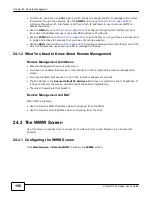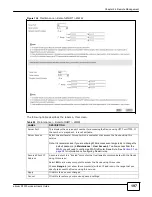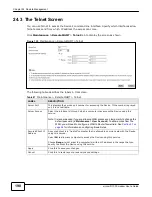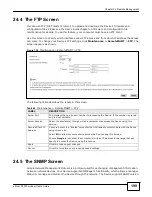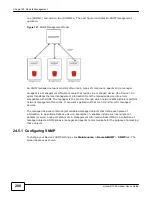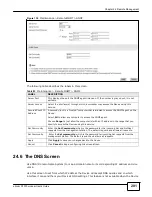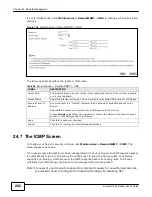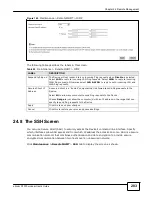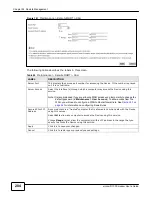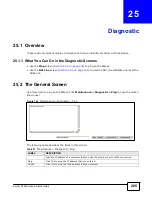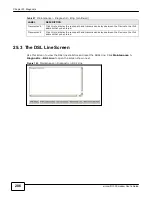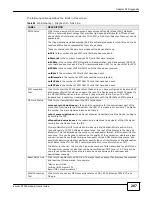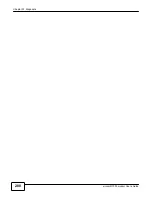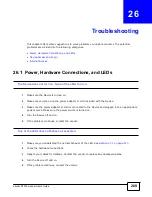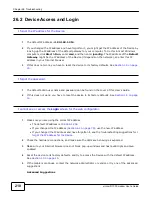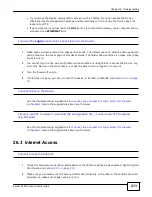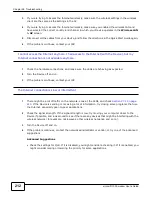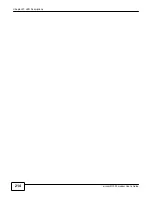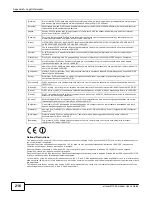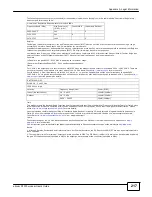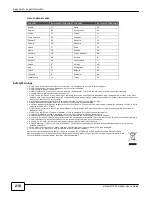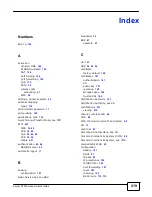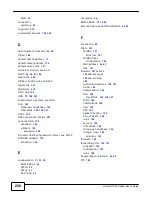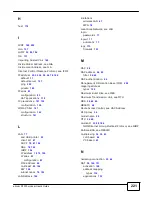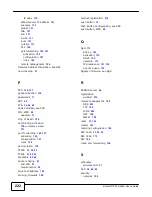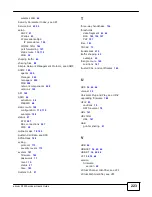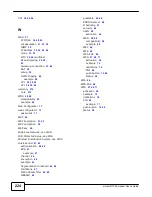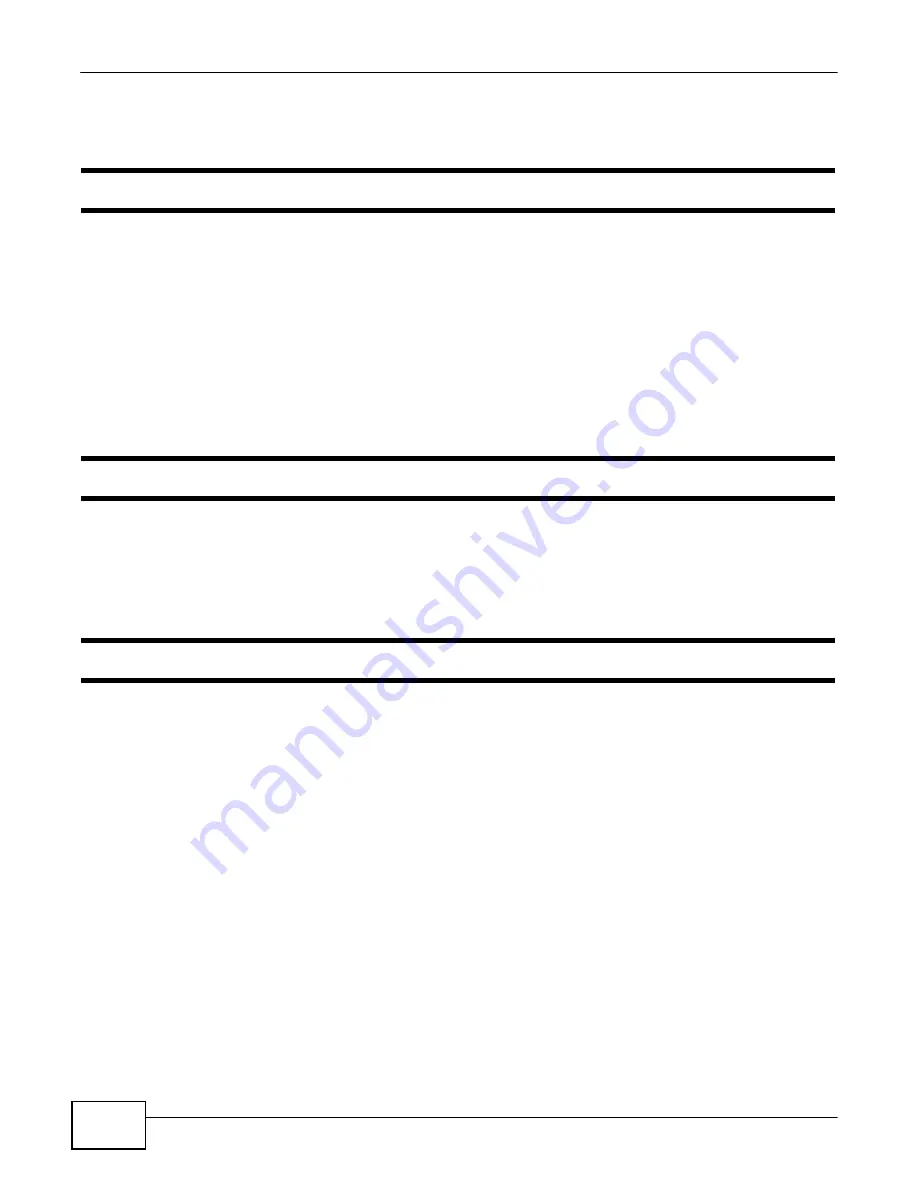
Chapter 26 Troubleshooting
210
eircom D1000 modem U
ser’s Guide
26.2 Device Access and Login
I forgot the IP address for the Device.
1
The default IP address is
192.168.1.254
.
2
If you changed the IP address and have forgotten it, you might get the IP address of the Device by
looking up the IP address of the default gateway for your computer. To do this in most Windows
computers, click
Start > Run
, enter
cmd
, and then enter
ipconfig
. The IP address of the
Default
Gateway
might be the IP address of the Device (it depends on the network), so enter this IP
address in your Internet browser.
3
If this does not work, you have to reset the device to its factory defaults. See
Section 1.5 on page
15
.
I forgot the password.
1
The default admin user name and password can be found on the cover of this User’s Guide.
2
If this does not work, you have to reset the device to its factory defaults. See
Section 1.5 on page
15
.
I cannot see or access the
Login
screen for the web configurator.
1
Make sure you are using the correct IP address.
• The default IP address is
192.168.1.254
.
• If you changed the IP address (
Section 6.2 on page 79
), use the new IP address.
• If you changed the IP address and have forgotten it, see the troubleshooting suggestions for
I
forgot the IP address for the Device.
2
Check the hardware connections, and make sure the LEDs are behaving as expected.
3
Make sure your Internet browser does not block pop-up windows and has JavaScripts and Java
enabled.
4
Reset the device to its factory defaults, and try to access the Device with the default IP address.
See
Section 1.5 on page 15
.
5
If the problem continues, contact the network administrator or vendor, or try one of the advanced
suggestions.
Advanced Suggestions
Содержание eircom D1000
Страница 2: ...Copyright 2013 ZyXEL Communications Corporation...
Страница 3: ......
Страница 12: ...10 eircom D1000 modem User s Guide...
Страница 13: ...PART I User s Guide 11...
Страница 14: ...12...
Страница 18: ...16 eircom D1000 modem User s Guide...
Страница 26: ...Chapter 2 Introducing the Web Configurator 24 eircom D1000 modem User s Guide...
Страница 27: ...PART II Technical Reference 25...
Страница 28: ...26...
Страница 78: ...76 eircom D1000 modem User s Guide Chapter 5 Wireless LAN...
Страница 110: ...10 8 eircom D1000 modem User s Guide Chapter 6 Home Networking...
Страница 120: ...Chapter 8 Quality of Service QoS 118 eircom D1000 modem User s Guide Figure 83 QoS Class Setup Add Edit...
Страница 126: ...Chapter 8 Quality of Service QoS 124 eircom D1000 modem User s Guide...
Страница 136: ...134 eircom D1000 modem User s Guide Chapter 9 Network Address Translation NAT...
Страница 148: ...146 eircom D1000 modem User s Guide Chapter 12 Filter...
Страница 168: ...Chapter 14 Parental Control 166 eircom D1000 modem User s Guide...
Страница 174: ...Chapter 15 Certificates 172 eircom D1000 modem User s Guide...
Страница 180: ...178 eircom D1000 modem User s Guide Chapter 17 Traffic Status...
Страница 182: ...180 eircom D1000 modem User s Guide Chapter 18 User Account...
Страница 184: ...182 eircom D1000 modem User s Guide Chapter 19 System Setting...
Страница 187: ...185 eircom D1000 modem User s Guide Chapter 20 Time Setting...
Страница 188: ...Chapter 20 Time Setting 186 eircom D1000 modem User s Guide...
Страница 196: ...Chapter 23 Backup Restore 194 eircom D1000 modem User s Guide...
Страница 210: ...Chapter 25 Diagnostic 208 eircom D1000 modem User s Guide...
Страница 216: ...214 eircom D1000 modem User s Guide Chapter 27 LED Descriptions...