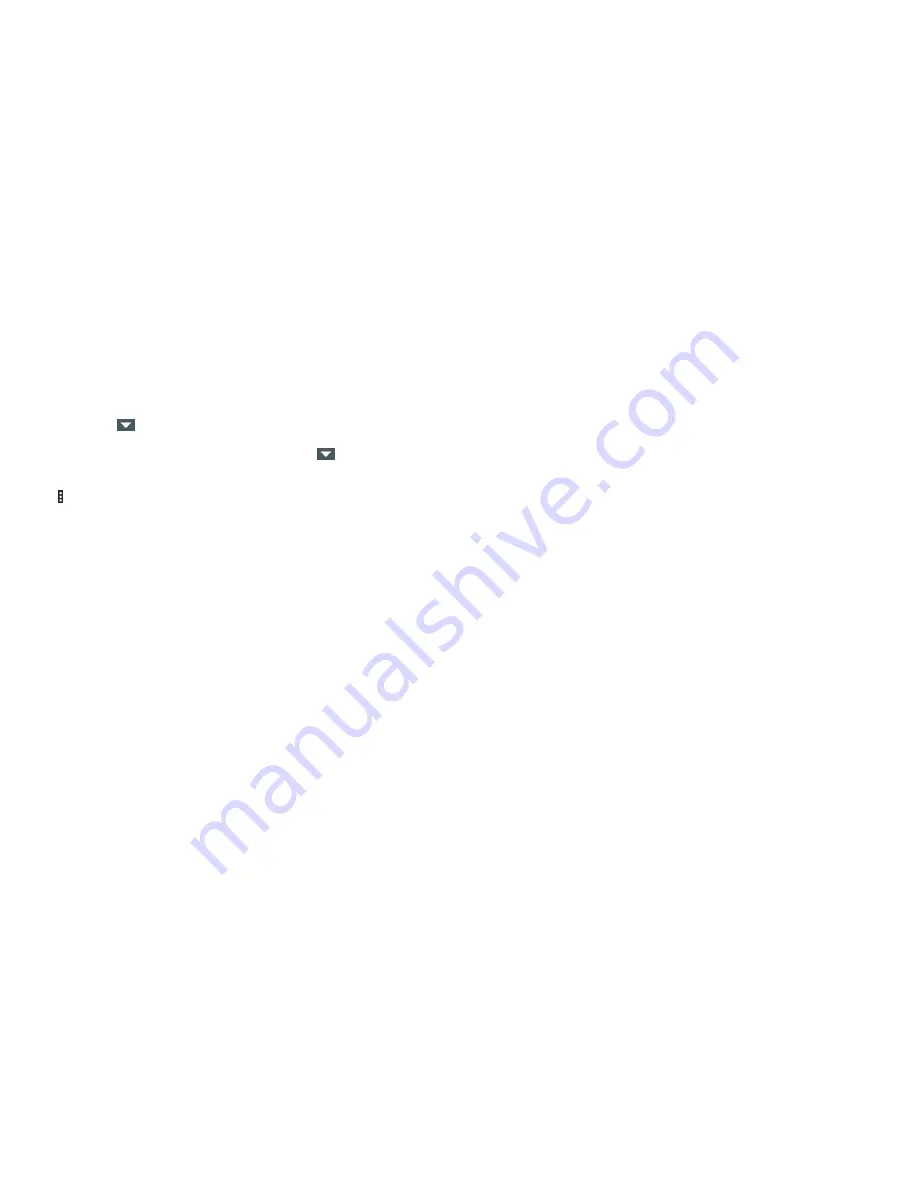
111
Backup & reset
•
Back up my data:
Back up app data, Wi-Fi passwords, and other settings
to Google servers after you sign in to your Google account .
•
Backup account:
Back up data to a Gmail address .
•
Automatic restore:
Restore previously backed up settings and data when
you reinstall an app .
•
Network settings reset:
Reset all network settings to default .
•
Factory data reset:
Reset your phone to factory default settings . All your
personal data from the phone’s internal storage will be erased . You can
also erase the data on the memory card during the process .
Accounts
Manage your accounts and synchronization . Tap
Accounts
to sign in to or
create accounts on your phone .
Tap an account type to see that type of accounts you have added and
adjust the account’s settings .
System
Accessibility
Configure the system accessibility options and accessibility plug-ins on
your phone, such as using
Color inversion
,
Large text
, and
TalkBack
for
low-vision users .
Printing
Configure Cloud printing service options, manage print jobs, and more .
About phone
View phone status, legal information, and other information .
110
•
Battery saver:
Manage battery saving mode in order to improve battery life .
•
Battery optimization:
Prolong battery standby time when you’re not using
the phone . Tap
>
Not optimized
to view apps that don’t have the
battery optimized .
To change apps from optimized to not optimized, tap
>
All apps
. Tap an
app >
Don’t optimize
>
DONE
.
To reset app preferences to default, from the Battery optimization screen,
tap >
Reset app preferences
.
Apps
See apps installed on your phone and manage them .
Tap an app to see its information . You can stop the app, uninstall or disable
the app, clear data and cache, or move the app between the internal
storage and the memory card .
Note:
Not all applications can be moved or uninstalled .
Memory
Monitor the average memory and performance of your phone in a specific
duration . You can also check which apps use the most memory .
Connect to PC
Select the USB connection mode between your phone and PC
(see
Connecting to networks and devices – Connecting to your computer
via USB – Connecting your phone to a computer via USB
) .
Call settings
Configure the call options (
see Phone calls – Adjusting your call settings
) .
SETTINGS
SETTINGS
Содержание Fanfare 2
Страница 1: ...ZTE Fanfare 2 User Guide ...
Страница 70: ...136 NOTES ...














































