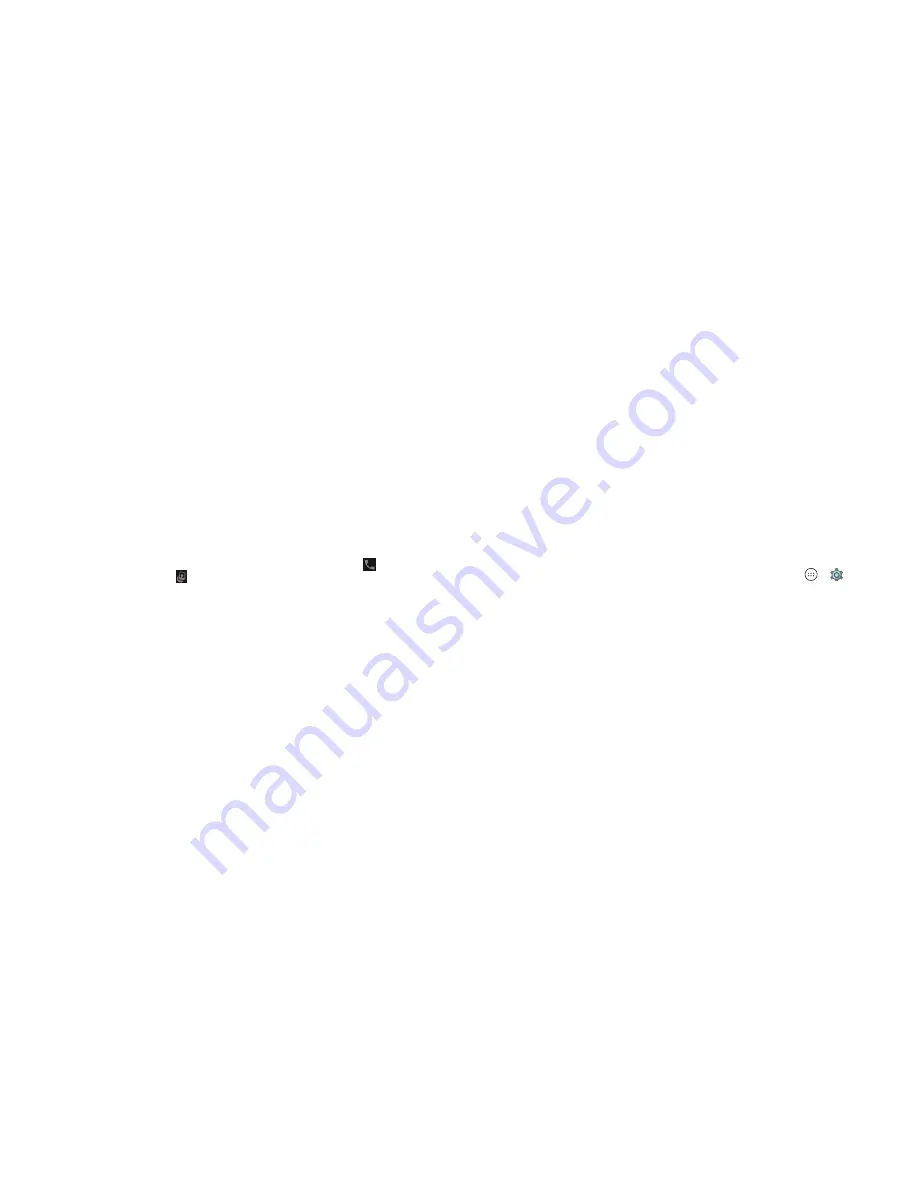
10
11
Locking/Unlocking the screen and keys
Your phone allows you to quickly lock the screen and keys (put the phone
into Sleep mode) when not in use and also to turn the screen back on and
unlock it when you need it .
To lock the screen and keys:
To quickly turn the screen off and lock the keys, press the
Power key
.
Note:
To save battery power, the phone automatically turns off the screen
after a certain period of time when you leave it idle . You will still be able to
receive messages and calls while the phone screen is off .
To unlock the screen and keys:
1 . Press the
Power key
to turn the screen on .
2 . Press and hold a blank area of the screen, or swipe right from to make a
call, or swipe left from the to take a front-facing selfie photo or video . You
can also double tap a notification to open the related app .
Note:
If you have set an unlock pattern, PIN, or password for your phone (see
Personalizing – Protecting your phone with screen locks
), you’ll need to draw
the pattern or enter the PIN/password to unlock your screen .
Using the touch screen
Your phone’s touch screen lets you control actions through a variety of
touch gestures .
•
Tap
– When you want to type using the on-screen keyboard, select on-
screen items (such as application and settings icons), or press on-screen
buttons, simply tap them with your finger .
•
Press and Hold
– To open the available options for an item (for example, a
message or link in a web page), press and hold the item .
GETTING STARTED
GETTING STARTED
•
Swipe or Slide
– To swipe or slide means to quickly drag your finger
vertically or horizontally across the screen .
•
Drag
– To drag, press and hold your finger with some pressure before you
start to move your finger . While dragging, do not release your finger until
you have reached the target position .
•
Pinch
– In some apps (such as Maps and Gallery), you can zoom in and
out by placing two fingers on the screen at once and pinching them
together (to zoom out) or spreading them apart (to zoom in) .
•
Rotate the Screen
– For most screens, you can automatically change
the screen orientation from portrait to landscape by turning the
phone sideways .
Notes:
• The Auto-rotate screen check box needs to be selected for the screen
orientation to automatically change . Press the
Home key
> > >
Display
>
Auto-rotate screen
.
• You can also access the screen rotation control by sliding down the Status
Bar and tapping
Portrait
.
Содержание Fanfare 2
Страница 1: ...ZTE Fanfare 2 User Guide ...
Страница 70: ...136 NOTES ...






















