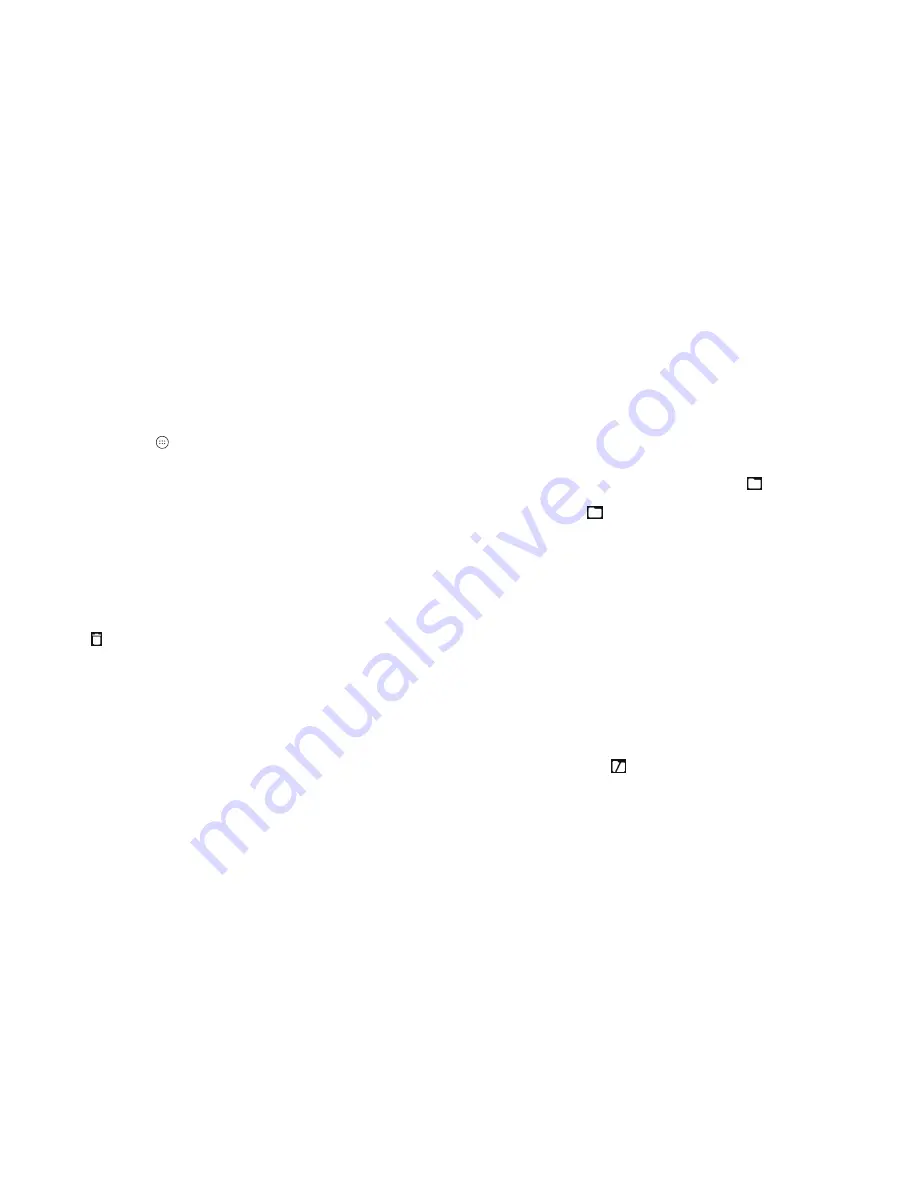
26
27
Organizing with folders
You can create folders on the home screen and add several shortcuts to
a folder . You can move or remove folders the same way as moving or
removing shortcuts .
Creating a folder
1 . Press and hold an icon on a home screen until
appears at the top of
the page .
2 . Drag the icon to
and release it . A new folder will be created and the
icon is put into the folder .
Renaming a folder
1 . Tap a folder to open it . The folder name is displayed above the icons .
2 . Tap the folder name and enter a new name .
3 . Tap
Done
.
Adding more icons to a folder
1 . Press and hold an icon and then drag it onto a folder icon .
2 . Release the icon and it will be put into the folder .
Removing icons from a folder
1 . Tap a folder to open it .
2 . Press and hold the icon you want to remove and then drag it to the
home screen .
3 . Release the icon and it will be removed from the folder .
Note:
Drag the folder to
to move the app shortcuts in the folder to the last
home screen and delete the folder .
Managing shortcuts and widgets
Adding shortcuts and widgets
1 . Press the
Home key
> to view apps .
Or, to view widgets, press and hold an empty area of the home screen and
select
Widgets
.
2 . Slide up or down to browse the available apps; slide left or right to browse
the available widgets .
3 . Press and hold a widget or an app icon and drag it to a home screen panel .
Moving shortcuts or widgets
1 . Press and hold a widget or shortcut on the home screen .
2 . Drag it to the place you need .
Removing shortcuts or widgets
1 . Press and hold a widget or shortcut on the home screen .
2 . Drag it to
to remove it .
Adjusting widget size
1 . Press and hold a widget on the home screen and then release it .
2 . An outline appears around the widget . Drag the outline to resize
the widget .
Note:
Not all widgets can be resized .
KNOWING THE BASICS
KNOWING THE BASICS
Содержание Fanfare 2
Страница 1: ...ZTE Fanfare 2 User Guide ...
Страница 70: ...136 NOTES ...






























