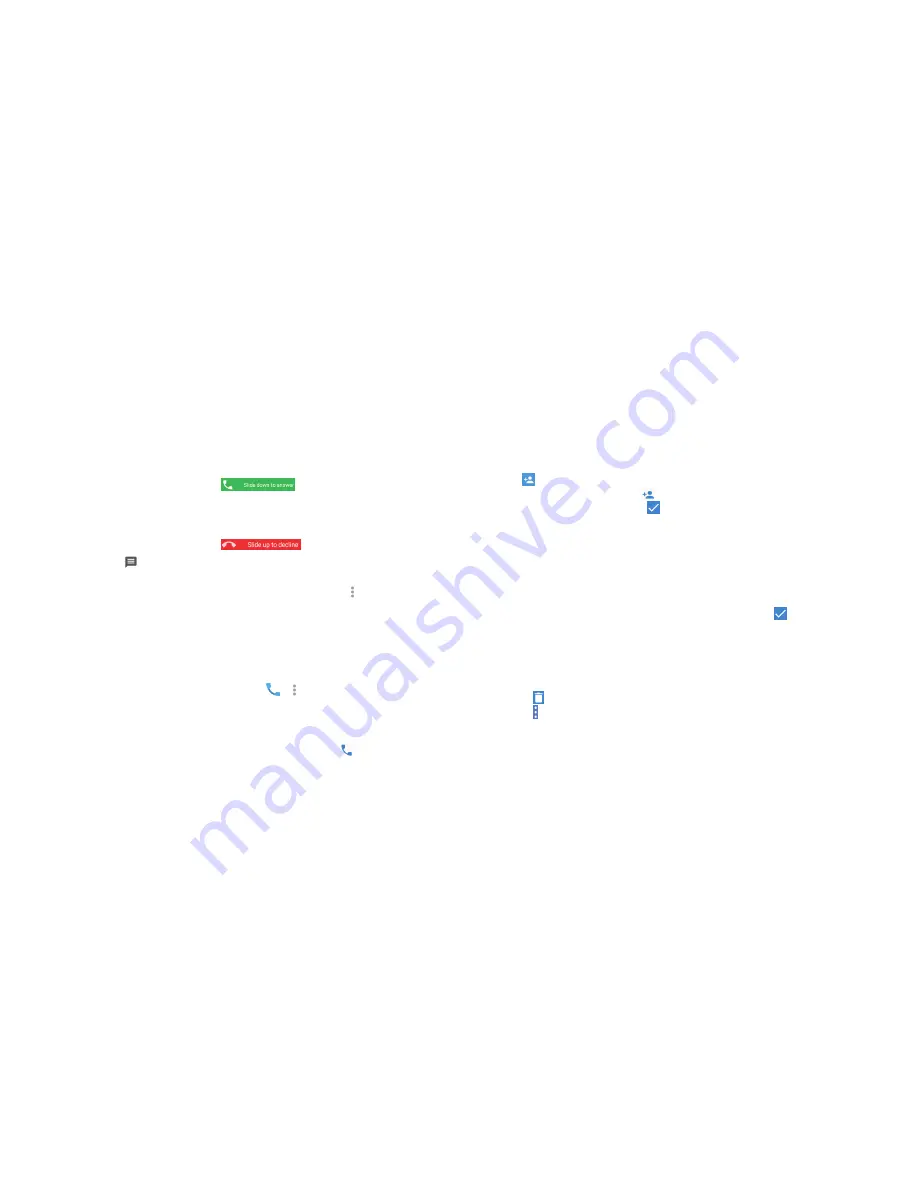
50
51
Answering or rejecting calls
When you receive a phone call, the Incoming Call screen opens, displaying
the Caller ID or the information about the caller that you’ve entered in
Contacts . You can answer or reject the call, or reject it with a text message .
Answering a call
When you receive a phone call, slide
down to answer the call .
Note:
To silence the ringer before answering the call, press the
Volume key
.
Rejecting a call
When you receive a phone call, slide
up to reject the call .
You can also slide
up to reject the call and send a preset text message to
the caller .
Note:
To edit the text response from within the Phone app, tap
>
Settings
>
Quick responses
.
Working with the call history
The call history is a list of all the calls you’ve placed, received, or missed . It
provides a convenient way to redial a number, return a call, or add a number
to your contacts .
To open the call history, press the
Home key
>
> >
Call History
.
Placing a call from the call history
1 . Open the call history .
2 . Tap a number for more information about the call, or tap beside it to
call back .
Note:
You can tap
MISSED
,
OUTGOING
, or
INCOMING
to filter the records by
call type .
Adding a number from call history as a contact
1 . Open the call history .
2 . Tap the contact icon in front of a number .
3 . Tap
on the contact information tab .
4 . To add a new contact, tap at the top . After typing the contact
information in the fields, tap to save it .
- or -
1 . Open the call history .
2 . Tap a call number .
3 . To create a new contact, tap
Create new contact
below the call number .
To add the number to an existing contact, tap
Add to a contact
below the
call number . Tap an existing contact .
4 . After typing the contact information in the fields, tap to save it .
Taking other actions on a call history entry
1 . Open the call history .
2 . Tap a number and select
Call details
to view more call information . While
viewing the call details, you can:
•
Tap to delete the entry .
•
Tap >
Edit number before call
to edit the number in the dialer before
calling it .
•
Tap the contact icon in front of an entry to open the contact information
tab from the bottom of the screen . You can send a message, call
back, edit the contact, add the contact to favorites, or add the number
to contacts .
PHONE CALLS
PHONE CALLS
Содержание Fanfare 2
Страница 1: ...ZTE Fanfare 2 User Guide ...
Страница 70: ...136 NOTES ...






























