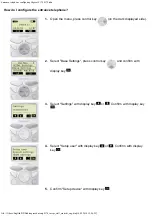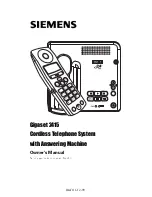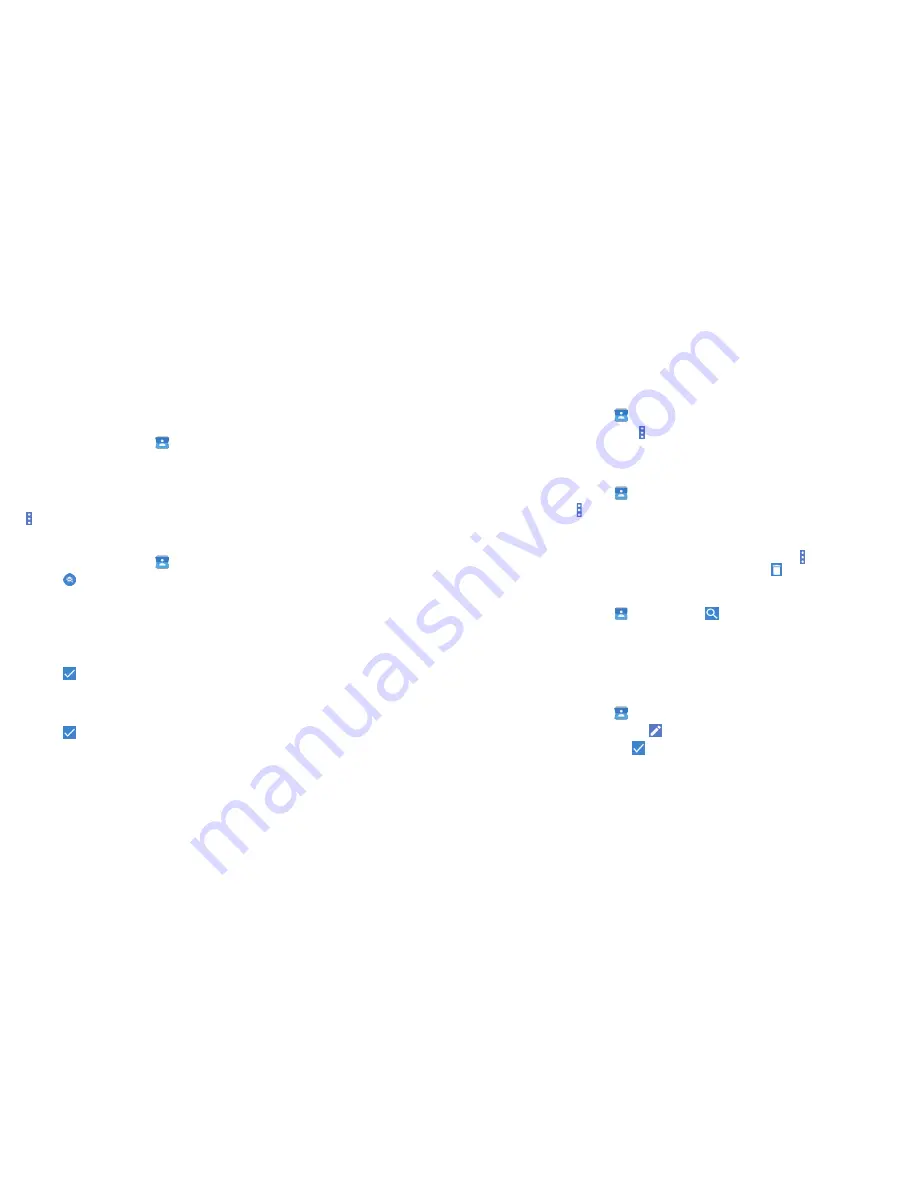
62
63
Working with groups
Viewing your contact groups
1 . Press the
Home key
>
>
GROUPS
.
2 . Scroll through the list to view the preset groups and any groups you
have created .
3 . Tap a group to view its members .
Note:
To send a message or an email to the group members, tap a group >
>
Send Group message/Send Group email
after you open the group .
Setting up a new group
1 . Press the
Home key
>
>
GROUPS
.
2 . Tap
to create a new group .
3 . If you have added contact accounts other than the phone, tap to choose
an account for the new group .
4 . Tap
Group’s name
and enter a name .
5 . Tap
Add member
and select the contacts you wish to be the group
members .
6 . Tap
.
7 . If necessary, tap
Default
below RINGTONE and NOTIFICATION RINGTONE
to set a special ringtone for incoming calls and messages from the group
members, and then tap
OK
.
8 . Tap
to save the group .
Deleting a group
1 . Press the
Home key
>
>
GROUPS
.
2 . Tap a group and then tap
>
Delete Group
.
3 . Tap
OK
.
Editing a group
1 . Press the
Home key
>
>
GROUPS
.
2 . Tap a group >
>
Edit
.
3 . Tap the group name to edit it, or tap the field below MEMBER, RINGTONE or
NOTIFICATION RINGTONE to add more members or change the ringtone .
Note:
To remove group members, tap a group and then tap >
Multi-Select
and select the members you would like to remove . Tap >
OK
.
Searching for a contact
1 . Press the
Home key
>
, and then tap
to search .
2 . Input the contact name you want to search for . The contacts matched will
be listed .
Editing contacts
Editing contact details
1 . Press the
Home key
>
.
2 . Tap a contact and then tap .
3 . Edit the contact and tap .
CONTACTS
CONTACTS
Содержание Fanfare 2
Страница 1: ...ZTE Fanfare 2 User Guide ...
Страница 70: ...136 NOTES ...