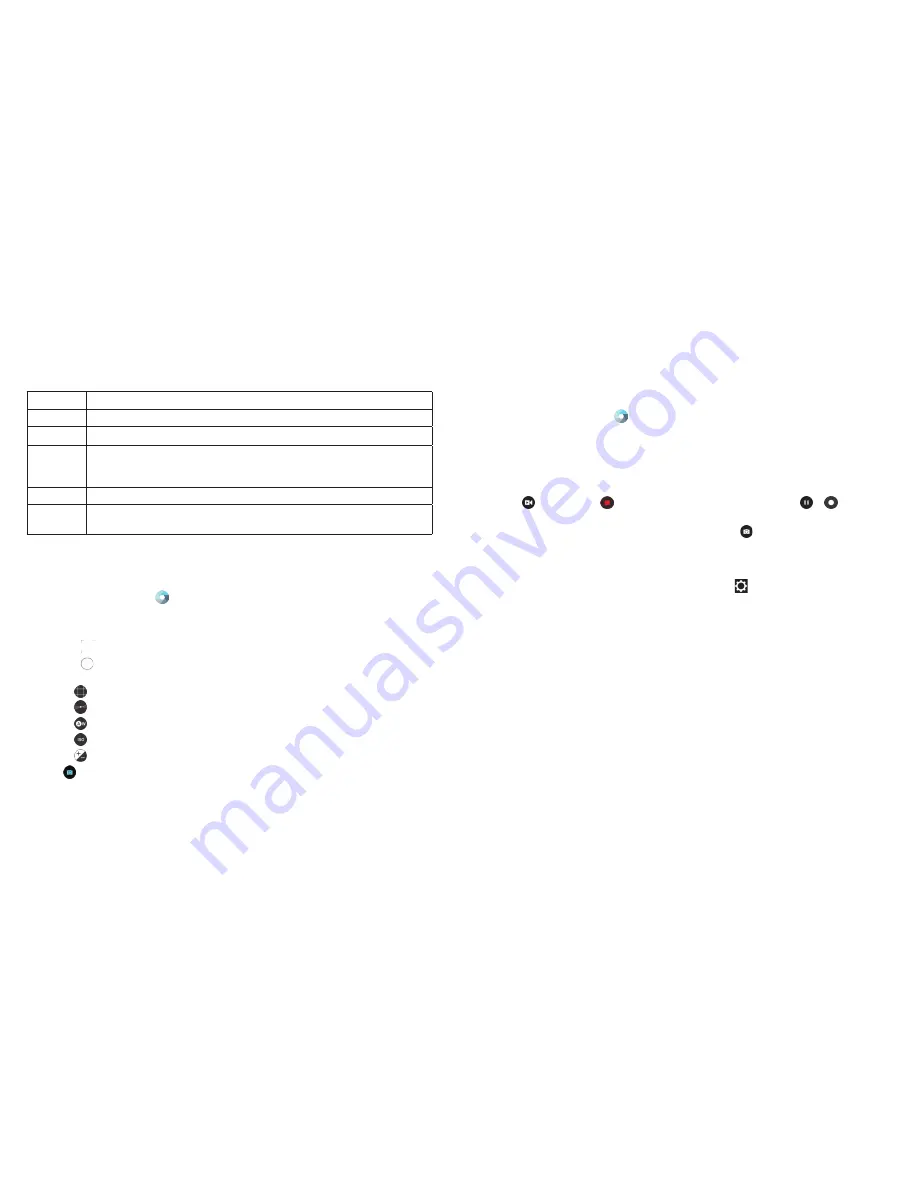
82
CAMERA
83
CAMERA
5
View photos and videos you have captured .
6
Capture a photo .
7
Start video recording .
8
Switch to FUN camera mode to use panorama, HDR, special
effect, multi-exposure, interval, or smile mode (only available for
the back camera) .
9
Switch between the front and the back cameras .
10
Set a delay between when you tap the shutter and when the
camera takes a picture .
Using manual camera mode
You can use the MANUAL camera mode to adjust more camera options for
your photo, such as ISO, white balance, exposure, etc .
1 . Press the
Home key
> .
2 . Tap
MANUAL
.
3 . Aim the camera at the subject, and you can make the following adjustments .
•
Drag
to any area on the screen that you want to focus on .
•
Drag
to any area on the screen where you want the camera to meter
exposure so as to adjust the photo brightness .
•
Tap
to show the grid or the golden spiral, or hide grid overlays .
•
Tap to turn gradienter on or off .
•
Tap to change white balance scenario or leave it at
Auto
.
•
Tap
to select ISO level or leave it at
Auto
.
•
Tap to adjust the photo exposure .
4 . Tap
to take the photo .
Recording a video
1 . Press the
Home key
> .
2 . Aim the camera at the subject and make any necessary adjustments . You
can tap any area on the screen that you want the camcorder to focus on
before and during recording .
Note:
You can pinch or spread your fingers on the screen or press the
Volume key
to zoom in or zoom out before recording .
3 . Tap
to start and
to stop recording . You can also tap / to pause
or resume recording .
Note:
While recording is in progress, you can tap
to save the frame as
a photo .
Customizing camera and video settings
Before capturing a photo or video, you can tap
to open the following
camera setting options:
CAMERA
•
Full screen:
Enable or disable the full screen .
•
Shutter tone:
Turn the shutter tone on or off .
•
Geo-tagging:
Select whether to store the GPS location in your captured
photos .
•
Review:
Select whether to review the picture after you took it . You can also
set the review time .
•
Storage location:
Tap
Save location
to change the storage location for
captured photos .
•
Restore defaults:
Restore default camera settings .
Note:
Some camera options will change in different camera modes .
Содержание Fanfare 2
Страница 1: ...ZTE Fanfare 2 User Guide ...
Страница 70: ...136 NOTES ...






























