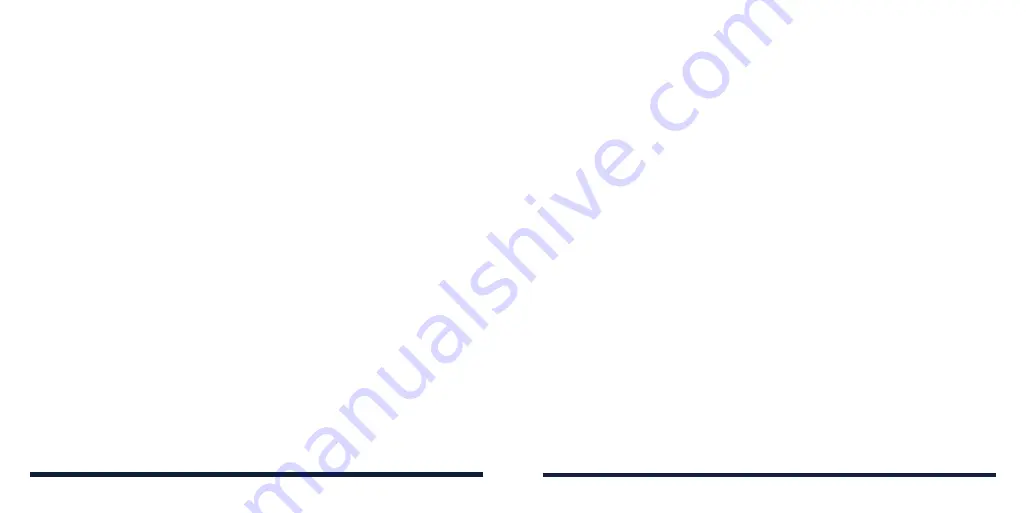
110
111
CAUTION:
After installation, some apps may access many functions of the
device, and/or a significant amount of your personal data. Scroll down the app
details and tap
About this app
>
App permissions
to see what the app may
access. You can also manage your permissions from the
Settings
app (see
Settings – Apps & Notifications – App Info.)
CREATING A PAYMENT METHOD
You must have a payment method, such as Google Pay, associated with your
Google account to purchase items from the Play Store.
Do one of the following:
• On your computer, go to
pay.google.com
to create a Google Pay account.
• The first time you use your phone to buy an item from the Play Store, you
will be prompted to enter your billing information to set up a payment
method.
WARNING!
When you’ve used a payment method once to purchase items
from the Play Store app, the phone remembers your password, so you don’t
need to enter it the next time. For this reason, you should secure your phone
to prevent others from using it without your permission.
GOOGLE PLAY™ STORE
From the home screen, tap
Play Store
. You can buy or rent music, books,
movies, apps, and download them to your phone.
NOTE:
The content you can access in the Google Play store depends on your
region.
BROWSING AND SEARCHING FOR APPS
You can browse apps by category. Tap a top-level category, such as Apps,
and tap an app from any subcategory.
You can also search for apps using an app’s name, description, or the
developer’s name. Simply tap the search box at the top and enter the search
terms.
DOWNLOADING AND INSTALLING APPS
When you find the app you are interested in, tap it to open its details screen,
where more information about the app is displayed.
1. Tap
Install
(free apps) or the price (paid apps).
NOTE:
To purchase apps, a payment method such as Google Pay is
required.
2. For paid apps, follow additional on-screen instructions for payment.
3. Wait for the app to be downloaded and installed automatically.
4. Once installed, swipe up on the home screen to find and use the new app.
GOOGLE PLAY STORE
Содержание Avid 579
Страница 1: ...1 ZTE Avid 579 USER GUIDE ...
Страница 78: ...152 153 NOTES ...






























