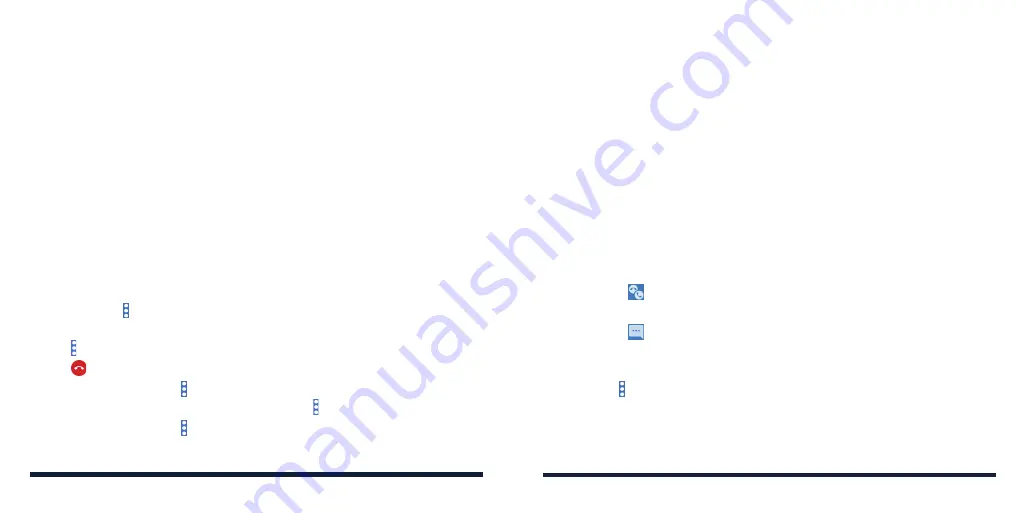
64
65
MANAGING MULTI-PARTY CALLS
When the call waiting and the conference call features are available, you can
switch between two calls or set up a conference call.
NOTE:
Options and interface will vary. The call waiting and conference call
features need network support and may result in additional charges. Please
contact customer service for more information.
Switching Between Current Calls
When you’re on a call, you can place/answer a second call without ending the
first one.
To place a second call:
After the first call is connected, tap
Add
and dial the second number.
To respond to an incoming call while you’re on a call:
• Swipe up to put the first call on hold and answer the second call.
• Swipe from to answer the second call and end the first one.
• Swipe down to reject the second call.
• Swipe from to reject the second call and select a preset text message
or edit one to send to the caller.
To switch between two calls:
Tap
Swap
or >
Swap
.
PHONE CALLS
USING OPTIONS DURING A CALL
During a call, you will see a number of on-screen options. Tap an option to
select it.
• Tap
Hold
to put the call on hold.
• Tap
Add
to make another call separately from the first call, which is put on
hold.
• Tap
Contacts
to go to contacts.
• Tap
Keypad
to switch to the keypad when you need to enter a code (for
example, the PIN for your voicemail) during the call.
• Tap
Mute
to mute or unmute the microphone.
• Tap
Speaker
to turn the speakerphone on or off.
WARNING!
Because of higher volume levels, do not place the phone near
your ear during speakerphone use.
• Tap
Merge
to merge the separate calls into a single conference call.
• Tap
Swap
or >
Swap
to put the caller you are speaking to on hold, and
switch to the other call that has been put on hold.
• Tap >
RTT
to switch from voice-only calls to RTT calls.
• Tap to end the current call.
• During an RTT call, tap >
Hide RTT keyboard
to close the RTT
conversation and keyboard. You can then tap >
RTT
to restore them.
• During an RTT call, tap >
DTMF keypad
to use DTMF tones to interact
with automated systems. You can tap
Hide
to return to your RTT messages.
PHONE CALLS
Содержание Avid 579
Страница 1: ...1 ZTE Avid 579 USER GUIDE ...
Страница 78: ...152 153 NOTES ...






























