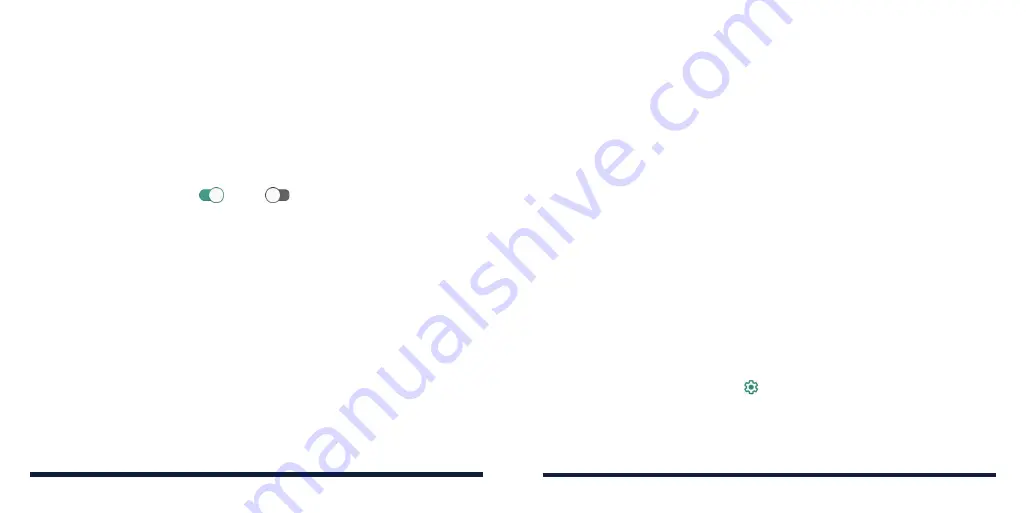
46
47
Pairing with Another
Bluetooth Device
1. Swipe up on the home screen and tap
Settings
>
Connected devices
>
Pair new device
. Your phone automatically scans for and displays the IDs
of all available
Bluetooth devices in range.
2. Tap the device you want to pair with.
3. If necessary, confirm that the
Bluetooth passkeys are the same between
the two devices and tap
PAIR
. Alternatively, enter a
Bluetooth passkey and
tap
PAIR
.
Pairing is successfully completed when the other device accepts the
connection or the same passkey is entered.
NOTE:
The
Bluetooth passkey may be fixed for certain devices, such as
headsets and hands-free car kits. You can try entering 0000 or 1234 (the
most common passkeys), or refer to the manual for that device.
Forgetting a
Bluetooth Device
You can make your phone forget its pairing connection with another
Bluetooth
device. To connect to the device again, you need to search for it and enter or
confirm a passkey again.
1. Turn
Bluetooth on.
2. Swipe up on the home screen and tap
Settings
>
Connected devices
.
3. In the list of paired devices, tap beside the
Bluetooth device you want
to forget.
4. Tap
FORGET
>
FORGET DEVICE
.
CONNECTING TO NETWORKS AND DEVICES
CONNECTING TO
BLUETOOTH®
DEVICES
Bluetooth is a short-range wireless communication technology. Phones or
other devices with
Bluetooth capabilities can exchange information wirelessly
within a distance of about 30 feet (10 meters). The
Bluetooth devices must be
paired before the communication is performed.
Turning
Bluetooth On/Off
1. Swipe up on the home screen and tap
Settings
>
Connected devices
>
Connection preferences
>
Bluetooth
.
2. Slide the switch to the
On
or
Off
position.
NOTE:
You can also open the Quick Settings panel and tap the
Bluetooth
tile
to turn
Bluetooth on or off.
Changing the Device Name
1. Swipe up on the home screen and tap
Settings
>
About phone
>
My
phone name
.
– or –
When
Bluetooth is on, swipe up on the home screen and tap
Settings
>
Connected devices
>
Connection preferences
>
Bluetooth
>
Device
name
.
2. Edit the name and tap
OK
.
CONNECTING TO NETWORKS AND DEVICES
Содержание Avid 579
Страница 1: ...1 ZTE Avid 579 USER GUIDE ...
Страница 78: ...152 153 NOTES ...






























