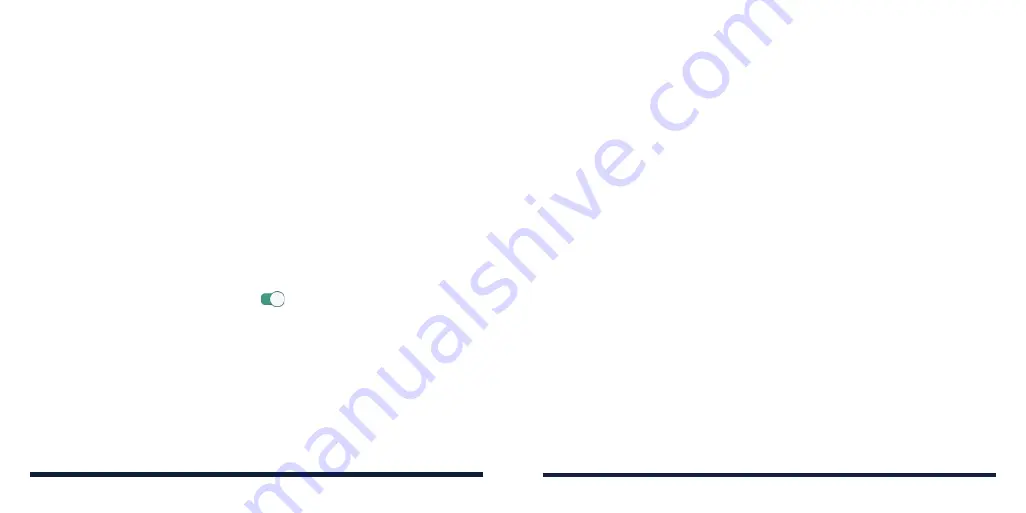
44
45
1. Swipe up on the home screen and tap
Settings
>
Network & internet
>
Wi-Fi
.
2. Tap
Saved networks
.
3. Tap the Wi-Fi network name and then tap
FORGET
.
Adjusting Advanced Wi-Fi Settings
1. Swipe up on the home screen and tap
Settings
>
Network & internet
>
Wi-Fi
.
2. Tap
Wi-Fi preferences
to adjust the following settings.
•
Turn on Wi-Fi automatically:
Allow the phone to turn Wi-Fi on near high-
quality saved networks, like your home network.
•
Open network notification:
Get notifications in the status bar when Wi-
Fi is on and a high-quality open network is available.
•
Install certificates:
Install certificates needed for connecting to certain
Wi-Fi networks.
•
Network rating provider:
Select the rating provider for Wi-Fi network
quality.
•
MAC address:
Check the MAC address.
•
IP address:
Check the phone’s IP address.
CONNECTING TO NETWORKS AND DEVICES
Getting Notified of Open Networks
1. Swipe up on the home screen and tap
Settings
>
Network & internet
>
Wi-Fi
>
Wi-Fi preferences
.
2. Touch
Open network notification
if it is turned off.
When Wi-Fi is on, you receive notifications in the status bar when your phone
detects a high-quality open Wi-Fi network. Switch off this option to turn off
notifications.
Adding a Wi-Fi Network
You can add a Wi-Fi network if the network does not broadcast its name (SSID)
or when you are out of range.
To connect to a secured network, get the security details from the network's
administrator first.
1. Swipe up on the home screen and tap
Settings
>
Network & internet
>
Wi-Fi
.
2. Slide the
Use Wi-Fi
switch to the
On
position to turn on Wi-Fi.
3. At the bottom of the available Wi-Fi networks, tap
Add network
.
4. Enter the network SSID (name). If necessary, enter security or other network
configuration details.
5. Tap
SAVE
.
Forgetting a Wi-Fi Network
You can make your phone forget the details of a Wi-Fi network that you
added—for example, if you don’t want the phone to connect to it automatically
or if it is a network that you no longer use.
CONNECTING TO NETWORKS AND DEVICES
Содержание Avid 579
Страница 1: ...1 ZTE Avid 579 USER GUIDE ...
Страница 78: ...152 153 NOTES ...






























