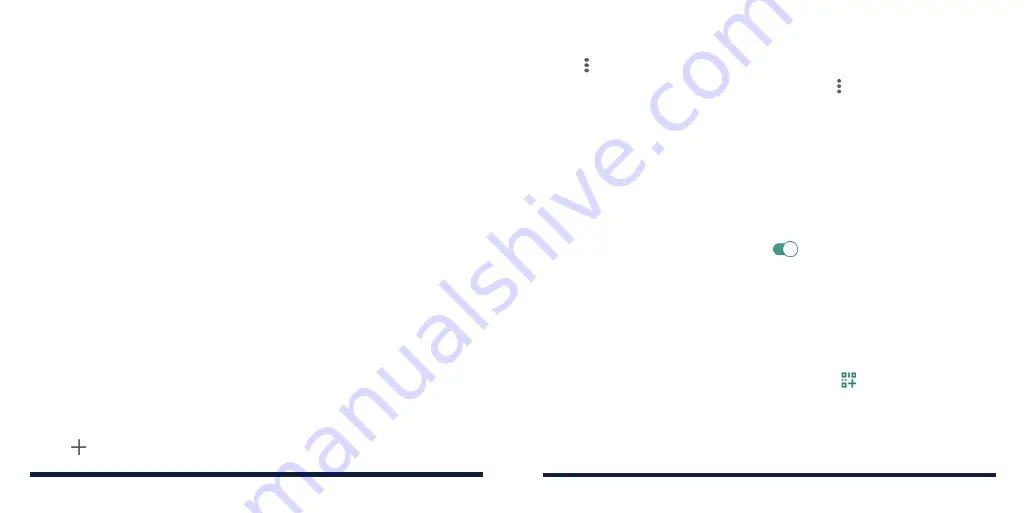
42
43
3. Tap each field to enter the required information.
4. Tap >
Save
.
NOTE:
To restore the APNs to default settings, tap >
Reset to default
.
CONNECTING TO WI-FI®
Wi-Fi is a wireless networking technology that can provide Internet access at
distances of up to 300 feet (100 meters), depending on the Wi-Fi router and
your surroundings.
Turning Wi-Fi On and Connecting to a Wi-Fi Network
1. Swipe up on the home screen and tap
Settings
>
Network & internet
>
Wi-Fi
.
2. Slide the
Use Wi-Fi
switch to the
On
position to turn on Wi-Fi. Your
phone will search for available networks.
3. Tap a network name to connect to it.
4. If the network is secured, enter the password and tap
CONNECT
.
NOTES:
• Your phone automatically connects to previously used Wi-Fi networks
when they are in range.
• If you have a QR code for the Wi-Fi network, tap next to the Password
field and scan the QR code to connect.
CONNECTING TO NETWORKS AND DEVICES
CONNECTING TO NETWORKS AND DEVICES
CONNECTING TO MOBILE NETWORKS
Managing Mobile Data Use
To enable or disable data access:
1. Swipe up on the home screen and tap
Settings
>
Network & internet
>
Mobile network
.
2. Tap
Mobile data
to enable or disable mobile data use.
To get data services when roaming:
1. Swipe up on the home screen and tap
Settings
>
Network & internet
>
Mobile network
.
2. Tap
Roaming
to enable or disable international data roaming.
NOTE:
Data roaming may incur significant roaming charges.
Selecting Preferred Network Type
1. Swipe up on the home screen and tap
Settings
>
Network & internet
>
Mobile network
>
Preferred network type
.
2. Tap the type of network you prefer to connect to.
Adding Access Point Names
You can use the default Access Point Names (APNs) to connect to the Internet.
1. Swipe up on the home screen and tap
Settings
>
Network & internet
>
Mobile network
>
Access Point Names
.
2. Tap .
Содержание Avid 579
Страница 1: ...1 ZTE Avid 579 USER GUIDE ...
Страница 78: ...152 153 NOTES ...






























