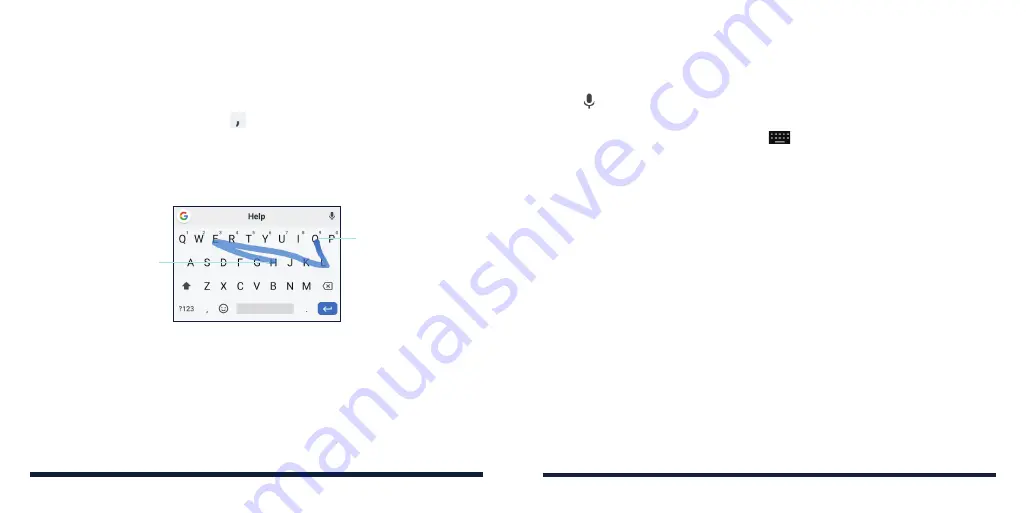
38
39
Google Voice Typing
Google voice typing uses the Google voice recognition service to convert
speech to text.
1. Tap to access the voice typing feature when you are using Gboard.
If you have installed and enabled other input methods in addition to the
pre-installed ones, you can also tap
at the bottom right of the screen
when entering text and tap
Google voice typing
.
2. When you see the microphone image, speak what you want to type.
3. You can continue entering text or tap an underlined transcription to change
or delete it.
NOTE:
Say "comma," "period," "question mark," "exclamation mark," or
"exclamation point" to enter punctuation.
Input Method Settings
Choose the input method settings by swiping up on the home screen and
tapping
Settings
>
System
>
Languages & input
>
Virtual keyboard
. You can
tap an input method to change its settings or tap
Manage keyboards
to turn
on or off an input method.
EDITING TEXT
•
Move the insertion point:
Tap where you want to type. The cursor blinks
in the new position, and a tab appears below it. Drag the tab to move the
cursor.
•
Select text:
Press and hold or double-tap within the text. The nearest word
will be highlighted with a tab at each end of the selection. Drag the tabs to
KNOWING THE BASICS
Gesture Typing
The Gboard supports the gesture typing feature. You can use this feature to
input a word by sliding your finger from letter to letter on the keyboard.
To enable and use gesture typing:
1. On the Gboard, press and hold >
Glide typing
>
Enable glide typing
if
this feature is turned off.
2. Move your finger from letter to letter on the keyboard to trace a word
without lifting the finger until you reach the end of the word.
Start of the word
End of the word
NOTES:
• Tap when you want to. If you want to enter a single letter, simply tap the
key once.
• Lift your finger at the end of the word. A space is added automatically
when you begin to input the next word.
KNOWING THE BASICS
Содержание Avid 579
Страница 1: ...1 ZTE Avid 579 USER GUIDE ...
Страница 78: ...152 153 NOTES ...






























