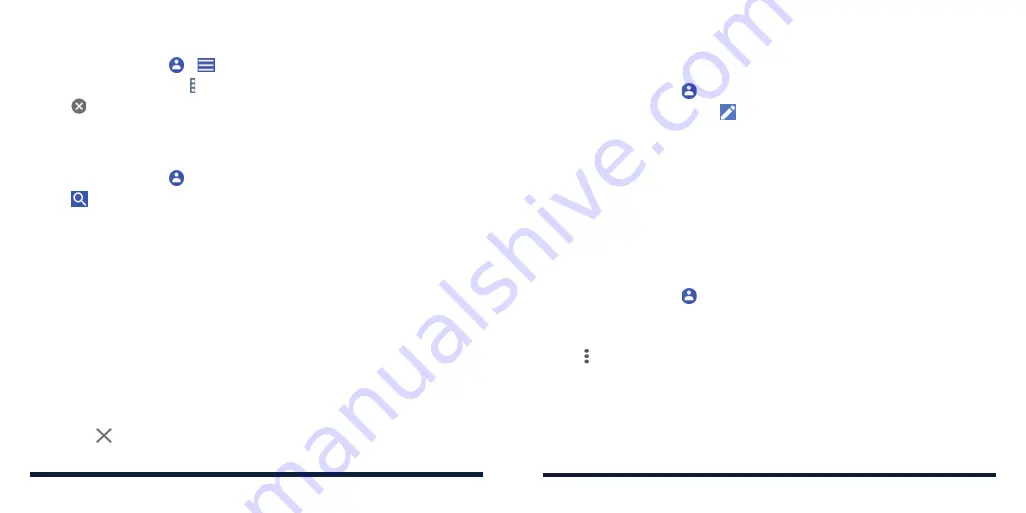
76
77
EDITING CONTACTS
Editing Contact Details
1. Tap the
Home Key
> .
2. Tap a contact, and then tap .
3. Edit the contact. If necessary, tap
More fields
to see all available fields.
NOTE:
Tap
Default ringtone
to assign to the contact a different incoming
call ringtone, which helps you identify the caller. You can also tap
Add
ringtone
to select an audio file on your phone or microSDXC card.
4. Tap
SAVE
.
Merging Duplicate Contacts
As your phone synchronizes with multiple online accounts, you may see
duplicate entries for the same contact. You can merge all the separate
information of the same person into one entry in the Contacts list.
1. Tap the
Home Key
> .
2. Press and hold a contact to select it.
3. Tap the duplicate contacts to select them.
4. Tap >
Link
>
LINK
.
CONTACTS
Editing a Group
1. Tap the
Home Key
> >
.
2. Tap a label and then tap >
Remove contacts
or
Rename label
.
3. Tap to remove the corresponding contact from the label, or edit the
label name and tap
OK
.
SEARCHING FOR A CONTACT
1. Tap the
Home Key
> .
2. Tap to search.
3. Input the contact name or any information the contact has to search for it.
The contacts matched will be listed.
MANAGING EMERGENCY CONTACTS
You can set a few contacts as emergency contacts. Medical personnel or first
responders can read and call the contacts even when the phone is locked.
To add an emergency contact:
1. Swipe up on the home screen and tap
Settings
>
About phone
>
Emergency information
. Your existing emergency contacts are displayed
below "Emergency contacts."
2. Tap
Add contact
.
3. Tap the contact you need.
NOTE:
Tap next to an emergency contact to remove it.
CONTACTS
Содержание Avid 579
Страница 1: ...1 ZTE Avid 579 USER GUIDE ...
Страница 78: ...152 153 NOTES ...






























