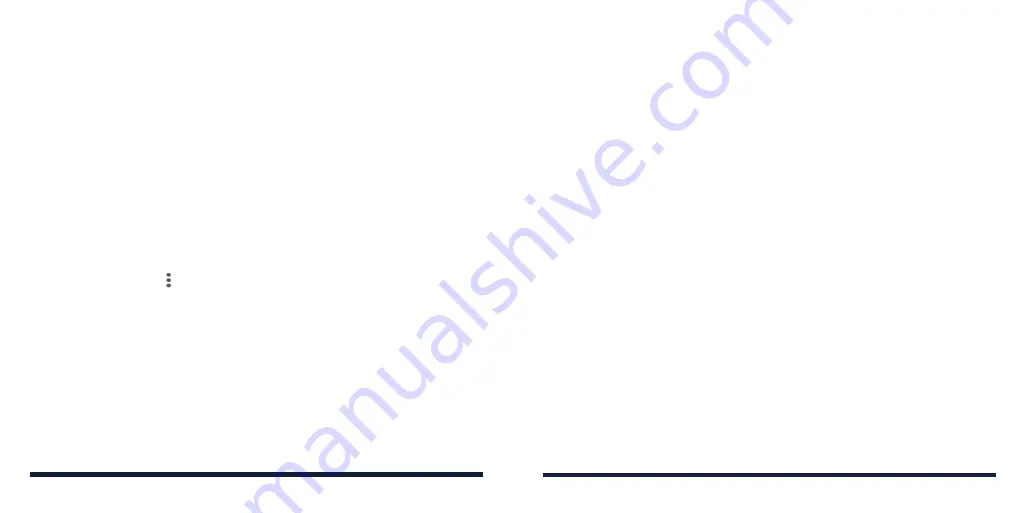
80
81
GMAIL
Swipe up on the home screen and tap
Gmail
. Use it to read and send emails
from Microsoft Exchange ActiveSync, Gmail, Hotmail, Yahoo!
®
, and more.
SETTING UP AN EMAIL ACCOUNT
1. Swipe up on the home screen and tap
Gmail
.
2. Tap
Add an email address
and select an email server.
3. Enter the email address and password. Tap
Next
or
NEXT
as prompted.
The phone will try to retrieve the server parameters automatically. You can
also enter these details manually by tapping
MANUAL SETUP
or
Set up
manually
if automatic setup fails.
4. Follow the on-screen instructions to finish the setup.
When the account is successfully added, it is displayed in the email account
list. You can tap
Add another email address
below the list to add more email
accounts.
CHECKING YOUR EMAILS
Swipe up on the home screen and tap
Gmail
>
TAKE ME TO GMAIL
to view
your emails. If you have added different accounts, tap the account icon on the
right side of the search box at the top to switch accounts.
Your phone can automatically check for new emails at the interval you set
when setting up the account. You can also check new emails manually by
swiping down on the message list. Tap
LOAD MORE
at the bottom of the
email list to download earlier messages.
CONFIGURING ACCOUNT SYNC
Configuring Auto Sync Setting
1. Swipe up on the home screen and tap
Settings
>
Accounts
.
2. Switch
Automatically sync data
on or off.
3. Tap
OK
.
• When automatic sync is turned on, changes you make to information on
your phone or on the web are automatically synced with each other.
• When automatic sync is turned off, you need to sync manually to collect
emails, updates, or other recent information.
Syncing Manually
1. Swipe up on the home screen and tap
Settings
>
Accounts
.
2. Tap the account you want to sync.
3. Tap
Account sync
> >
Sync now
. Or tap the type of information you want
to sync.
Changing an Account’s Sync Settings
1. Swipe up on the home screen and tap
Settings
>
Accounts
.
2. Tap the account and then
Account sync
. The Account sync screen
appears, showing a list of information the account can sync.
3. When auto-sync is on, tap the switches to enable or disable items as you
need. Items enabled on the phone will be kept in sync with the web. When
auto-sync is off, tap a listing to sync that type of information between the
phone and the web.
WEB ACCOUNTS
Содержание Avid 579
Страница 1: ...1 ZTE Avid 579 USER GUIDE ...
Страница 78: ...152 153 NOTES ...






























