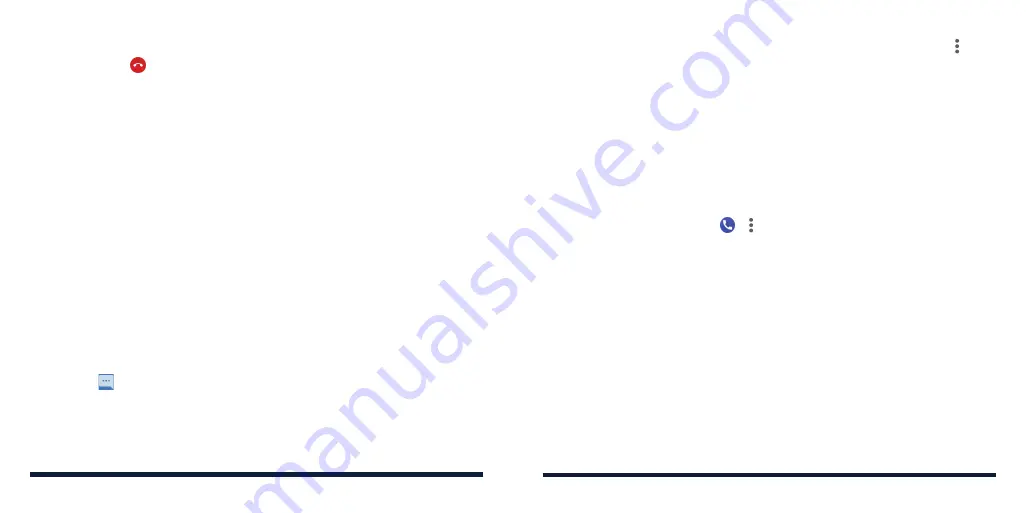
58
59
NOTE:
To edit the preset text response from within the Phone app, tap >
Settings
>
Quick
responses
.
USING REAL-TIME TEXT (RTT)
Your phone supports Real-Time Text. If you or person on the other end of the
line has a hearing or speech impairment, you can use RTT on top of a voice
call for a real-time conversation.
NOTE:
You can use RTT only when the phone is connected to the 4G LTE
network or a Wi-Fi network.
Setting Up RTT Work Mode
1. From the home screen, tap > >
Settings
>
Accessibility
>
Real-time text
(RTT) call
.
2. Tap
RTT operation mode
and choose one of the following to set when RTT
options should be available:
•
Visible during calls:
In this mode, calls will be placed and answered as
voice-only calls by default unless you receive an incoming RTT call. You
can still switch from voice-only to RTT during the calls. See
Phone Calls
– Using Real-Time Text (RTT) – Switching From Voice-Only Calls to RTT
Calls.
•
Always visible:
In this mode, you may select the mode for outgoing calls.
3. When RTT operation mode is set as
Always visible
, tap
RTT on Outgoing
Call
to set the default mode for outgoing calls. You can choose to place all
outgoing calls automatically (as long as the network is available) or choose
manually each time before placing the call.
PHONE CALLS
Ending a Call
During a call, tap on the screen.
ANSWERING OR REJECTING VOICE CALLS
When you receive a voice call, the Incoming call screen opens, displaying
the Caller ID or the information about the caller that you've entered in
the Contacts app. You can answer or reject the call, or reject it with a text
message.
Answering a Voice Call
When you receive a phone call, swipe up to answer the call.
– or –
If the screen is unlocked, tap
ANSWER
.
NOTE:
To silence the ringer before answering the call, press the
Volume Key
or the
Power/Lock Key
.
Rejecting a Voice Call
When you receive a phone call, you can:
Swipe down to reject the call.
– or –
Swipe from at the bottom left to reject the call and select a preset text
message or edit one to send to the caller.
– or –
If the screen is unlocked, tap
DECLINE
to reject the call, or tap
MESSAGE
to
reject the call and select a preset text message or edit one to send to the caller.
PHONE CALLS
Содержание Avid 579
Страница 1: ...1 ZTE Avid 579 USER GUIDE ...
Страница 78: ...152 153 NOTES ...






























