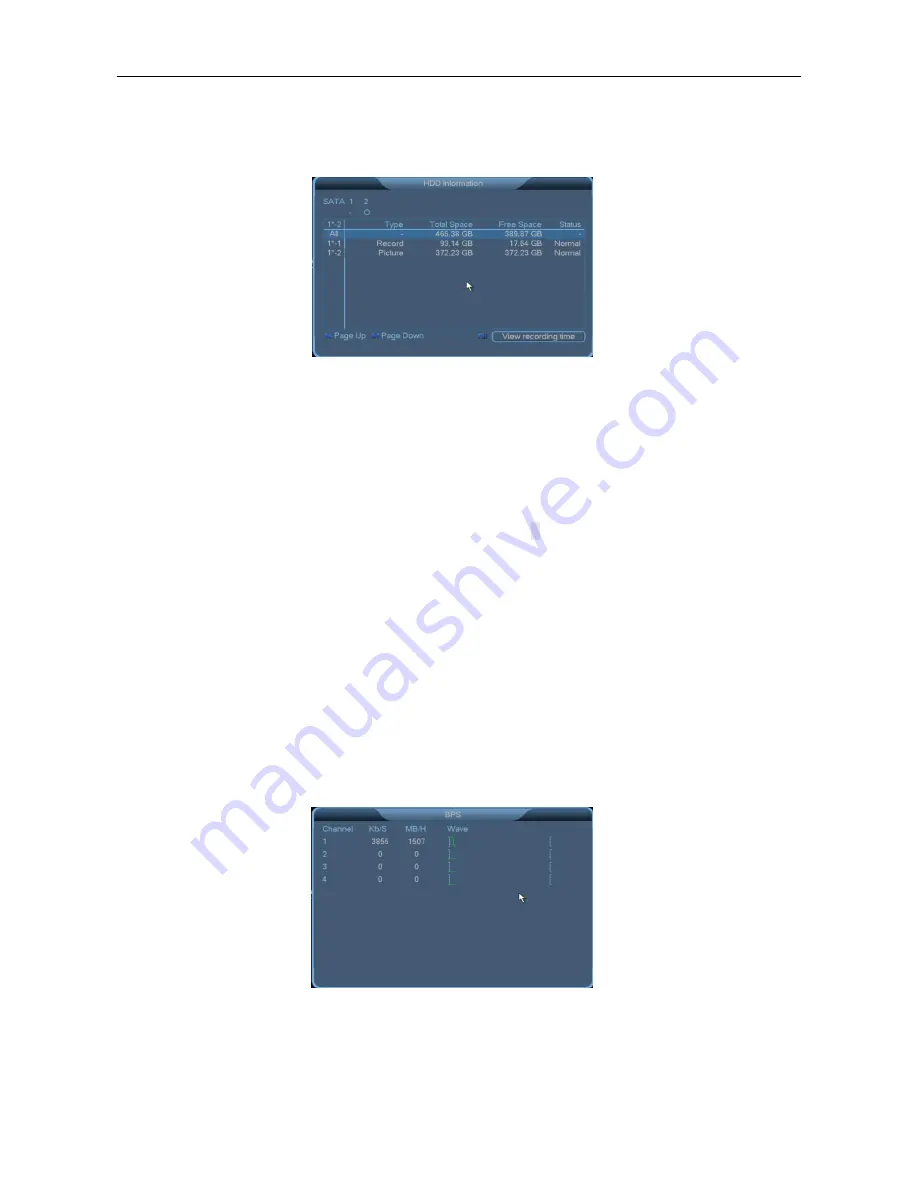
3 System Menus
48
3.8
Information
3.8.1
HDD Information
The
HDD Information
screen displays the SATA interface status of hard disks and the total space, free
space, recording start time, and status of each hard disk.
?
Note
s:
○
indicates that the hard disk corresponding to the SATA interface is normal.
X
indicates
that the hard disk is faulty.
–
indicates that the hard disk is not installed. To replace a faulty hard disk,
shut down the device, remove the faulty hard disk, and install a new hard disk.
If the No. of a hard disk is marked by gray color (for example, ○), the hard disk is the current working
disk. The
Status
column displays whether conflict occurs on a hard disk. If the hard disk is faulty, a
question mark (
?
) is displayed in the
Status
column.
If conflict occurs, the system automatically switches to the
HDD Information
screen after startup. You
are not required to handle the conflict, but you can check whether the system time overlaps with the
disk time. If yes, access the
General
screen and modify the system time, or choose
Advanced
>
HDD
Manage
, format the hard disk, and restart the NVR.
Hard disk arrangement rule: The hard disks are arranged based on the SATA interface sequence. For
example, the hard disk corresponding to the SATA 1 interface is arranged in front of the hard disk
corresponding to the SATA 2 interface.
3.8.2
BPS
The
BPS
screen displays the code stream (
Kb/S
) and occupied disk space (
MB/H
) for each channel in
real time. The waveforms show the code stream changes in an explicit manner.






























