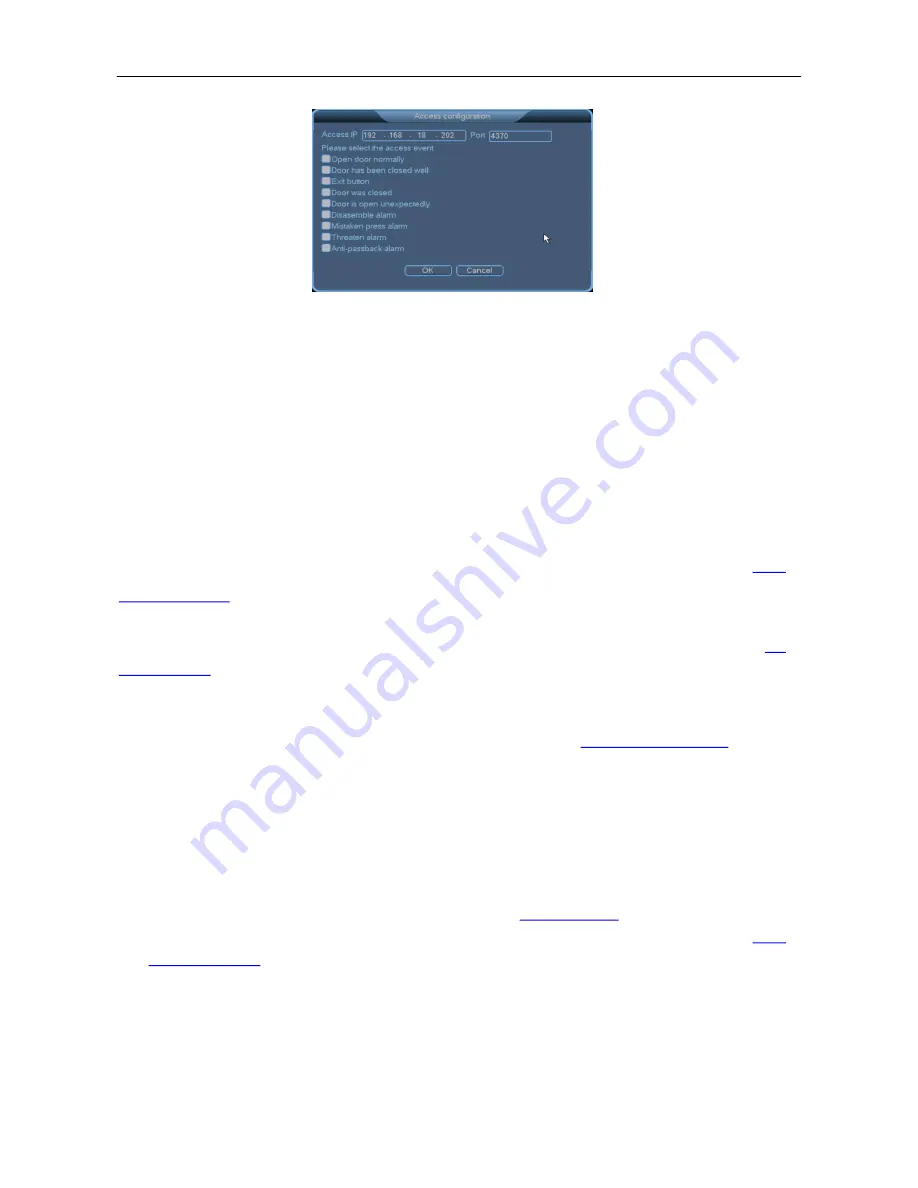
3 System Menus
32
Access IP
and
Port
: specify the IP address and port number of the access device to be added. (
Note
:
The IP address must be on the same network segment as the IP address of the specified NVR, and
the default port number of the access device is 4370.)
Select the access event
: specifies the access event that will trigger access linkage. An option is
selected when marked with ■. The options include
Open door normally
,
Door has been closed well
,
Exit button
,
Door was closed
,
Door is open unexpectedly
,
Disassemble alarm
,
Mistaken press
alarm
,
Threaten alarm
, and
Antipassback alarm
.
Step 2: Click
OK
to save the setting and return to the
Access Control Linkage
window.
2. Configuring access linkage
J
Tip
: The settings of access linkage are similar to those of dynamic detection. For details, see
3.5.1
Motion Detection
.
Snapshot
: The IPC takes a picture automatically when an alarm is generated. You can log in to the
client of the web server to view the picture. For detailed operations, see
Viewing Pictures
in
6.9
Record Query
.
?
Note
: The hard disk of an NVR must be partitioned for respective storage of records and pictures;
otherwise, they cannot be stored. For how to partition a hard disk, see
3.7.1 HDD Information
.
Configure access linkage based on requirements. Then click
Save
to save the setting. When an
access event selected in
Step 1
is reported on an access device, the system (an NVR) displays an
alarm window automatically.
?
Note
:
l
To link video recording with alarms, access the
Video Setup
window to set the recording time
segment and select
Alarm
. For detailed operations, see
3.4.1 Schedule
. You can view the videos
recorded upon access alarms in the
Record Playback
window. For detailed operations, see
3.4.2
Record Playback
.
l
When access alarm linkage is configured successfully, a green door icon appears in the lower
right corner of the channel of the main screen. See the following figure.






























