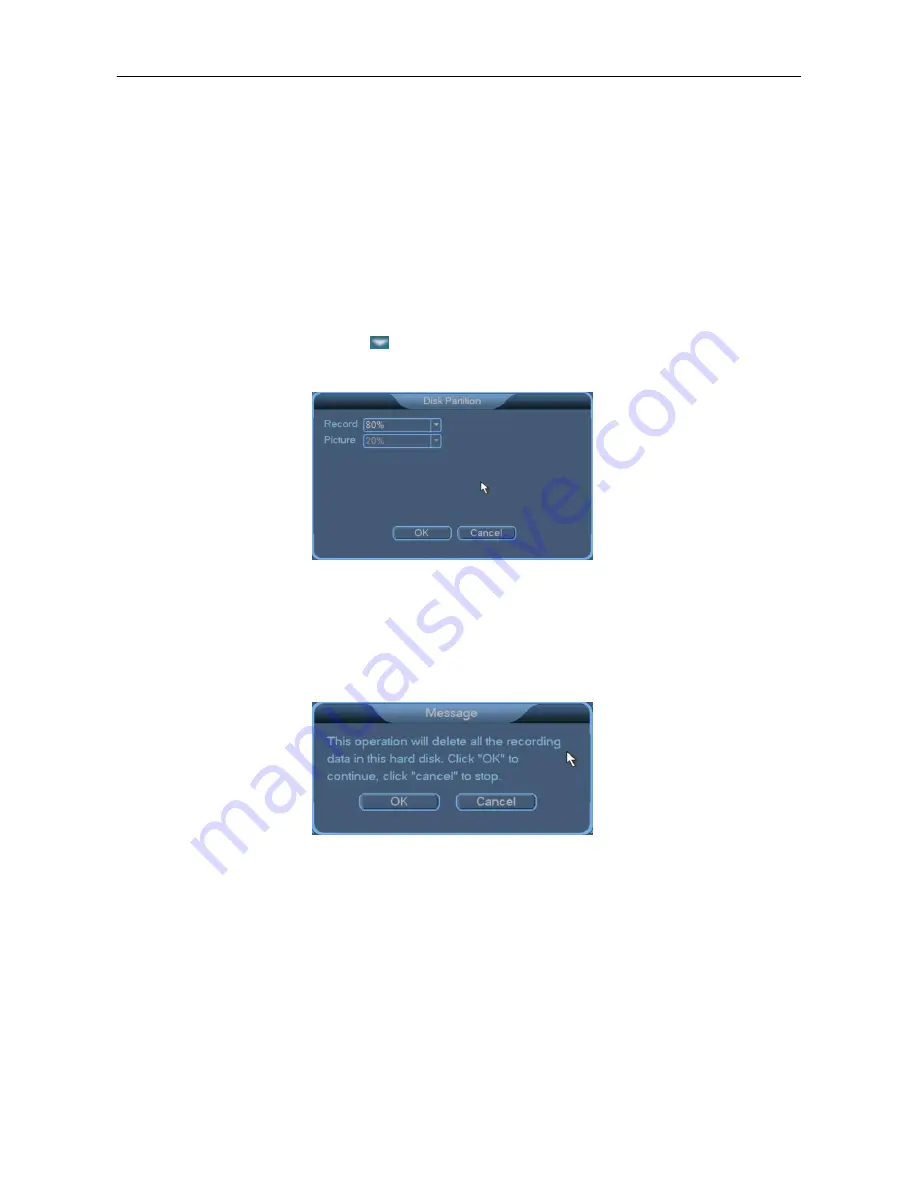
3 System Menus
44
always applied to redundant disks. If a redundant disk is full, old data on the disk will be overwritten by
new data. Therefore, the number of redundant disks can be different from that of read/write disks. At
least one read/write disk must be set. Otherwise, recording cannot be enabled even when redundant
disks are available. To search for data on a redundant disk, you need to set the redundant disk to a
readonly or read/write disk. After you make modifications on the
HDD Manage
screen, the system
prompts you to restart the device for the modifications to take effect. Alternatively, you can take out the
redundant disk and play the records on another device.
Hardware Partition
: Partition a hard disk for respective storage of records and snapshots (images).
Detailed operations are described in the following:
Step 1
: Select the hard disk to be partitioned, choose
Partition
, and click
Execute
. The
Hardware
Partitiong
window is displayed. Click
following
Record partitioning
. The dropdown list shown in
the following figure will display.
Step 2
: Choose a percentage. The system will automatically set the percentage of the disk space for
storing pictures in proportion. Then click
OK
in the
Hardware Partition
window to save the setting and
return to the
HDD Manage
window. (
Remarks
: The total space of the record partition and picture
partition is 100 %.)
Step 3
: Click
Execute
in the
HDD Manage
window. The following dialog box will display:
Step 4
: Click
OK
to execute hard disk partitioning.
?
Note
: Disk partitioning will clear all records data on the storage device.
3.7.2
Digital Channel
To access the
Digital Channel
screen, choose
Main Screen
>
Advanced
>
Digital Channel
.






























