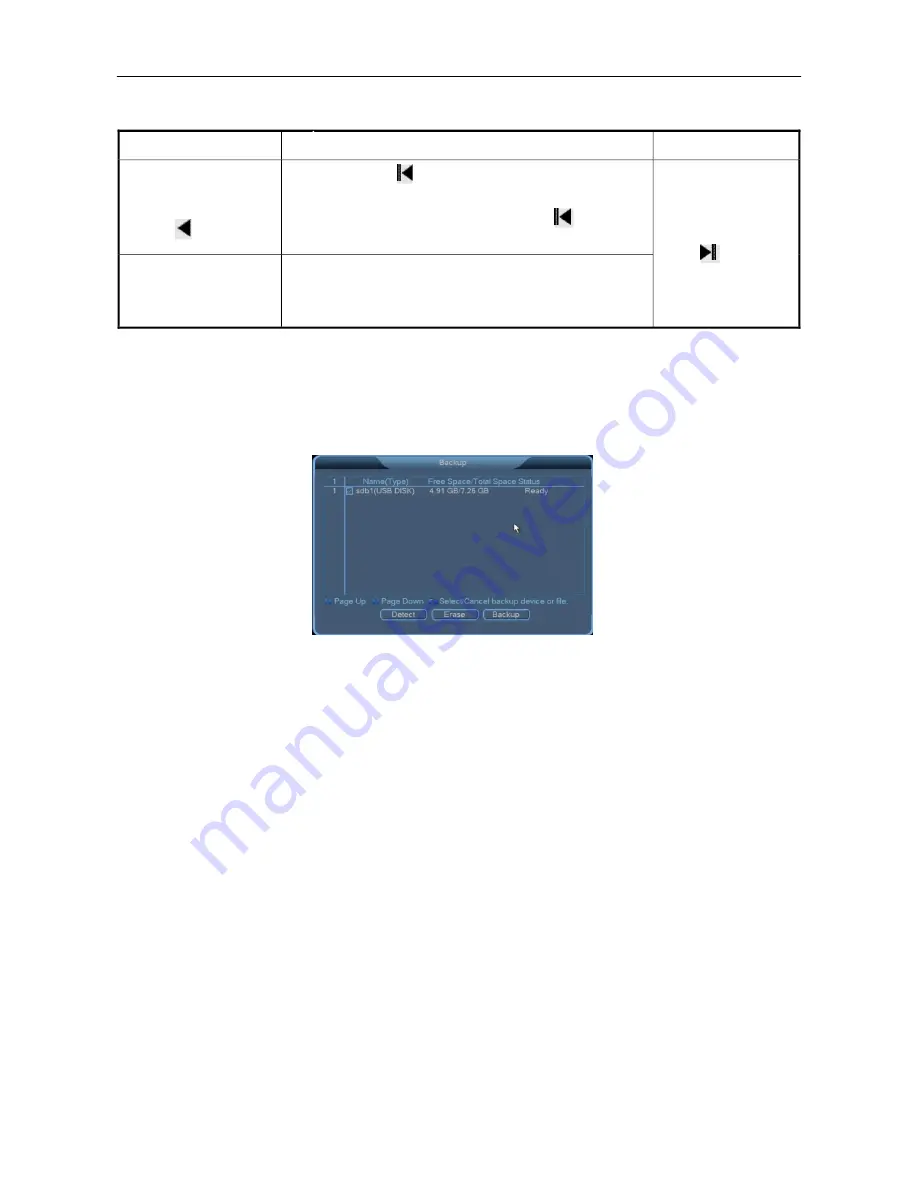
3 System Menus
28
Reverse play and framebyframe playback
Button
Description
Remarks
Reverse
play
(playback
control
button
)
When you click
on the playback control bar during
normal play of a record file, the record file starts to be
played in reverse. When you click
again, the
reverse play stops.
Manual
framebyframe
playback
When you pause a record file, you can press the right
arrow key to enable framebyframe playback and
press the down arrow key to play back the I frame.
In reverse play or
framebyframe
play mode, you can
click
to switch
to
the
normal
playback status.
3.4.3
Backup
You can directly back up records to a local mobile storage device. The mobile storage device is hot
swappable. It supports the FAT32 and NTFS file formats and provides unlimited capacity. To access
the
Backup
screen, choose
Main Menu
>
Record
>
Backup
.
Detect
: Detect the connected mobile storage device and display the name, type, free space, total
space, and status of the device. You can move the cursor by using the up and down arrow keys and
select/cancel backup by pressing the
FN
key.
Erase
: Erase the data on the mobile storage device by formatting the device.
Backup
: Click this button to access the
Backup
screen. The selected mobile storage device is
displayed. You can set the record type, record channel, start time, and end time for the backup. You
can move the cursor by using the up and down arrow keys and select/cancel backup by pressing the
FN
key.
?
Note:
On the
Record Playback
screen, you can back up a record file by selecting it and clicking
Backup
.
Clear
: Clear the data in the storage space.
Start
: Start the backup.
3.5
Alarm
The following sub menus are available:
Motion Detection
,
Alarm Input
,
Access Linkage
,
Network
Alarm
,
Alarm Output
,
Abnormity
, and
Digital Alarm
.






























